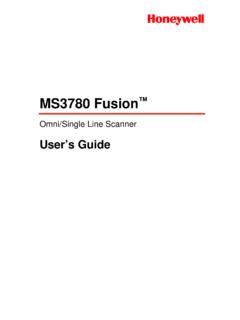Transcription of PC42t Desktop Printer User Guide - Honeywellaidc.com
1 PC42t Desktop Printer user Guide Disclaimer Honeywell International Inc. ( HII ) reserves the right to make changes in specifications and other information contained in this document without prior notice, and the reader should in all cases consult HII to determine whether any such changes have been made. The information in this publication does not represent a commitment on the part of HII. HII shall not be liable for technical or editorial errors or omissions contained herein; nor for incidental or consequential damages resulting from the furnishing, performance, or use of this material. HII disclaims all responsibility for the selection and use of software and/or hardware to achieve intended results. This document contains proprietary information that is protected by copyright.
2 All rights are reserved. No part of this document may be photocopied, reproduced, or translated into another language without the prior written consent of HII. Patents For patent information, please refer to Copyright 2015 2016 Honeywell International Inc. All rights reserved. ii PC42t Desktop Printer user Guide Contents Contents Customer Support .. vii Product Service and Repair .. vii Limited Warranty .. vii Send Feedback .. vii 1 About the Printer ..1. About the PC42t Printer .. 2. Printer Features.. 2. About the Print Button .. 3. About the Status LED .. 4. About Media .. 5. Load Tear-Off Media.. 6. Load External Media .. 10. Load Ribbon .. 10. Connect the Printer to Power .. 16. About Printer Command Languages.
3 16. About Direct Protocol .. 17. About ESim .. 17. About ZSim.. 17. How to Set the Printer Command Language .. 17. Set the Command Language with the Print Button .. 18. Set the Command Language from the Printer Web Page .. 18. About Test Labels .. 19. Print a Test Label When You Turn on the Printer .. 19. Print a Test Label When the Printer is Ready to Print .. 20. 2 Connect the Printer .. 21. Install Printer Drivers .. 22. How to Connect the Printer to Your PC .. 23. Connect the Printer with a USB Cable .. 23. Connect the Printer with a Serial Cable .. 23. PC42t Desktop Printer user Guide iii Contents Connect the Printer to Your Network .. 24. Connect a USB Device .. 24. Configure the Printer .. 25. Configure the Printer from the Printer Web Page.
4 25. Configure the Printer with PrintSet.. 27. Upgrade the Firmware.. 27. Download the Printer Firmware Update .. 28. Upgrade Firmware from a USB Storage Device.. 28. 3 Troubleshoot and Maintain the Printer .. 29. Contact Product Support.. 30. Locate the Printer Configuration and Serial Numbers.. 31. Printer Problems and Possible Solutions .. 32. How to Restore Default Settings .. 33. Restore Default Settings with the Print Button .. 33. Restore Default Settings from the Printer Web Page .. 34. Restore Default Settings with PrintSet .. 35. Clean the Printhead .. 35. Replace the Printhead.. 36. Clean the Platen Roller .. 38. Clean the Interior of the Printer .. 39. Clean the Exterior of the Printer .. 40. A Specifications.
5 41. Printer Specifications .. 42. Supported Bar Code Symbologies .. 45. B Default Settings .. 47. Default Configuration.. 48. Serial Port Settings.. 48. Ethernet Settings .. 49. Media Settings .. 49. iv PC42t Desktop Printer user Guide Contents Print Quality Settings .. 52. General System Settings .. 52. Manage I/O Settings.. 54. Manage Services Settings .. 54. DNS Network Services.. 55. Net1 Network Services.. 55. WINS Network Services.. 56. Web Server Network Services .. 56. C Print Labels with INPrint .. 57. About the INPrint Page .. 58. Print INPrint Labels .. 58. Predefined INPrint Label Formats .. 60. PC42t Desktop Printer user Guide v Contents vi PC42t Desktop Printer user Guide Customer Support Customer Support If you need assistance installing or troubleshooting your product, contact us by using one of these methods: Knowledge Base: Our Knowledge Base provides thousands of immediate solutions.
6 If the Knowledge Base does not help you solve your problem, log into the Technical Support Portal to submit your problem or ask your question. Technical Support Portal: Log into the Technical Support Portal to search our Knowledge Base, submit your problem or question, request a call back, or provide feedback. When filling out one of the forms, provide as much detail as possible. You can even include attachments. Telephone: For our latest contact information, please check our website. Product Service and Repair Honeywell International Inc. provides service for all of its products through service centers throughout the world. To find your service center, go to and select Support > Contact Support > Service and Repair.
7 Contact your service center to obtain a Return Material Authorization number (RMA #) before you return the product. To obtain warranty or non-warranty service, return your product to Honeywell (postage paid) with a copy of the dated purchase record. Limited Warranty For warranty information, go to and click Resources > Warranty. Send Feedback Your feedback is crucial to the continual improvement of our documentation. To provide feedback about this manual, please contact the Technical Communications department directly at PC42t Desktop Printer user Guide vii Customer Support Warning: Moving parts are exposed when the cover is open. Make sure the cover is closed before you operate the Printer . Warning: The printhead/motor may be hot.
8 Allow the printhead/. motor to cool. Warning: Do not put your fingers inside the print mechanism when the power is on. Warning: The tear bar contains sharp edges. Keep fingers and other body parts away from the tear bar. Caution: Read and review the warnings in this manual carefully before connecting the Printer . Caution: Observe all safety and accident prevention regulations applicable to your specific region and application. Caution: Do not spray the Printer with water. If you are using a host to clean the premises in an industrial environment, remove the Printer or protect it carefully from spray and moisture. Caution: You must implement both hardware and software safety precautions to prevent the possibility of undefined system states.
9 Caution: You must make sure that dangerous conditions cannot occur under any circumstances, even for a brief period of time. Caution: Carefully read the warning text on the envelope before using a cleaning card. Caution: To reduce the risk of electric shock or fire, keep the cover closed and turn off the Printer when not in use. No user -serviceable parts inside. viii PC42t Desktop Printer user Guide 1. About the Printer This chapter introduces the PC42t Printer . It includes descriptions of the Printer features and basic operation. 1. Chapter 1 About the Printer About the PC42t Printer The PC42t Printer is a lightweight, reliable Printer that is easy to use. It is designed to print up to 1000 labels a day. Printer features include: 203 dpi (8 dots/mm) printing.
10 Print speeds from 2 to 4 ips (inches per second). USB host port for connecting storage devices, scanners, or keyboards. USB device port for connecting to a Desktop PC. support for Printer programming languages including Direct Protocol, ZSim, and ESim. optional, factory-installed Ethernet interface. optional, factory-installed RS-232 serial port interface. Printer Features Use the next illustrations to locate Printer features. Status LED Media Window Print Button Power Latch PC42t Front Panel 2 PC42t Desktop Printer user Guide Chapter 1 About the Printer External media feed slot Power port USB host port Ethernet port (optional) Serial port USB device port (optional). PC42t Rear Panel About the Print Button Use the next table to understand the functions of the Print button.