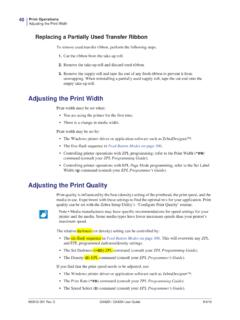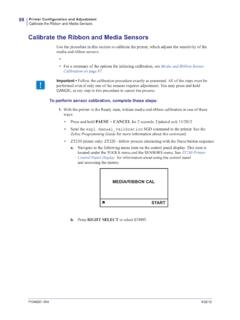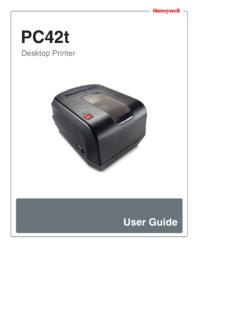Transcription of Printing a Test (Printer Configuration) Label
1 Getting StartedPrinting a Test ( printer Configuration) Label14980608-001 Rev. AGK420d User Guide12/14/07 Printing a Test ( printer Configuration) LabelBefore you connect the printer to your computer, make sure that the printer is in proper working order. You can do this by Printing a configuration sure the media is properly loaded and the top cover of the printer is closed. Then, turn the printer power on if you have not already done so. If the printer initializes with the status light blinking green (pause mode), press the Feed button once to set the printer in Ready (to print) mode. See the Troubleshooting on page 59 if the printer s status light does not turn solid green (Ready). the Feed button two to three times to allow the printer to calibrate the printer for the installed media.
2 The printer may feed several labels during this the status light is solid green, press and hold the Feed button until the status light flashes the Feed button. A configuration Label will you cannot get this Label to print, refer to Getting Started on page 9.