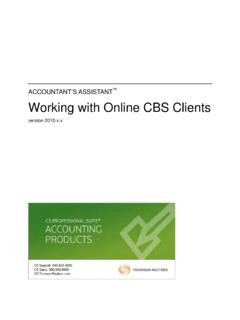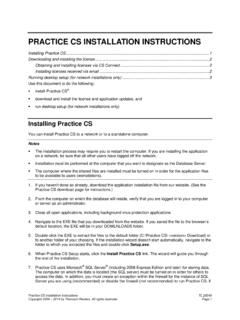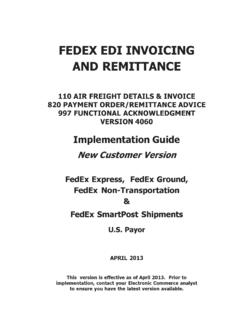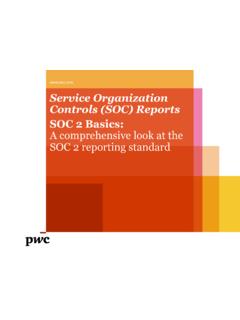Transcription of Planner CS Getting Started guide - Software for Accounting ...
1 Planner CS Getting Started version TL31518 (11/20/17) Copyright Information Text copyright 1998 - 2018 by Thomson Reuters. All rights reserved. Video display images copyright 1998- 2018 by Thomson Reuters. All rights reserved. Thomson Reuters hereby grants licensees of CS Professional Suite applications the right to reprint this document solely for their internal use. Trademark Information The trademarks used herein are trademarks and registered trademarks used under license. All other brand and application names mentioned in this document are trademarks or registered trademarks of their respective holders. Planner CS Getting Started iii Contents Welcome to Planner CS .. 1 Learning about Planner CS .. 2 Where to begin .. 2 Planner CS Features .. 3 Fast and easy data entry .. 3 Quick, automatic calculations .. 4 Comprehensive reports and graphs .. 4 Powerful client letter writer.
2 5 Installing Planner CS .. 7 System requirements .. 7 Installing the application .. 7 Installing Planner CS .. 8 Downloading and installing the license .. 9 Running desktop setup (network installations only) .. 10 Installing application updates using CS Connect .. 11 Viewing and printing user bulletins .. 11 Getting Help .. 13 Finding answers in the Help & How-To Center .. 13 Searching for information .. 14 Browsing topics by subject .. 14 Viewing an index of 14 Accessing context-sensitive help .. 15 Viewing overview help for windows and dialogs .. 15 Welcome to Planner CS iv Planner CS Getting Started Viewing popup help for data-entry fields .. 15 Viewing and printing Planner CS guides in PDF .. 15 Reading frequently asked questions .. 16 Getting help from CS Support and other resources .. 16 Access the Support page of the CS website .. 16 Email CS Support .. 16 Call CS Support .. 17 Access the CS website and the Tax & Accounting Community.
3 17 Training and consulting .. 17 Planner CS Overview .. 19 Features of the main data-entry window .. 20 Menu commands .. 21 Toolbar .. 25 Shortcut keys .. 28 Fields in the data-entry window .. 30 Data-entry fields .. 30 Calculated fields .. 31 Carryover fields .. 33 Using Planner CS .. 35 Starting Planner CS .. 35 Setting up preparers .. 36 Selecting the current preparer .. 38 Setting up plans .. 39 Importing client data from UltraTax 43 Importing to a new plan .. 45 Importing to an existing plan .. 47 Viewing import tips .. 49 Importing client data from GoSystem Tax RS .. 50 Entering plan data .. 50 Finding a specific tab or field .. 50 Entering income, deductions, credits, and other data amounts .. 51 Welcome to Planner CS Planner CS Getting Started v Entering W-2 information .. 52 Entering multiple business activities .. 54 Adding alternatives or years .. 55 Copying data across alternatives and years .. 56 Attaching a note to a field.
4 57 Entering comments in a plan .. 57 Viewing the plan .. 58 Viewing your plans .. 58 Renaming alternatives .. 58 Hiding and rearranging columns .. 58 Viewing the plan in single base year format .. 60 Analyzing differences between two columns of data .. 61 Viewing the Watch Window .. 62 Closing and opening plans .. 62 Printing Reports, Graphs, Letters, and Forms .. 65 Items available to 67 Tax Projection report .. 67 Standard reports .. 67 Custom reports .. 68 Graphs .. 70 Client letters .. 73 Allocations detail statements .. 77 Plan comments .. 77 Report printing methods .. 78 Tax Projection report .. 78 Auto Select .. 79 Last printed selection .. 80 Report sets .. 81 Report layouts .. 83 Choosing alternatives and years to print .. 86 Printing reports, graphs, and client letters .. 86 Printing Forms 1040-ES and W-4 .. 88 Form 1040-ES payment amounts .. 88 Printing Form 1040-ES vouchers .. 89 Welcome to Planner CS vi Planner CS Getting Started Form W-4 withholding allowance certificates.
5 91 Printing Form W-4 .. 91 Printing a customized plan listing report .. 92 Backing Up and Restoring Plan Data .. 93 Saving backup copies of plans .. 93 Restoring plan data from a backup copy .. 95 Backing up plan data to FileCabinet CS .. 96 Restoring data from FileCabinet CS .. 97 Setting Up CS Connect .. 99 CS Connect features .. 100 One-time communications setup .. 101 Setting up the communication configuration .. 101 Troubleshooting connection issues and error messages .. 103 Planner CS Getting Started 1 Welcome to Planner CS Planner CS is an easy-to -use, comprehensive, and flexible tax-planning application. It provides simultaneous and extensive tax projections for a virtually unlimited combination of alternatives and years. The purpose of Planner CS is to project broad possibilities and to allow for changes in income and/or expenses that will significantly affect tax liability. This guide is designed to introduce you to the concepts, terminology, and features of Planner CS so that you can process plan data for your clients as efficiently and accurately as possible.
6 Welcome to Planner CS 2 Planner CS Getting Started Learning about Planner CS The online Help & How-To Center provides one-stop access to information about using Planner CS. Other resources include support and training services offered by the CS Support and Training and Consulting Services staff. For more information, see Getting Help on page 13. This Getting Started guide covers the following subjects. Planner CS features Installing Planner CS Using the comprehensive Planner CS help Navigating Planner CS Setting up and using Planner CS Preparing and printing reports, graphs, letters, and forms Backing up and restoring plan data Setting up CS Connect Where to begin Please read each section of this guide and follow each of the steps. As you are working, press F1 for information about each field in the data-entry tabs and about each window or dialog. Also, access the Help & How-To Center for complete information about using your application.
7 (Details on Getting help are provided in the Getting Help section on page 13 of this guide .) Planner CS Getting Started 3 Planner CS Features Planner CS includes many features designed to enhance your productivity and profitability. Fast and easy data entry Provides a familiar grid interface for data entry. Features a customizable and resizable Watch Window that allows you to view key variables and how data entry affects the plan. You can create templates that determine which lines appear in the Watch Window. Provides easy navigation within plans using a series of buttons and tabbed displays. Lets you double-click a calculated amount to access the tab in which you enter data for the calculation. Lets you double-click a data-entry field to open a window in which you can enter detailed information or multiple items, and allocate amounts to the taxpayer, spouse, or states, if applicable. Lets you automatically copy the numeric value of a highlighted amount across columns or automatically increase the numeric value by a percentage or amount across columns.
8 Imports client data from UltraTax/1040 and GoSystem Tax RS to Planner CS. Planner CS Features 4 Planner CS Getting Started Quick, automatic calculations Incorporates the latest tax law changes. Processes multiple years and/or alternatives within each plan. Includes automatic carryforward of applicable data from one year to the next. Lets you set up multiple preparers and customize options according to preparer preferences. Calculates the appropriate number of employee withholding allowances and prints Form W-4 for up to four employers using the W-4 Calculator feature. Varies the dollar amount of a selected federal data-entry field until the desired result of a selected calculated field is found. For inf ormation on the Result Finder, from the Help menu in Planner CS, choose Help & How-To and search for Result Finder. (See the Getting Help section on page 13 of this guide for details on using the Help & How-To Center.)
9 Lets you convert data from a joint plan into separate plan alternatives for the taxpayer and spouse. Lets you create a family plan to analyze how the investment income of minor children will affect the parents and the entire family s total tax liability. Comprehensive reports and graphs Provides numerous standard printed reports. You can also build your own custom reports by selecting the rows you wish to include from any button or tab in the data-entry window (federal and state modules). Lets you define your own report sets using the standard and custom reports, or you can let Planner CS automatically select reports to print based on the plan s data. Lets you globally force a particular report page to always (or never) print. Planner CS Features Planner CS Getting Started 5 Provides customized formatting of reports and graphs, such as header and footer information, page layout (portrait or landscape), multiple fonts, collation sequence, and so forth.
10 Provides efficient graph design through the built-in graph editor, which you can use to modify graph colors, specify border thickness, and select 3-D effects. You can immediately see on screen how the modifications make the current plan s data appear in the graph. Powerful client letter writer Lets you create a standard template letter for your clients, as well as design custom letters for individual clients, using the Planner CS built-in client letter and report editor. Enables embedding of plan data into your client letters. Provides many style and font options. Automatically opens your client letters in Microsoft Word for editing (if Microsoft Word is installed on your computer). Planner CS Features 6 Planner CS Getting Started Planner CS Getting Started 7 Installing Planner CS This chapter describes: system requirements, how to install Planner CS, and how to view and print user bulletins.