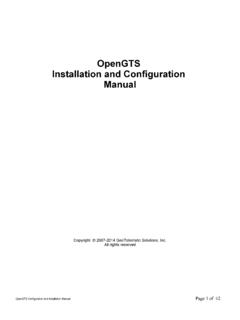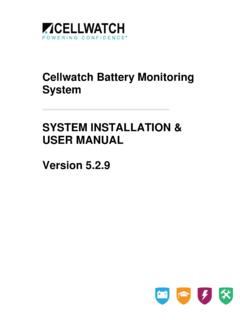Transcription of PLESE NOTE All of these instructions must be followed ...
1 Zebra LP 2844 Direct Thermal Printer instructions Thank you for purchasing this Zebra LP2844 from Medi-Dose. All of our Thermal Labels have been tested with this printer model. PLESE NOTE All of these instructions must be followed exactly for your printer to perform correctly with MILT software. 1. Before you plug your printer into your computer, please insert this CD into your drive. If you do not have a CD here, Download file from 2. The CD will auto-run. Click the X to close this window. 3. Now plug the power into your new printer, turn it on and connect the USB cable from the printer to the computer. The Found New Hardware Wizard will appear as shown below. Choose Install the software automatically and click NEXT: 4. The Wizard will search for a driver. 5. Select the driver as shown on the screen below and click NEXT: 6. If you receive this warning, click CONTINUE ANYWAY: 7. The Wizard will install the printer.
2 8. Once the install has completed, click START SETTINGS PRINTERS AND FAXES. Right-click on the Zebra LP2844 printer and choose RENAME. The printer name must be exactly Zebra LP2844 with only one space between the a and the L . Once you correct the name, click away from the printer to save the change. 9. Right-click on the Zebra LP2844 printer and choose Properties 10. On the Properties screen, General Tab, click the Printing Preferences button 11. On the Printing Preferences screen, expand Paper/Output, click on the Paper Layout and change it to Landscape 12. Click on Paper Size and then on the Customize button 13. On the Paper Size Setup screen, select the x size on the list and click NEW: 14. Enter all the settings exactly as shown on the right side below and click OK: 15. Back on Printing Preferences, click the Customize button again 16. Click the New button, enter all the settings exactly as shown on the right side below and click OK 17.
3 Back on the Printing Preferences Screen; set the Paper Size according to the labels type you will be using: - Only Lid-Labels: x MDLLT - No Lid-Labels: x LDMT - Both Lid-Labels and roll styles: User Defined 18. Expland DEVICE OPTIONS HEAD SETTINGS PRINT DARKNESS and change it to 15. Then click OK: 19. Click OK to return to the Printer Properties page: 20. On the Printer Properties page, go to the Advanced Tab and click Printing Defaults: 21. Set Paper Layout, Paper Size and Print Darkness to the settings you used for Printing Preferences and click OK to return to Printer Properties: 22. Click OK to save all your changes: 23. In the MILT Print Menu, select the Zebra LP2844, Paper Source, and the x - MDLLT Paper Size for the Medi-Dose Lid-Label or the x - LDMT Paper Size for any of our other Thermal Labels. After you print, MILT will remember these setting for this type of label.
4 70 Industrial Drive Ivyland, PA 18974-6101 Phone: (800) 523-8966 or (215) 396-8600 Fax: (800) 323-8966 or (215) 396-6662 E-Mail: Web Site.