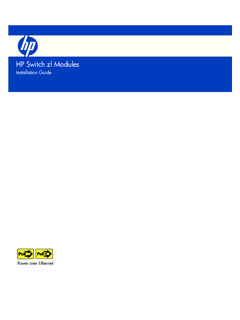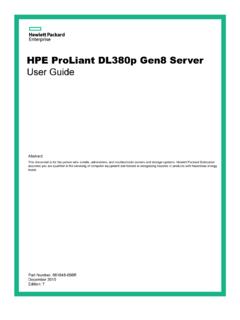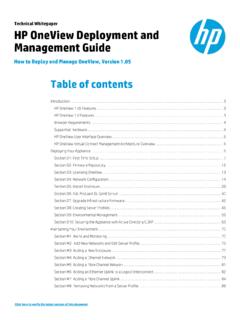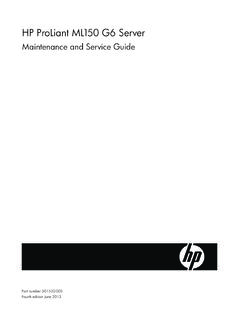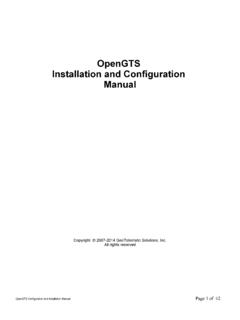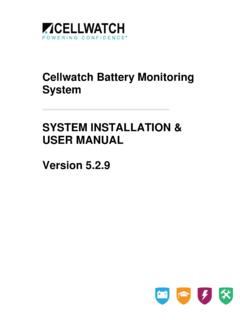Transcription of Installation and Getting Started Guide - HP
1 HP ProCurve 1810G-24 Switch Installation and Getting Started Guide HP ProCurve 1810G-24 Switch Installation and Getting Started Guide Copyright 2009 Hewlett-Packard Development Company, The information contained herein is subject to change without notice. This document contains proprietary information, which is protected by copyright. No part of this document may be photocopied, reproduced, or translated into another language without prior written consent of Hewlett-Packard. Publication Number 5992-5474. July 2009. Applicable Product HP ProCurve 1810G-24 Switch (J9450A). Safety Before installing and operating this product, please read the Installation Precautions in Chapter 2, Installing the Switch , and the safety statements in Appendix B, Safety and EMC Regulatory Statements . Disclaimer HEWLETT-PACKARD COMPANY MAKES NO WARRANTY OF ANY KIND WITH REGARD TO THIS MATERIAL, INCLUDING, BUT NOT LIMITED TO, THE IMPLIED WARRANTIES OF MERCHANTABILITY AND FITNESS FOR A.
2 PARTICULAR PURPOSE. Hewlett-Packard shall not be liable for errors contained herein or for incidental or consequential damages in connection with the furnishing, performance, or use of this material. The only warranties for HP products and services are set forth in the express warranty statements accompanying such products and services. Nothing herein should be construed as constituting an additional warranty. HP shall not be liable for technical or editorial errors or omissions contained herein. Hewlett-Packard assumes no responsibility for the use or reliability of its software on equipment that is not furnished by Hewlett-Packard. Warranty See the Software License, Warranty and Support booklet included with the product. A copy of the specific warranty terms applicable to your Hewlett-Packard products and replacement parts can be obtained from your HP. Sales and Service Office or authorized dealer. Contents 1 Switch Overview Switch Hardware Features.
3 1-1. LEDs .. 1-2. LED Mode Select Button and Indicator LEDs .. 1-3. Reset Button .. 1-3. Clear Button .. 1-4. Switch Features .. 1-4. Green Mode .. 1-5. 2 Installing the Switch Included Parts .. 2-1. Installation Procedure .. 2-2. Installation Precautions .. 2-2. 1. Prepare the Installation Site .. 2-3. 2. Verify the Switch Passes Self Test .. 2-4. 3. Mount the Switch .. 2-6. 4. Connect the Switch to a Power Source .. 2-11. 5. Connect the Network Cables .. 2-11. 6. Installing or Removing mini-GBICs .. 2-13. 3 Configuring the Switch Initial Configuration .. 3-1. Changing the PC's IP Address .. 3-2. Where to Go From Here .. 3-3. 4 Troubleshooting Basic Troubleshooting Tips .. 4-1. Diagnosing with the LEDs .. 4-2. Diagnostic Tips: .. 4-2. 5. Testing the Switch by Resetting It .. 4-3. Restoring to Factory Defaults .. 4-3. HP Customer Support Services .. 4-4. Before Calling Support .. 4-4. A Specifications Switch Specifications .. A-1.
4 Physical .. A-1. Electrical .. A-1. Environmental .. A-1. Safety .. A-1. Standards .. A-2. Cabling and Technology Information .. A-3. Cabling specifications .. A-3. Technology distance specifications .. A-4. Mode Conditioning Patch Cord .. A-4. B Safety and EMC Regulatory Statements Safety Information .. B-1. EMC Regulatory Statements .. B-8. C Recycle Statements Waste Electrical and Electronic Equipment (WEEE) Statements .. C-1. Index 6. 1. Switch Overview Switch Hardware Features The HP ProCurve 1810G-24 Switch (J9450A) is a multiport switch that can be used to build high-performance switched workgroup networks. This switch is a store-and-forward device that offers low latency for high-speed networking. HP ProCurve 1810G-24 Switch Power and Fault Port Link and Mode LEDs LEDs LED Mode Select button Dual-personality ports 10/100/1000 Base-T. and indicator LEDs (10/100/1000 Base-T or RJ-45 ports mini-GBIC). Switch Ports The switch has 24 auto-sensing 10/100/1000 Base-T RJ-45 ports.
5 Two of these ports are dual-personality (ports 23 and 24). Because the RJ-45 ports support automatic MDI/MDI-X operation, you can use straight-through cables for all network connections to PCs or servers, or to other switches or hubs. Dual-personality ports use either the 10/100/1000 Base-T RJ-45 connector, or a supported ProCurve mini-GBIC for fiber-optic connections. By default, the RJ- 45 connectors are enabled. This switch is designed to be used primarily as a high-density wiring closet or desktop switch. With this switch you can directly connect computers, printers, and servers to provide dedicated bandwidth to those devices, and you can build a switched network infrastructure by connecting the switch to hubs, other switches, or routers. In addition, the switch offers network management capabilities. 1-1. Switch Overview Switch Hardware Features LEDs The front panel of the switch provides status LEDs for system monitoring.
6 The following table details the functions of the various indicators. System LED State Meaning Power On The switch is receiving power. (green). Off The switch is NOT receiving power. Fault On On briefly after the switch is powered on or reset, at the beginning of switch self (orange) test. If the LED remains on, it indicates a detected hardware failure during the self test. Blinking* A fault has occurred on the switch or one of the switch ports. The Link LED for the port with the fault will blink simultaneously. Off The normal state; indicates that there are no fault conditions on the switch. Locator Blinking** The Locator LED is used to locate a specific switch in an area full of switches. The (blue) LED blinks for 30 minutes when activated through the switch software. Off The Locator LED is disabled by default. LED Mode Select Act Indicates that the port LEDs are displaying network activity information. (3 green LEDs). FDx Indicates the port Mode LEDs are lit for ports that are in full-duplex mode.
7 Spd Indicates that the port LEDs are displaying the connection speed at which each port is operating: if the port LED is off, the port is operating at 10 Mbps. if the port LED is blinking*, the port is operating at 100 Mbps. if the port LED is on continuously, the port is operating at 1000 Mbps. * The blinking behavior is an on/off cycle once every seconds, approximately. ** The blinking behavior is an on/off cycle once every seconds, approximately. Port LED State Meaning Link On The port is enabled and receiving a link indication from the connected device. Off The port has no active network cable connected, is not receiving link signal, or Green Mode has been enabled. Blinking A fault has been detected on the port. The port LED will blink simultaneously (once every seconds) with the Fault LED. Mode Depending on the mode selected, displays port activity, indicates the operating speed, or shows if the port is configured for full-duplex operation.
8 When off, may indicated that Green Mode is enabled. See LED Mode Select Button and Indicator LEDs below for more information. 1-2. Switch Overview Switch Hardware Features LED Mode Select Button and Indicator LEDs To optimize the amount of information that can be displayed for each of the switch ports, the ProCurve 1810G-24 Switch uses a Mode LED for each port. The operation of this LED is controlled by the LED Mode Select button on the switch panel, and the current selection is indicated by the mode indicator LEDs near the button. Press the button to change from one mode to the next. Mode LEDs LED Mode Select button and indicator LEDs If the Activity (Act) indicator LED is lit, each port LED displays activity information for the associated port it flickers as network traffic is received and transmitted through the port. When the FDx (full duplex) indicator LED is on, the port Mode LEDs turn on for those ports that are operating at full duplex.
9 If the Speed (Spd) indicator LED is lit, the port LEDs behave as follows to indicate the connection speed for the port: Off = 10 Mbps Blinking = 100 Mbps (the blinking behavior is a repeated on/off cycle once every sec.). On = 1000 Mbps Reset Button This button is used to reset the switch while it is powered on. This action clears any temporary error conditions that may have occurred and executes the switch self test. 1-3. Switch Overview Switch Hardware Features Clear Button This button is used for these purposes: Deleting Passwords - When pressed by itself for at least three seconds, the button deletes any switch console access passwords that you may have configured. Use this feature if you have misplaced the password and need console access. This button is provided for your convenience, but its presence means that if you are concerned with the security of the switch configuration and operation, you should make sure the switch is installed in a secure location, such as a locked wiring closet.
10 Restoring Factory Default Configuration - When pressed with the Reset button in a specific pattern, any configuration changes you may have made through the switch console, the web browser interface, and SNMP management are removed, and the factory default configuration is restored to the switch. For the specific method to restore the factory default configuration, see Restoring the Factory Default Configuration . in chapter 4, Troubleshooting of this manual. Switch Features The features of the ProCurve 1810G-24 Switch include: 24 auto-sensing 10/100/1000 Base-T RJ-45 ports. plug-and-play networking all ports are enabled just connect the network cables to active network devices and your switched network is operational. IEEE Auto MDI /MDI-X on all twisted-pair ports, meaning that all connections can be made using straight-through twisted-pair cables. Cross-over cables are not required, although they will also work. The pin operation of each port is automatically adjusted for the attached device: if the switch detects that a 10/100 Mbps switch or hub is connected to the port, it configures the port as MDI; if the switch detects that a 10/100 Mbps end-node device is connected to the port, it configures the port as MDI-X.