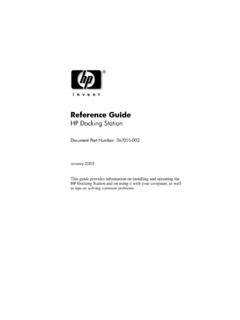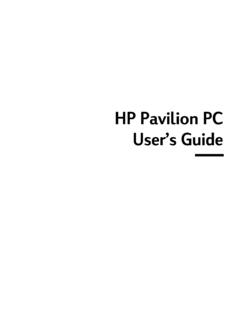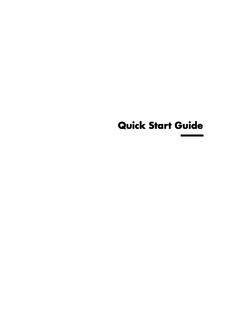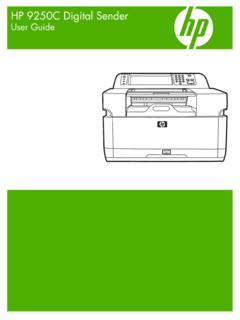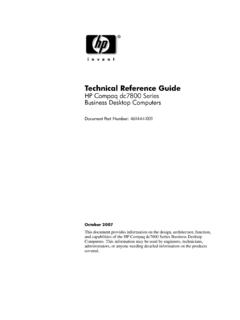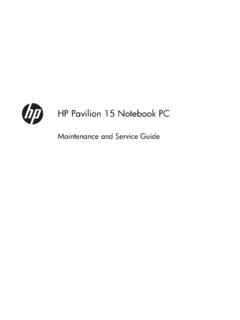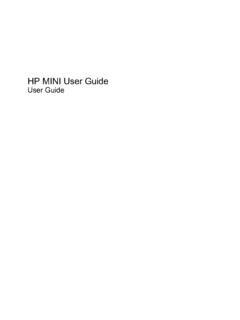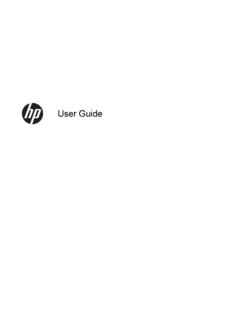Transcription of Printer User’s Manual
1 *Q6377-90214**Q6377-90214*Q6377-90214 Tri-color North America, Latin America, Asia Pacific #95 or #97 Tri-color Western Europe #343 or #344 Tri-color Eastern Europe, Russia, Middle East, Africa, Japan #135 or #134 Tri-color China, India #855 or #857 Gray Worldwide #100 Print cartridge selection numbersPrinted in the 06/05 Printed on recycled paper 2005 Hewlett-Packard Development Company, Photosmart 420 series GoGo Photo StudioPrinter User s ManualCopyrights and Trademarks Copyright 2005 Hewlett-PackardDevelopment Company, information contained herein issubject to change without , adaptation ortranslation without prior writtenpermission is prohibited, except asallowed under the copyright only warranties for HP productsand services are set forth in theexpress warranty statementsaccompanying such products andservices.
2 Nothing herein should beconstrued as constituting anadditional warranty. HP shall not beliable for technical or editorial errorsor omissions contained Hewlett-Packard DevelopmentCompany, shall not be liable forincidental or consequential damagesin connection with, or arising out ofthe furnishing, performance, or use ofthis document and the programmaterial which it , the HP logo, and Photosmart areproperty of Hewlett-PackardDevelopment Company, Secure Digital logo is atrademark of the SD and Windows are registeredtrademarks of Microsoft , the Mac logo, and Macintoshare registered trademarks of AppleComputer, Bluetooth word mark and logosare owned by the Bluetooth SIG, any use of such marks byHewlett-Packard Company is and the PictBridge logo aretrademarks of the Camera & ImagingProducts Association (CIPA).
3 Other brands and their products aretrademarks or registered trademarksof their respective embedded software in the printeris based in part on the work of theIndependent JPEG copyrights to certain photoswithin this document are retained bythe original ModelIdentification NumberVCVRA-0501 For regulatory identification purposes,your product is assigned a RegulatoryModel Number. The RegulatoryModel Number for your product isVCVRA-0501. This regulatory numbershould not be confused with themarketing name (HP Photosmart 420series GoGo Photo Studio) or productnumber (Q6366A).Safety InformationAlways follow basic safetyprecautions when using this productto reduce risk of injury from fire orelectric prevent fire orshock hazard, do not exposethis product to rain or anytype of moisture. Read and understand the setupinstructions that came in thebox with the Printer .
4 Use only a grounded electricaloutlet when connecting the unitto a power source. If you do notknow whether the outlet isgrounded, check with a qualifiedelectrician. Observe all warnings andinstructions marked on theproduct. Unplug this product from walloutlets before cleaning. Do not install or use this productnear water or when you are wet. Install the product securely on astable surface. Use only the listed poweradapter. Install the product in a protectedlocation where no one can stepon or trip over the power cord,and where the power cord willnot be damaged. If the product does not operatenormally, see thetroubleshooting information inthe onscreen Printer Help. There are no operatorserviceable parts inside. Referservicing to qualified servicepersonnel. Use in a well-ventilated StatementsHewlett-Packard Company iscommitted to providing qualityproducts in an environmentally the EnvironmentThis Printer has been designed withseveral attributes to minimize impacton our environment.
5 For moreinformation, go to HP's Commitmentto the Environment website ProductionThis product generates noappreciable ozone gas (O3).Paper UseThis product is suited for the use ofrecycled paper according to parts over 24 grams( ounces) are marked accordingto international standards thatenhance the ability to identify plasticsfor recycling purposes at the end ofthe Printer Safety Data sheetsMaterial Safety Data Sheets (MSDS)can be obtained from the HP websiteat Customerswithout Internet access shouldcontact Customer ProgramHP offers an increasing number ofproduct return and recycling programsin many countries, and partners withsome of the largest electronicsrecycling centers throughout theworld. HP conserves resources byreselling some of its most HP product contains lead in thesolder, which may require specialhandling at the end of its of Waste Equipment byUsers in Private Households in theEuropean UnionThis symbol on the product or on itspackaging indicates that this productmust not be disposed of with yourother household waste.
6 Instead, it isyour responsibility to dispose of yourwaste equipment by handing it over toa designated collection point for therecycling of waste electrical andelectronic equipment. The separatecollection and recycling of your wasteequipment at the time of disposal willhelp to conserve natural resourcesand ensure that it is recycled in amanner that protects human healthand the environment. For moreinformation about where you can dropoff your waste equipment forrecycling, please contact your localcity office, your household wastedisposal service or the shop whereyou purchased the more information regarding returnand recycling of HP productsgenerally, please visit: More Information ..4 Printer Parts ..5 Available Accessories ..11 Battery Information ..12 GoGo Photo Studio Menus ..132 Getting Ready to Paper ..17 Choosing the Best Paper for the Job.
7 17 Loading Your Paper .. 18 Inserting Print Cartridges ..19 Connecting the Camera ..213 Printing from the Docked Camera ..23 Viewing Images to Print ..23 Viewing images ..23 Viewing images on a TV ..23 Improving the Quality of Your Images ..24 Printing Images ..24 Printing from Other Devices ..25 Computer ..26 About HP Image Zone and HP Instant Share ..26 Transferring to a Computer ..26 PictBridge-certified Camera ..27 Printing from a PictBridge-certified Camera ..27 Bluetooth Wireless Devices ..27 Making the Bluetooth Connection .. 27 Printing from a Bluetooth Device ..274 Maintaining and transporting the and Maintaining the Printer ..29 Cleaning the Outside of the Printer .. 29 Cleaning the Print Cartridge ..29 Cleaning the Print Cartridge Contacts ..30 Printing a Test Page ..30 Aligning the Print Cartridge.
8 30 Updating the HP Photosmart Software ..31 Storing the HP Photosmart GoGo Photo Studio and Print Cartridges ..32 Storing the HP Photosmart GoGo Photo Studio ..32 Storing the Print Cartridges ..32 Maintaining the Quality of Photo Paper ..33 Storing Photo Paper ..33 Handling Photo Paper ..33 Transporting the HP Photosmart GoGo Photo Studio .. Hardware Problems ..35HP Photosmart 420 series GoGo Photo Studio Printer User's Manual1 Printing Problems ..40 Bluetooth Printing Problems ..44 Error Messages ..446 Specifications ..47 System Requirements ..47 Printer Specifications ..477HP Customer Care ..51HP Customer Care by phone ..51 Placing a call ..52 Return to HP Repair Service (North America Only) ..52 Additional Warranty Options .. Photosmart 420 series GoGo Photo Studio1 WelcomeThank you for purchasing an HP Photosmart 420 series GoGo Photo Studio!
9 TheHP Photosmart GoGo Photo Studio is an innovative pairing of camera and Printer inone easy-to-use device. The HP Photosmart 420 series uses HP Real Lifetechnologies, such as red eye removal, to make it easy for you to get better prints withor without a this Manual references to the Printer mean the part of the GoGoPhoto Studio other than the Manual explains how to print from the HP Photosmart GoGo Photo Studiowithout connecting it to a computer. To learn how to print from your computer, installthe HP Photosmart software and view the onscreen HP Photosmart Printer Help onyour computer. For more information on installing the software, see the setupinstructions that came in the box with the HP Photosmart GoGo Photo other things, you'll learn how to:Create beautiful borderless prints at the touch of abutton. See Printing the quality of your images with HP Real Lifetechnologies such as automatic red-eye removal.
10 SeeImproving the Quality of Your Photosmart 420 series GoGo Photo Studio Printer User's Manual3 Finding More InformationYour new HP Photosmart 420 series GoGo Photo Studio comes with the followingdocumentation: Quick Start or Setup Guide: The HP Photosmart 420 series GoGo Photo Studiocomes with setup instructions that explain how to set up the HP PhotosmartGoGo Photo Studio and install the HP Photosmart software. The Quick Start alsoincludes basic camera operation. The name of the document varies by country/region. HP Photosmart 420 series GoGo Photo Studio Printer User's Manual : ThePrinter User's Manual is the book you are reading. This Manual describes thebasic features of the HP Photosmart GoGo Photo Studio, explains how to use itwithout connecting it to a computer, and contains hardware troubleshootinginformation.