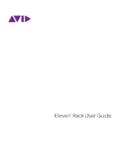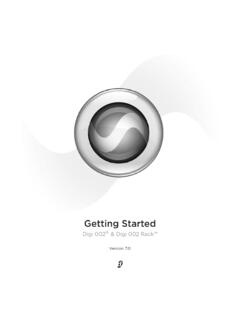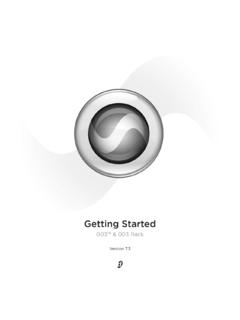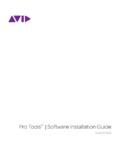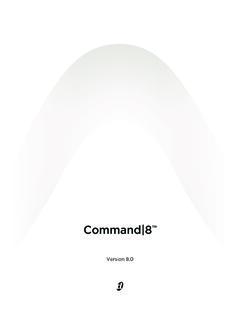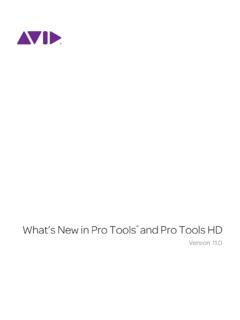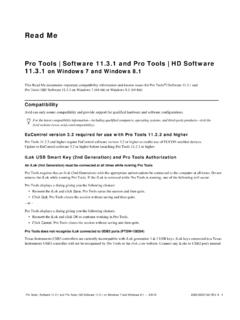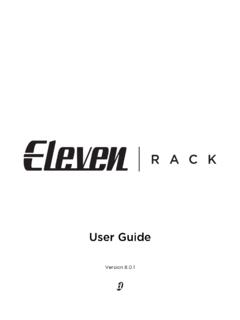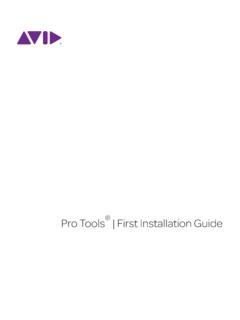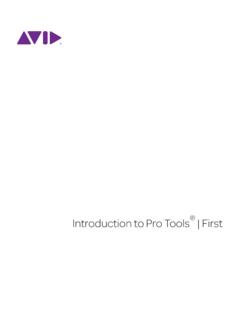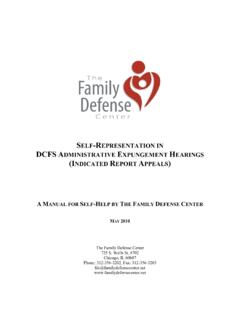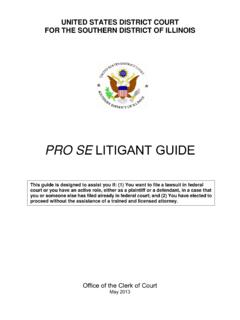Transcription of Pro Tools SE User Guide - Digidesign
1 Pro Tools SE user GuideVersion Legal NoticesThis Guide is copyrighted 2010 by Avid Technology, Inc., (hereafter Avid ), with all rights reserved. Under copyright laws, this Guide may not be duplicated in whole or in part without the written consent of , 96 I/O, 96i I/O, 192 Digital I/O, 192 I/O, 888|24 I/O, 882|20 I/O, 1622 I/O, 24-Bit ADAT Bridge I/O, AudioSuite, Avid, Avid DNA, Avid Mojo, Avid Unity, Avid Unity ISIS, Avid Xpress, AVoption, Axiom, Beat Detective, Bomb Factory, Bruno, C|24, Command|8, Control|24, D-Command, D-Control, D-Fi, D-fx, D-Show, D-Verb, DAE, Digi 002, DigiBase, DigiDelivery, Digidesign , Digidesign Audio Engine, Digidesign Intelligent Noise Reduction, Digidesign TDM Bus, DigiDrive, DigiRack, DigiTest, DigiTranslator, DINR, D-Show, DV Toolkit, EditPack, Eleven, HD Core, HD Process, Hybrid, Impact, Interplay, LoFi, M-Audio, MachineControl, Maxim, Mbox, MediaComposer, MIDI I/O, MIX, MultiShell, Nitris, OMF, OMF Interchange, PRE, ProControl, Pro Tools M-Powered, Pro Tools , Pro Tools |HD, Pro Tools LE, QuickPunch, Recti-Fi, Reel Tape, Reso, Reverb One, ReVibe, RTAS, Sibelius, Smack!
2 , SoundReplacer, Sound Designer II, Strike, Structure, SYNC HD, SYNC I/O, Synchronic, TL Aggro, TL AutoPan, TL Drum Rehab, TL Everyphase, TL Fauxlder, TL In Tune, TL MasterMeter, TL Metro, TL Space, TL Utilities, Transfuser, Trillium Lane Labs, Vari-Fi Velvet, X-Form, and XMON are trademarks or registered trademarks of Avid Technology, Inc. Xpand! is Registered in the Patent and Trademark Office. All other trademarks are the property of their respective features, specifications, system requirements, and availability are subject to change without Part Number 8420-30252-01 REV A 06/10 Documentation FeedbackAt Avid, we are always looking for ways to improve our documentation. If you have comments, corrections, or suggestions regarding our documentation, email us at 1. Welcome to Pro Tools SE .. 1 Pro Tools SE Systems .. 1 Pro Tools SE Capabilities .. 1 System Requirements and Compatibility.. 2 Conventions Used in This Guide .. 3 About .. 3 Chapter 2.
3 Installing Pro Tools on Mac .. 5 Installation Overview.. 5 Installing Pro Tools SE.. 5 Installing Device Drivers.. 6 Connecting the Interface .. 7 Getting Started with Pro Tools SE.. 7MP3 Export Option .. 9 Uninstalling Pro Tools .. 10 Chapter 3. Installing Pro Tools on Windows .. 11 Installation Overview.. 11 Installing Pro Tools SE.. 11 Installing Device Drivers.. 12 Connecting the Interface .. 13 Getting Started with Pro Tools SE.. 13MP3 Export Option .. 15 Uninstalling Pro Tools .. 15 Pro Tools SE user GuideivChapter 4. Configuring Your Pro Tools System .. 17 Starting Up or Shutting Down Your System.. 17 Configuring Pro Tools SE.. 18 Optimizing a Mac System for Pro Tools .. 20 Optimizing a Windows System for Pro Tools .. 22 Appendix A. Hard Drive Configuration and Maintenance.. 25 Formatting an Audio Drive.. 25 Partitioning Drives .. 27 Hard Disk Storage Space .. 28 Appendix B. Resources .. 29 About the Pro Tools Guides.. 29 Index.
4 31 Chapter 1: Welcome to Pro Tools SE1chapter 1 Welcome to Pro Tools SEWelcome to Pro Tools SE from Avid . This Guide provides step-by-step instructions to install and configure Pro Tools SE Tools SE SystemsThe basic components of a Pro Tools SE system are as follows: M-Audio interface qualified for Pro Tools SE. Mac or Windows computer qualified for Pro Tools SE. Pro Tools SE Tools SE CapabilitiesPro Tools SE software provides the following ca-pabilities: 24-bit audio resolution, at sample rates up to 96 kHz (depending on the M-Audio interface). 8 Instrument tracks, 16 Audio tracks, 1 Master Fader. Playback of up to 16 tracks of mono or stereo digital audio, and playback of up to 15 tracks while recording 1 track (stereo or mono) or up to 14 tracks while recording 2 mono or stereo tracks. Normal and loop recording. Processing with up to 3 effects per track. Undo or redo up to 10 operations. Comprehensive set of effects and software instruments.
5 Comprehensive collection of loops in many musical a list of qualified M-Audio interfaces and minimum system requirements, refer to the compatibility information on the Avid website: ( ).Pro Tools uses your computer s CPU to mix and process audio tracks (host processing). Computers with faster clock speeds yield the best performance and more plug-in Tools SE user Guide2 System Requirements and CompatibilityTo use Pro Tools SE, you need: A qualified M Audio interface, running on a qualified Windows or Mac computer. A qualified version of Adobe Flash Player (not included). A DVD drive for Installation can only assure compatibility and provide support for hardware and software it has tested and Tools Co-installation Information Pro Tools SE cannot be co-installed with Pro Tools HD, LE, M-Powered, and M-Powered Essential. If you already have Pro tool M-Powered Es-sential installed and you want to use Pro Tools SE instead, you must uninstall Pro Tools M-Powered Essential RequirementsUSB MIDI keyboards and interfaces work effec-tively with Pro Tools systems on Mac or Win-dows.
6 Hard Drive RequirementsPro Tools SE can be used on your system drive. A 5400 RPM drive is the minimum system require-ment. If your computer has a slower drive (but otherwise meets all the specifications) you can add a drive or use the application with some re-duced track you are using an ATA/IDE or FireWire hard drive, initialize your drive with the Disk Utility application included with Apple System soft-ware (Mac) or the Windows Disk Management (Windows).Session Compatibility Pro Tools SE session files can be opened by Pro Tools HD, LE, and M-Powered. Pro Tools HD, LE, M-Powered, and M-Powered Essential session files cannot be opened by Pro Tools SE. Pro Tools SE session files cannot be opened by M-Powered to the compatibility information on the Avid website: ( ).Always back up any important data on your drive before formatting it, as it will erase all data on the more information, see Appendix A, Hard Drive Configuration and Maintenance. Chapter 1: Welcome to Pro Tools SE3 Conventions Used in This GuideAll of our guides use the following conventions to indicate menu choices and key commands::The names of Commands, Options, and Settings that appear on-screen are in a different following symbols are used to highlight important information:About Avid website ( ) is your best online source for information to help you get the most out of your Pro Tools system.
7 The fol-lowing are just a few of the services and features available. Product Registration Register your purchase online. Support and Downloads Contact Avid Customer Success (technical support); download software updates and the latest online manuals; browse the Compatibility documents for system re-quirements; search the online Knowledge Base or join the worldwide Pro Tools community on the user Conference. Training and Education Study on your own using courses available online or find out how you can learn in a classroom setting at a certified Pro Tools training center. Products and Developers Learn about Avid products; download demo software or learn about our Development Partners and their plug-ins, applications, and hardware. News and Events Get the latest news from Avid or sign up for a Pro Tools Information > SaveChoose Save from the File menuControl+NHold down the Control key and press the N keyControl-clickHold down the Control key and click the mouse buttonRight-click Click with the right mouse buttonUser Tips are helpful hints for getting the most from your Notices include information that could affect your data or the performance of your show you useful keyboard or mouse References point to related sections in this Guide and other Pro Tools Tools SE user Guide4 Chapter 2: Installing Pro Tools on Mac5chapter 2 Installing Pro Tools on MacThis chapter contains information for Mac sys-tems only.
8 If you are installing Pro Tools on a Windows computer, see Chapter 3, Installing Pro Tools on Windows. Installation OverviewInstallation of Pro Tools SE on a Mac includes the following steps:1 Installing Pro Tools SE on page Installing Device Drivers on page Connecting the Interface on page Getting Started with Pro Tools SE on page Configuring your system for improved perfor-mance (see Chapter 4, Configuring Your Pro Tools System ).Installing Pro Tools SEBefore installing drivers and connecting your M-Audio interface to the computer, you need to install Pro Tools SE install Pro Tools SE on Mac OS X:1 Make sure you are logged in as an Administra-tor for the account where you want to install Pro Insert the Pro Tools SE Installer disc in your DVD drive. Before installing this version of Pro Tools , refer to the Read Me information included on the Pro Tools SE Installer not start this procedure with your M-Audio interface connected to your the installation is complete, you will need to reboot your details on Administrator privileges in Mac OS X, see your Apple OS X documen-tation.
9 Pro Tools SE user Guide63 Double-click the installer icon when you are Click Continue when you are Follow the on-screen instructions to proceed with Click Continue each time you are When the Installation Type dialog appears, leave the following boxes checked:Pro Tools SE Installs all Pro Tools applica-tion files (which includes the free plug-in suite and associated content).SE Audio Loops and Demo Songs Installs addi-tional loops and demo Click Click Install. When the installation is complete, the M-Audio driver dialog Device Drivers1 When the following dialog appears, do one of the following: Click on the icon for the device that repre-sents the one you are installing and follow the on-screen instructions to install your device drivers. or Click the Other SE Device option if there is not an icon that represents the one you are installing. Then follow the on-screen If prompted, enter your Administrator pass-word and click OK to authenticate the installa-tion.
10 3 Follow the remaining on-screen instructions. Pro Tools SE installer iconSoftware instrument content is very large and may take up to 30 minutes to install. During this time, the progress bar may not appear to move even though your software is still installing. Do not terminate your 2: Installing Pro Tools on Mac74 When installation is complete, click the Interface1 After the computer has restarted, connect your interface to your Launch Pro Tools SE by clicking its icon in the Dock. 3 Connect headphones, speakers or an instru-ment to your interface so you can verify that you have sound once you launch Pro and Demo SongsPro Tools SE installation includes Loops and Demo loops are pro-quality loops that you can use to quickly sketch out musical ideas. The demo songs let you see and hear many of the things you ll soon be doing in Pro Tools . Once these loops and demo songs are installed, they can be found in the following locations: Applications/ Digidesign /Loops Applications/ Digidesign /Demo SongsGetting Started with Pro Tools SEThe first step in beginning a Pro Tools project is creating a session.