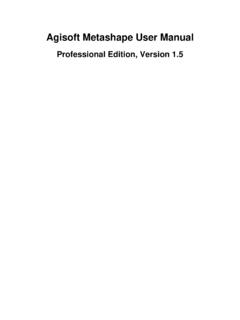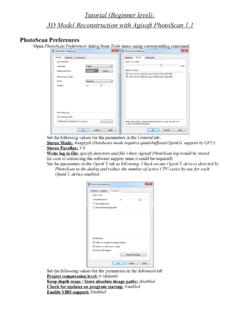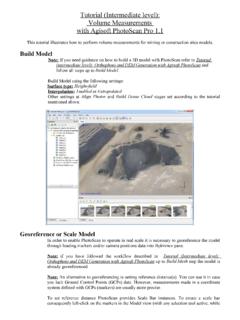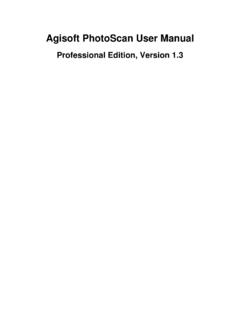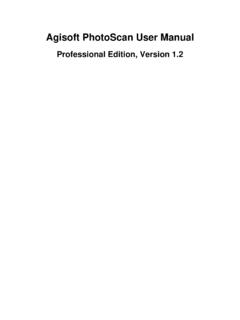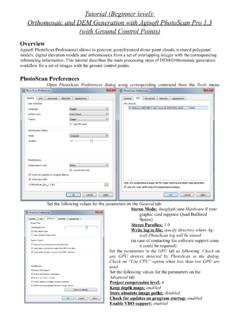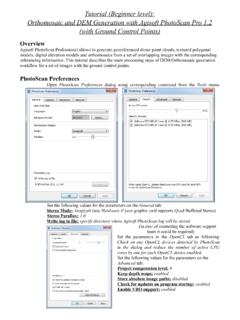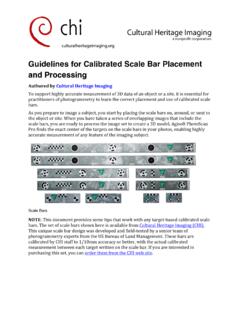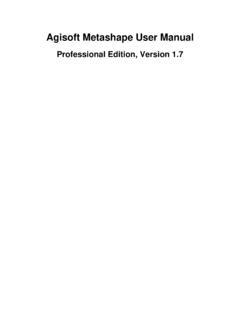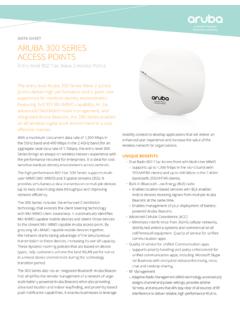Transcription of Professional Edition, Version 1 - PhotoScan
1 Agisoft PhotoScan User ManualProfessional Edition, Version PhotoScan User Manual: Professional Edition, Version date 2018 Copyright 2018 Agisoft LLCiiiTable of ContentsOverview .. vHow it works .. vAbout the manual .. v1. Installation and Activation .. 1 system requirements .. 1 GPU acceleration .. 1 Installation procedure .. 2 Restrictions of the Demo mode .. 2 Activation procedure .. 3 Floating licenses .. 42. Capturing scenarios .. 8 Equipment .. 8 Camera settings .. 8 Object/scene requirements .. 8 Image preprocessing .. 8 Capturing scenarios .. 9 Restrictions .. 10 Lens calibration .. 113. General workflow.
2 14 Preferences settings .. 14 Loading photos .. 15 Aligning photos .. 18 Building dense point cloud .. 22 Building mesh .. 23 Building model texture .. 26 Building tiled model .. 29 Building digital elevation model .. 30 Building orthomosaic .. 32 Saving intermediate results .. 35 Exporting results .. 364. Referencing .. 48 Camera calibration .. 48 Setting coordinate system .. 51 Optimization .. 59 Working with coded and non-coded targets .. 625. Measurements .. 64 Performing measurements on 3D model .. 64 Performing measurements on DEM .. 65 Vegetation indices calculation .. 676. Editing .. 71 Using masks.
3 71 Editing point cloud .. 75 Classifying dense cloud points .. 78 Editing model geometry .. 79 Shapes .. 83 Orthomosaic seamlines editing .. 847. Automation .. 86 Using chunks .. 864D processing .. 90 Python scripting .. 928. Network processing .. 93 Agisoft PhotoScan User ManualivOverview .. 93 Cluster components .. 93 Cluster setup .. 94 Cluster administration .. 96A. Graphical user interface .. 98 Application window .. 98 Menu commands .. 102 Toolbar buttons .. 110 Hot keys .. 114B. Supported formats .. 116 Images .. 116 Camera calibration .. 116 Camera flight log .. 116 GCP locations.
4 117 Interior and exterior camera orientation parameters .. 117 Tie points .. 117 Sparse/dense point cloud .. 117 Mesh model .. 118 Texture .. 118 Orthomosaic .. 119 Digital elevation model (DSM/DTM) .. 119 Tiled models .. 119 Shapes and contours .. 119C. Camera models .. 120 Frame cameras .. 120 Fisheye cameras .. 120 Spherical cameras (equirectangular projection) .. 121 Spherical cameras (cylindrical projection) .. 121vOverviewAgisoft PhotoScan is an advanced image-based 3D modeling solution aimed at creating professionalquality 3D content from still images. Based on the latest multi-view 3D reconstruction technology, itoperates with arbitrary images and is efficient in both controlled and uncontrolled conditions.
5 Photos canbe taken from any position, providing that the object to be reconstructed is visible on at least two image alignment and 3D model reconstruction are fully it worksGenerally the final goal of photographs processing with PhotoScan is to build 3D surface, orthomosaicand DEM. The processing procedure includes four main first stage is camera alignment. At this stage PhotoScan searches for common points on photographsand matches them, as well as it finds the position of the camera for each picture and refines cameracalibration parameters. As a result a sparse point cloud and a set of camera positions are sparse point cloud represents the results of photo alignment and will not be directly used in furtherprocessing (except for the sparse point cloud based reconstruction method, that is not recommended).
6 However it can be exported for further usage in external programs. For instance, the sparse point cloudmodel can be used in a 3D editor as a the contrary, the set of camera positions is required for further 3D surface reconstruction next stage is generating dense point cloud, that is built by PhotoScan based on the estimated camerapositions and pictures themselves. Dense point cloud may be edited and classified prior to export orproceeding to the next third stage is generation of a surface: Mesh and/or DEM. 3D polygonal mesh model representsthe object surface based on the dense or sparse point cloud, this type of surface representation is notalways required, so the user may choose to skip mesh model generation step.
7 Digital Elevation Model(DEM) can be built in Geografic, Planar or Cylindrical projections according to the user's choice. Ifthe dense point cloud had been classified on the previous stage - it is possible to use particular pointclasses for DEM the surface is reconstructed, it can be textured (relevant for mesh model only) or an Orthomosaiccan be generated. Orthomosaic is projected on a surface of user's choice: DEM or Mesh model (if ithad been generated for the project).About the manualBasically, the sequence of actions described above covers most of the data processing needs. All theseoperations are carried out automatically according to the parameters set by user. Instructions on how toget through these operations and descriptions of the parameters controlling each step are given in thecorresponding sections of the Chapter 3, General workflow chapter of the some cases, however, additional actions may be required to get the desired results.
8 In some capturingscenarios masking of certain regions of the photos may be required to exclude them from the of masks in PhotoScan processing workflow as well as editing options available are describedin Chapter 6, Editing. Camera calibration issues are discussed in Chapter 4, Referencing, that alsodescribes functionality to optimize camera alignment results and provides guidance on model referenced model, be it a mesh or a DEM serves as a ground for measurements. Area, volume, profilemeasurement procedures are tackled in Chapter 5, Measurements, which also includes information onvegetation indices calculations. While Chapter 7, Automation describes opportunities to save up on manualintervention to the processing workflow, Chapter 8, Network processing presents guidelines on how toorganize distributed processing of the imagery data on several can take up quite a long time to reconstruct a 3D model.
9 PhotoScan allows to export obtained resultsand save intermediate data in a form of project files at any stage of the process. If you are not familiar withthe concept of projects, its brief description is given at the end of the Chapter 3, General the manual you can also find instructions on the PhotoScan installation and activation procedures andbasic rules for taking "good" photographs, pictures that provide most necessary information for 3 Dreconstruction. For the information refer to Chapter 1, Installation and Activation and Chapter 2, 1. Installation and ActivationSystem requirementsMinimal configuration Windows XP or later (32 or 64 bit), Mac OS X Mountain Lion or later, Debian/Ubuntu with + (64 bit) Intel Core 2 Duo processor or equivalent 4 GB of RAMR ecommended configuration Windows 7 SP 1 or later (64 bit), Mac OS X Mountain Lion or later, Debian/Ubuntu with GLIBC +(64 bit) Intel Core i7 processor 16 GB of RAMThe number of photos that can be processed by PhotoScan depends on the available RAM andreconstruction parameters used.
10 Assuming that a single photo resolution is of the order of 10 MPix, 4 GBRAM is sufficient to make a model based on 30 to 50 photos. 16 GB RAM will allow to process up to300-400 accelerationPhotoScan supports accelerated image matching, depth maps reconstruction and photoconsistent meshrefinement due to the graphics hardware (GPU) GTX 400 series and later with CUDA HD 6000 series and later with OpenCL is likely to be able to utilize processing power of any CUDA enabled device with computecapability and higher or OpenCL and higher enabled device with SPIR support for stages specifiedabove, provided that CUDA/OpenCL drivers for the device are properly installed. However, because ofthe large number of various combinations of video chips, driver versions and operating systems, Agisoftis unable to test and guarantee PhotoScan 's compatibility with every device and on every table below lists currently supported devices (on Windows platform only).