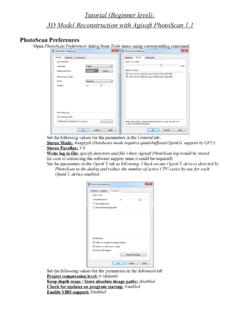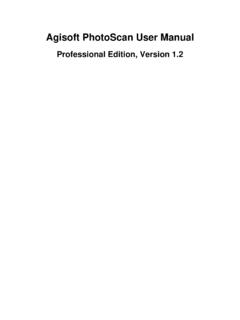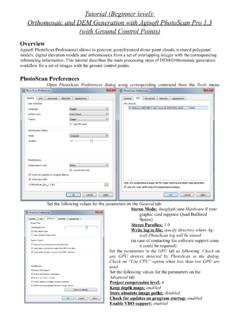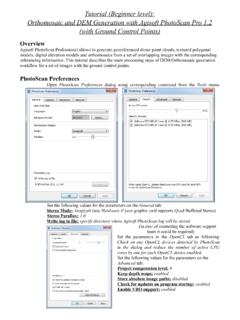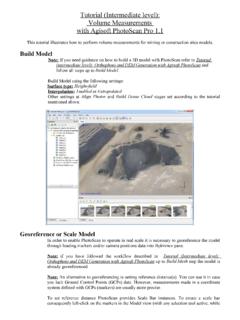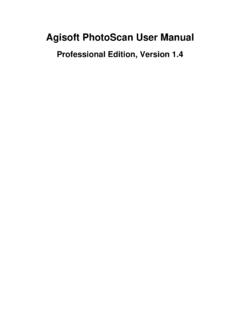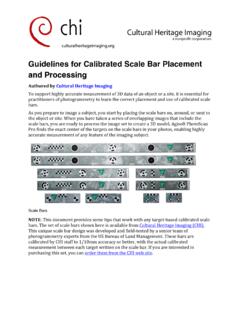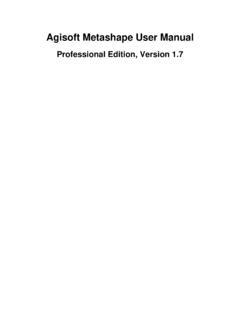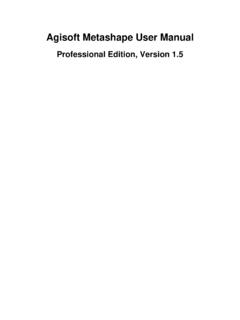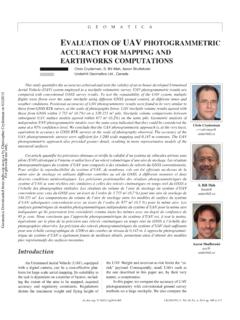Transcription of Professional Edition, Version 1 - Agisoft PhotoScan
1 Agisoft PhotoScan User Manual Professional edition , Version Agisoft PhotoScan User Manual: Professional edition , Version Publication date 2017. Copyright 2017 Agisoft LLC. Table of Contents Overview .. v How it works .. v About the manual .. v 1. Installation and Activation .. 1. System requirements .. 1. GPU acceleration .. 1. Installation procedure .. 2. Restrictions of the Demo mode .. 2. Activation procedure .. 3. Floating licenses .. 4. 2. Capturing photos .. 7. Equipment .. 7. Camera settings .. 7. Object/scene requirements .. 7. Image preprocessing .. 8. Capturing scenarios .. 8. Restrictions .. 9. 3. General workflow .. 11. Preferences settings .. 11. Loading photos .. 11. Aligning photos .. 15. Building dense point cloud .. 18. Building mesh .. 19. Building model texture .. 20. Building tiled model .. 22. Building digital elevation model .. 23. Building orthomosaic.
2 24. Saving intermediate results .. 26. Exporting results .. 27. 4. Referencing .. 39. Camera calibration .. 39. Setting coordinate system .. 41. Optimization .. 47. Working with coded and non-coded targets .. 51. 5. Measurements .. 53. Performing measurements on model .. 53. Performing measurements on DEM .. 54. Vegetation indices calculation .. 56. 6. Editing .. 60. Using masks .. 60. Editing point cloud .. 64. Classifying dense cloud points .. 67. Editing model geometry .. 68. Shapes .. 72. Orthomosaic seamlines editing .. 73. 7. Automation .. 75. Using chunks .. 75. 4D processing .. 79. Python scripting .. 81. 8. Network processing .. 82. Overview .. 82. iii Agisoft PhotoScan User Manual Cluster components .. 82. Cluster setup .. 83. Cluster administration .. 85. A. Graphical user interface .. 86. Application window .. 86. Menu commands .. 90. Toolbar buttons.
3 95. Hot keys .. 98. B. Supported formats .. 100. Images .. 100. Camera calibration .. 100. Camera flight log .. 100. GCP locations .. 100. Interior and exterior camera orientation parameters .. 101. Tie points .. 101. Sparse/dense point cloud .. 101. Mesh model .. 102. Texture .. 102. Orthomosaic .. 102. Digital elevation model (DSM/DTM) .. 102. Tiled models .. 103. Shapes and contours .. 103. C. Camera models .. 104. Frame cameras .. 104. Fisheye cameras .. 104. Spherical cameras (equirectangular projection) .. 105. Spherical cameras (cylindrical projection) .. 105. iv Overview Agisoft PhotoScan is an advanced image-based 3D modeling solution aimed at creating Professional quality 3D content from still images. Based on the latest multi-view 3D reconstruction technology, it operates with arbitrary images and is efficient in both controlled and uncontrolled conditions.
4 Photos can be taken from any position, providing that the object to be reconstructed is visible on at least two photos. Both image alignment and 3D model reconstruction are fully automated. How it works Generally the final goal of photographs processing with PhotoScan is to build a textured 3D model. The procedure of photographs processing and 3D model construction comprises four main stages. 1. The first stage is camera alignment. At this stage PhotoScan searches for common points on photographs and matches them, as well as it finds the position of the camera for each picture and refines camera calibration parameters. As a result a sparse point cloud and a set of camera positions are formed. The sparse point cloud represents the results of photo alignment and will not be directly used in the further 3D model construction procedure (except for the sparse point cloud based reconstruction method).
5 However it can be exported for further usage in external programs. For instance, the sparse point cloud model can be used in a 3D editor as a reference. On the contrary, the set of camera positions is required for further 3D model reconstruction by PhotoScan . 2. The next stage is building dense point cloud. Based on the estimated camera positions and pictures themselves a dense point cloud is built by PhotoScan . Dense point cloud may be edited and classified prior to export or proceeding to 3D mesh model generation. 3. The third stage is building mesh. PhotoScan reconstructs a 3D polygonal mesh representing the object surface based on the dense or sparse point cloud according to the user's choice. Generally there are two algorithmic methods available in PhotoScan that can be applied to 3D mesh generation: Height Field - for planar type surfaces, Arbitrary - for any kind of object.
6 The mesh having been built, it may be necessary to edit it. Some corrections, such as mesh decimation, removal of detached components, closing of holes in the mesh, smoothing, etc. can be performed by PhotoScan . For more complex editing you have to engage external 3D editor tools. PhotoScan allows to export mesh, edit it by another software and import it back. 4. After geometry ( mesh) is reconstructed, it can be textured and/or used for orthomosaic generation. Several texturing modes are available in PhotoScan , they are described in the corresponding section of this manual, as well as orthomosaic and DEM generation procedures. About the manual Basically, the sequence of actions described above covers most of the data processing needs. All these operations are carried out automatically according to the parameters set by user. Instructions on how to get through these operations and descriptions of the parameters controlling each step are given in the corresponding sections of the Chapter 3, General workflow chapter of the manual.
7 In some cases, however, additional actions may be required to get the desired results. In some capturing scenarios masking of certain regions of the photos may be required to exclude them from the calculations. Application of masks in PhotoScan processing workflow as well as editing options available are described v Overview in Chapter 6, Editing. Camera calibration issues are discussed in Chapter 4, Referencing, that also describes functionality to optimize camera alignment results and provides guidance on model referencing. A referenced model, be it a mesh or a DEM serves as a ground for measurements. Area, volume, profile measurement procedures are tackled in Chapter 5, Measurements, which also includes information on vegetation indices calculations. While Chapter 7, Automation describes opportunities to save up on manual intervention to the processing workflow, Chapter 8, Network processing presents guidelines on how to organize distributed processing of the imagery data on several nodes.
8 It can take up quite a long time to reconstruct a 3D model. PhotoScan allows to export obtained results and save intermediate data in a form of project files at any stage of the process. If you are not familiar with the concept of projects, its brief description is given at the end of the Chapter 3, General workflow. In the manual you can also find instructions on the PhotoScan installation and activation procedures and basic rules for taking "good" photographs, pictures that provide most necessary information for 3D. reconstruction. For the information refer to Chapter 1, Installation and Activation and Chapter 2, Capturing photos. vi Chapter 1. Installation and Activation System requirements Minimal configuration Windows XP or later (32 or 64 bit), Mac OS X Mountain Lion or later, Debian/Ubuntu with GLIBC. + (64 bit). Intel Core 2 Duo processor or equivalent 4 GB of RAM.
9 Recommended configuration Windows 7 SP 1 or later (64 bit), Mac OS X Mountain Lion or later, Debian/Ubuntu with GLIBC +. (64 bit). Intel Core i7 processor 16 GB of RAM. The number of photos that can be processed by PhotoScan depends on the available RAM and reconstruction parameters used. Assuming that a single photo resolution is of the order of 10 MPix, 4 GB. RAM is sufficient to make a model based on 30 to 50 photos. 16 GB RAM will allow to process up to 300-400 photographs. GPU acceleration PhotoScan supports accelerated image matching and depth maps reconstruction due to the graphics hardware (GPU) exploiting. NVidia GeForce GTX 400 series and later with CUDA support. ATI. Radeon HD 6000 series and later with OpenCL support. PhotoScan is likely to be able to utilize processing power of any CUDA enabled device with compute capability and higher or OpenCL and higher enabled device with SPIR support for stages specified above, provided that CUDA/OpenCL drivers for the device are properly installed.
10 However, because of the large number of various combinations of video chips, driver versions and operating systems, Agisoft is unable to test and guarantee PhotoScan 's compatibility with every device and on every platform. The table below lists currently supported devices (on Windows platform only). We will pay particular attention to possible problems with PhotoScan running on these devices. Table Supported Desktop GPUs on Windows platform NVIDIA AMD. Quadro P6000 FirePro W9100. Quadro M6000 Radeon R9 390x 1. Installation and Activation NVIDIA AMD. GeForce TITAN X Radeon R9 290x GeForce GTX 1080 Radeon HD 7970. GeForce GTX TITAN X Radeon HD 6970. GeForce GTX 980 Radeon HD 6950. GeForce GTX TITAN Radeon HD 6870. GeForce GTX 780. GeForce GTX 680. GeForce GTX 580. GeForce GTX 570. GeForce GTX 560. GeForce GTX 480. Although PhotoScan is supposed to be able to utilize other GPU models and being run under a different operating system, Agisoft does not guarantee that it will work correctly.