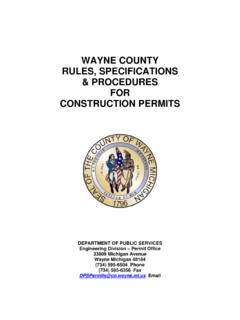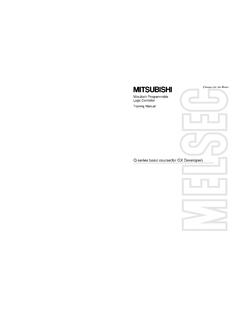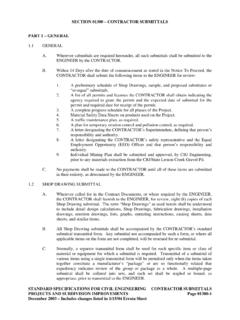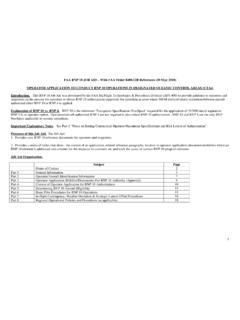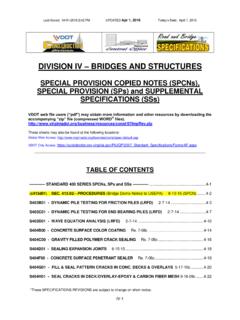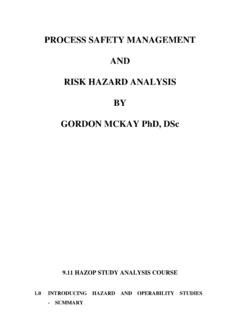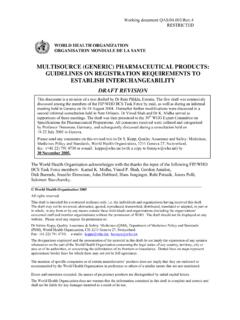Transcription of ProgressBook ParentAccess User Guide for Parents
1 ProgressBook ParentAccess user Guide for ParentsSoftware Answers, Snowville Rd., Suite , Ohio 44141 2012 Software Answers, Inc. All Rights Reserved. All other company and product names included in this material may be Trademarks, Registered Trademarks or Service Marks of the companies with which they are associated. Software Answers, Inc. reserves the right at any time and without notice to change these materials or any of the functions, features or specifications of any of the software described herein. ProgressBook ParentAccess user Guide for Parents (This document is current for ProgressBook or later.)
2 ProgressBook ParentAccess user Guide for ParentsiChange LogThe following Change Log explains by Product Version, Heading, Page and Reason where changes in the ProgressBook ParentAccess Web Site user Guide for Parents have been made. Progress Details 3 Added Note about assignments weighted to Progress Details 3 Updated screen shots to show note about assignments weighted to Progress Details 3 Added Note about standards-based classes with a default assessment and all assignments weighted to GuideN/AUpdated screen shots to reflect new Progress Details 3 Added information for assessment view to expand and collapse Alerts 22 Updated screen shot to show new ProgressBook ProgressBook ParentAccess user Guide for ParentsChange LogThis page intentionally left ParentAccess user Guide for ParentsiiiTable of
3 ContentsChange Log iWelcome to ProgressBook ParentAccess Web Site 1 Log In to ProgressBook ParentAccess Web Site .. 1 Navigate ProgressBook ParentAccess Web 2 Student 3 Averages .. 3 Progress 3 Excluded Assignments on the Progress Details Section of the Student 6 Missing Assignments on the Progress Details Section of the Student Tab .. 7 Report 7 Attendance .. 8 Schedule .. 8 Course Requests .. 8 Add Courses .. 9 Drop Courses .. 10 Submit Course Requests ..11 Print Course Request List.
4 11 Classroom 13 Homework .. 13 Monthly Planner .. 13 Add School Events .. 14 Information .. 15 School 17My Account 19 Edit My Profile .. 19 Change My Login .. 19 Change My Password .. 20 Link My Accounts .. 21 Manage 21iv ProgressBook ParentAccess user Guide for Alerts .. 23 Change Settings for Low Assignment Marks Alert .. 24 ProgressBook ParentAccess user Guide for Parents1 Welcome to ProgressBook ParentAccess Web SiteProgressBook GradeBook is a classroom management solution that integrates grade book, lesson plan development, attendance, special education, and parent communication into one comprehensive, web-based system.
5 ProgressBook GradeBook provides a user -friendly interface for teachers and school administrators to track and maintain student information. The ProgressBook ParentAccess Web Site is a component of ProgressBook GradeBook that enables Parents and students to view select ProgressBook GradeBook ProgressBook ParentAccess Web Site displays student s averages, progress details, report cards, attendance, schedule, homework, classroom information, events and other school information in read-only format. Teachers have access to the same information for all of their students so they can see exactly what Parents see for each In to ProgressBook ParentAccess Web SiteUse the login or user name and password your school provided to log in to the ProgressBook ParentAccess Web Site.
6 You can even bookmark the Login screen in your browser s Favorites, if you desire. Once you have logged in with that information, you may change your login name and password, as you On the Login screen, type your user name in the user Name Type your password in the Password Click : If you lose your user name or password and have already entered your e-mail address in the ProgressBook ParentAccess Web Site, you can use the links on the Login screen to request that your login information be sent to ParentAccess Web Site Login Screen2 ProgressBook ParentAccess user Guide for ParentsWelcome to ProgressBook ParentAccess Web SiteCaution.
7 If you have not entered your e-mail address in the ProgressBook ParentAccess Web Site, you must contact your child s school and request your login ProgressBook ParentAccess Web SiteThe opening screen of the ProgressBook ParentAccess Web Site provides two ways to access the same information. Links display under the Student, Classroom, School and My Account column headings that are also represented on the tabs located across the top of the Information on the Home Page Student Tab Averages Link in BannerTwo ways to access the same information: 1) using tabs or 2) links on the home ParentAccess user Guide for Parents3 StudentThe Student tab includes the information Parents will view most frequently.
8 Parents and students can view grades for classes, individual assignments, report card grades, attendance records, and class Averages section of the Student tab displays a student s grades by class for each grading period. You can click on the class name link to navigate to the Progress Details screen and view more information for that : The Year to Date Grade Column may not appear if your school is not using a Year to Date grade DetailsWhen viewing ParentAccess on the Student tab in the Progress Details section for a class using traditional (nonstandards-based) report cards, assignments display accompanied by weight, mark, late indicator and comments, if any, for the selected class and grading period.
9 Daily comments display under the assignments. Class attendance, if entered by the teacher, displays below the daily comments. In addition to viewing the assignments in order by date, you can also view them grouped by assignment type. Links to print the screen and view the class grading scale are also available at the bottom of this :If an assignment is weighted to zero, a 0 displays with an asterisk, and under the assignment written in red, a Note displays stating, Assignments with a weight of zero are not included in the student s average. Note: The View Grading Scale link may not appear if an overall average is not used for the to Date Grade Column for Schools Using Year to Date Calculations4 ProgressBook ParentAccess user Guide for ParentsStudentWhen viewing ParentAccess on the Student tab in the Progress Details section for a class using a standards-based (nontraditional) report card with the view as View by Assessment Type, the page displays each assessment and an overall grade for that assessment if one exists.
10 The assessments display in the same order as they do on report cards. When you hover over an assessment, the tool tip Click to toggle assignment details displays. When you click on the assessment the section expands displaying all of the assignments associated with that assessment. When you click on the assessment again, the assessment collapses showing only the assessment and overall grade. In addition to viewing the assignments in order by assessment, you can also view them by date. Links to print the screen and view the class grading scale are also available at the bottom of this : The View Grading Scale link may not appear if an overall average is not used for the.