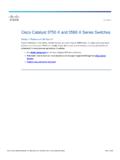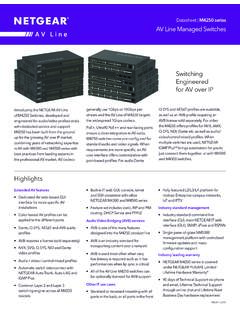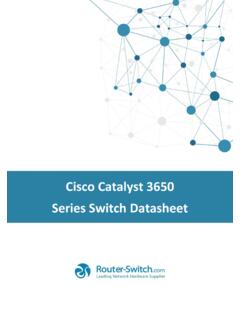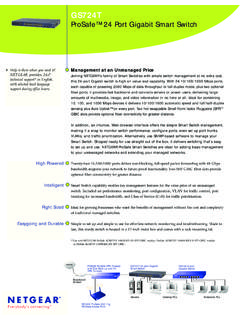Transcription of ProSAFE Plus Configuration Utility - Netgear
1 350 East Plumeria DriveSan Jose, CA 95134 USAJuly 2018202-10524-09 ProSAFE plus Configuration UtilityUser Manual 2 Netgear ProSAFE plus Configuration Utility SupportThank you for purchasing this Netgear product. You can visit to register your product, get help, access the latest downloads and user manuals, and join our community. We recommend that you use only official Netgear support the current EU Declaration of Conformity, visit regulatory compliance information, visit the regulatory compliance document before connecting the power Netgear , Inc., Netgear , and the Netgear Logo are trademarks of Netgear , Inc. Any non- Netgear trademarks are used for reference purposes HistoryPublication Part NumberPublish DateComments202-10524-09 July 2018 Removed references to the resource the note for WinPcap in Install the ProSAFE plus supported models and a note to Set Up Static Link Aggregation Upgrade the 2017 Made a correction to Specify a Port PVID for an 2016 Added a note to Set Up Static Link Aggregation 2016 Revised the content entirely and updated the book 2012 Updated the book 2012 Added the LAG and registration 2010 Added the multicast and IGMP snooping 2010 Added support for multiple languages and the cable testing, rate limiting, and broadcast filtering 2009 First 1 Get StartedWhat Is the ProSAFE plus Configuration Utility ?
2 6 Install the ProSAFE plus Utility .. 6 Access the ProSAFE plus Utility and Your Switch .. 7 Chapter 2 Manage Network SettingsSpecify IP Address Settings for the Switch .. 10 Manage Multicast Traffic With IGMP Snooping .. 11 Customize IGMP Snooping .. 11 Specify a VLAN for IGMP Snooping .. 12 Set Up Static Link Aggregation Groups .. 13 Chapter 3 Optimize Performance With Quality of ServiceEnable Quality of Service .. 17 Configure Port-Based Quality of Service .. 18 Set Up Rate Limiting .. 19 Set Up Broadcast Filtering .. 21 Chapter 4 Use VLANS for Traffic SegmentationVLAN Overview .. 24 Create Basic Port-Based VLANs .. 24 Assign Ports to Multiple Port-Based VLANs .. 26 Create VLANs in a Basic Configuration .. 27 Create VLANs in an Advanced Configuration .
3 29 Add Tagged or Untagged Ports to an VLAN.. 30 Specify a Port PVID for an VLAN .. 32 Chapter 5 Manage and Monitor the SwitchManage Flow Control .. 35 Manage the Port Speed .. 36 Enable Loop Detection .. 37 Manage Power Saving Options .. 38 Change the Password .. 39 Upgrade the Firmware .. 40 Reboot the Switch .. 41 Save the Switch Configuration .. 42 Restore a Saved Switch Configuration .. 42 4 Netgear ProSAFE plus Configuration Utility Restore Factory Default Settings .. 43 Enable Port Mirroring .. 44 View Switch Information .. 45 View the Port Statistics .. 46 Chapter 6 Diagnostics and TroubleshootingTest Cable Connections .. 49 Resolve a Subnet Conflict to Access the Switch .. 50 Uninstall the ProSAFE plus Utility .. 50511. Get StartedThe Netgear ProSAFE plus Configuration Utility runs on a Windows-based computer and lets you configure and manage ProSAFE Web managed ( plus ) Series switches in your chapter covers the following topics: What Is the ProSAFE plus Configuration Utility ?
4 Install the ProSAFE plus Utility Access the ProSAFE plus Utility and Your SwitchNote:For more information about the topics covered in this manual, visit the support website at :New releases of the ProSAFE plus Configuration Utility are made available from time to time at Started 6 Netgear ProSAFE plus Configuration Utility What Is the ProSAFE plus Configuration Utility ?The ProSAFE plus Configuration Utility , also referred to as the ProSAFE plus Utility (or just the Utility ), lets you discover and configure ProSAFE Web managed ( plus ) Series switches (visit ) on your Utility runs on Windows-based computers. You can install the Utility to customize and manage one or more switches for your network. To download the latest version of the Utility , visit of using the ProSAFE plus Utility , you can also access and configure a ProSAFE Web managed ( plus ) Series Switch directly using a web browser and the switch s web browser based management interface.
5 For more information, see the ProSAFE Gigabit Web managed ( plus ) switches User Manual or a user manual that is specific to your switch model. You can download manuals by visiting switches allow you to turn off the ability to manage them using the ProSAFE plus Utility , only allowing them to be managed through the web browser based management interface. If you do so, you can still use the ProSAFE plus Utility to discover the switch in the network and determine its IP address, but you can only use the web browser based management interface to configure and manage the switch. You can reenable the full capability of the ProSAFE plus Utility from the web browser based management the ProSAFE plus UtilityYou can install the ProSAFE plus Utility on any computer that runs a Windows operating system (OS) and that is on the same network as the switches that you want to manage.
6 If an earlier version of the Utility is present on your computer, installing a newer version replaces the older version. Newer versions of the Utility are backward compatible and support all previously released ProSAFE Web managed ( plus ) Series :The ProSAFE plus Utility requires Adobe Air and WinPcap. If Adobe Air and WinPcap are not detected during ProSAFE plus Utility installation, you are prompted to allow them be installed. To install the Utility :1. Visit and download the latest version of the Open the software package and follow the prompts to install the your computer runs a Windows 7 OS, the Utility is installed in the Program Files folder of your computer and a ProSAFE plus Utility icon is placed on your your computer runs a Windows 8 OS, Windows OS, or Windows 10 OS, the Utility is installed in the Program Files folder of your computer and a new tile is Started 7 Netgear ProSAFE plus Configuration UtilityIf your computer runs a Windows 10 OS, the Utility is installed in the Program Files folder of your computer, a ProSAFE plus Utility icon is placed on your desktop, and a new tile is If prompted.
7 Allow WinPcap and Adobe Air to be Reboot your computer after installing the ProSAFE plus the ProSAFE plus Utility and Your SwitchFor easiest access, we recommend that you cable the switch to a network with a router or DHCP server that assigns IP addresses, power on the switch, and then use the computer on which the ProSAFE plus Utility is installed and that is connected to the same network as the switch. The ProSAFE plus Utility automatically discovers any ProSAFE Web managed ( plus ) switches in your network. To configure the switch using the ProSAFE plus Utility :1. Cable the switch to a network with a router or DHCP server that manages IP Power on the DHCP server assigns the switch an IP Connect your computer to the same network as the can use a WiFi or wired connection.
8 The computer and the switch must be on the same layer 2 Launch the ProSAFE plus Utility using the desktop icon or Switch Selection page displays a list of Web managed ( plus ) switches that the Utility discovers on the local Started 8 Netgear ProSAFE plus Configuration Utility If the ProSAFE plus Utility is unable to discover the switches in your network, make sure that your computer s security software allows broadcast of UDP packets to go through UDP remote and source (local and destination) ports 63321 through allow this traffic, do one of the following: Create a rule in your computer s security software. Temporarily disable the firewall, Internet security, antivirus programs, or all of these To change the language, do the the Select Language menu, select your pop-up window Click the Yes Utility Select the ProSAFE Web managed ( plus ) switch that you want to you do not see the switch, click the REFRESH the switch is connected to the Internet and you log in to the switch for the first time, the Registration pop-up window displays.
9 If this is not the first time that you log in, the Registration pop-up window might display, depending on the selection that you made in the Registration pop-up window during the previous If the Registration pop-up window displays, select one of the following radio buttons: Turn Off. The Registration pop-up window closes and does not display again. However, if you restore the switch to factory default settings, the pop-up window displays again 24 hours after the restoration. Remind Me Later. The Registration pop-up window closes. After 24 hours, the Registration pop-up window might display again. Register Now. If the switch is connected to the Internet connection, the Netgear website displays and you can register your When prompted, enter the default password is Switch Information page Use the Utility to configure the switch Configuration procedures are described in this If you temporarily disabled the firewall, Internet security, antivirus programs, or all of these programs, return them to their usual settings when you are finished with the Manage Network SettingsThis chapter covers the following topics.
10 Specify IP Address Settings for the Switch Manage Multicast Traffic With IGMP Snooping Set Up Static Link Aggregation GroupsManage Network Settings 10 Netgear ProSAFE plus Configuration Utility Specify IP Address Settings for the SwitchBy default, the switch IP address works as follows: If you cable the switch to a network with a DHCP server before you power on the switch, the DHCP server assigns an IP address to the switch when the switch is powered on. If you power on the switch when it is not connected to a network with a DHCP server, the switch uses its default IP address, which is can disable the DHCP mode in the switch and enter static IP address and subnet mask values for the switch as well as the address of the gateway device used by the switch. To specify IP address settings for a switch:1.