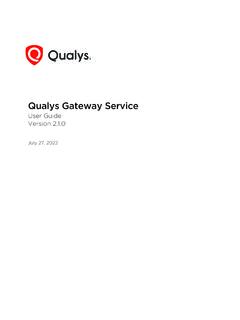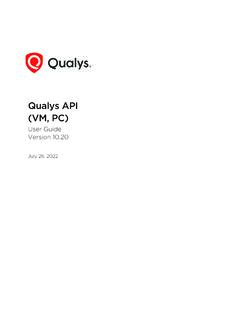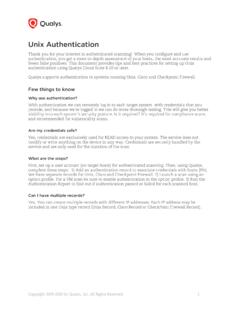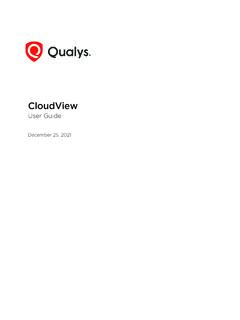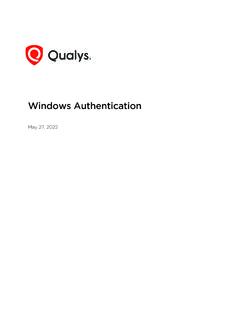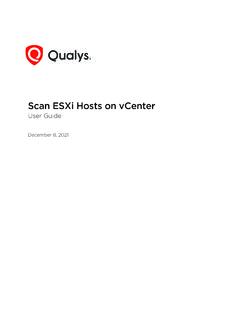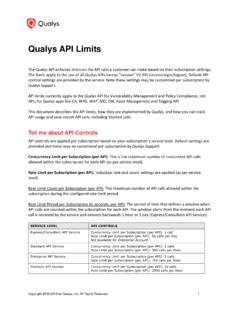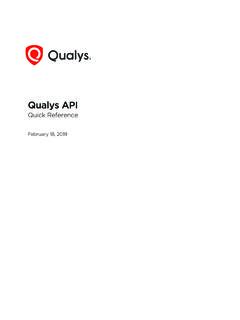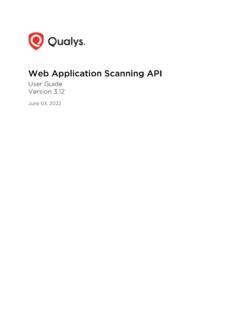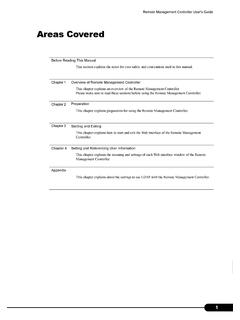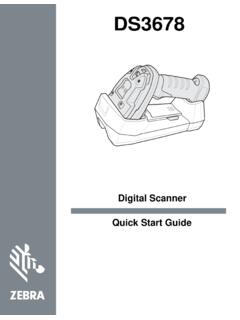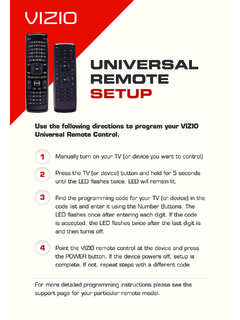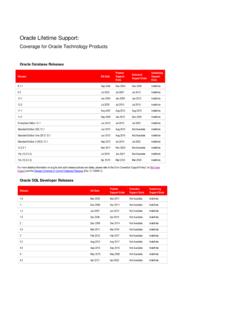Transcription of Qualys Patch Management Getting Started Guide
1 Verity ConfidentialPatch ManagementGetting Started GuideJune 14, 2022 Copyright 2018-2022 by Qualys , Inc. All Rights and the Qualys logo are registered trademarks of Qualys , Inc. All other trademarks are the property of their respective owners. Qualys , Inc. 919 E Hillsdale Blvd 4th Floor Foster City, CA 94404 1 (650) 801 6100 Verity ConfidentialTa b l e o f C o n t e n t sAbout this Guide .. 4 About Qualys .. 4 Qualys Support .. 4 Patch Management Overview .. 5 Patch Management Process Workflow .. 5 Patch Management features .. 6 user Roles and Permissions ..6 Installing Cloud Agents on 8 Downloading Installer .. 9 Activating your agents for PM .. 12 Enabling PM in a CA configuration profile .. 12 Managing PM Licenses ..13 Using Tags to Grant Access to 14 Creating Assessment Profiles for Windows 16 Reviewing Missing and Installed Windows Patches from the Vendor Site .. 19 Deploying Patches Jobs on Windows Assets .. 20 user Scenario: Deploying security Patch jobs for Microsoft.
2 20 Using QQL to Automate Patch Selection for Windows Jobs ..25 user scenario: Installing critical patches for Chrome and Internet Explorer .. 25 Rolling Back Patches from Windows Scenario: Rolling back an older version of Internet Explorer browser .. 28 Deploying Patches Jobs on Linux Assets ..33 user Scenario: Deploying security patches for RHEL assets .. 33 Reviewing Job 37 Exporting Patch Data for Windows Assets ..39 How to Export Patch Data? .. 39 URLs to be Whitelisted For Patch Download .. 414 About this GuideAbout QualysAbout this GuideWelcome to Qualys Patch Management ! We ll help you get acquainted with the Qualys solutions for patching your systems using the Qualys Cloud Security QualysQualys, Inc. (NASDAQ: QLYS) is a pioneer and leading provider of cloud-based security and compliance solutions. The Qualys Cloud Platform and its integrated apps help businesses simplify security operations and lower the cost of compliance by delivering critical security intelligence on demand and automating the full spectrum of auditing, compliance and protection for IT systems and web applications.
3 Founded in 1999, Qualys has established strategic partnerships with leading managed service providers and consulting organizations including Accenture, BT, Cognizant Technology Solutions, Deutsche Telekom, Fujitsu, HCL, HP Enterprise, IBM, Infosys, NTT, Optiv, SecureWorks, Tata Communications, Verizon and Wipro. The company is also founding member of the Cloud Security Alliance (CSA). For more information, please visit SupportQualys is committed to providing you with the most thorough support. Through online documentation, telephone help, and direct email support, Qualys ensures that your questions will be answered in the fastest time possible. We support you 7 days a week, 24 hours a day. Access online support information at Patch Management OverviewPatch Management Process Workflow5 Patch Management OverviewQualys Patch Management provides a comprehensive solution to manage vulnerabilities in your system and deploy patches to secure these vulnerabilities as well as keep your assets upgraded.
4 The Qualys Vulnerability Management , Detection, and Response (VMDR) module enables you to discover, assess, prioritize, and identify patches for critical vulnerabilities. The Patch Management module helps you save time and effort by automating Patch Management on Windows and Linux assets using a single Patch Management application. It provides instant visibility on patches available for your asset and allows you to automatically deploy new patches as and when they are Windows Cloud Agent downloads the required patches from external sources. However, patches that require authentication cannot be downloaded by the agent. You can manually download and install such patches on the assets. Qualys Patch Management will then identify these patches as installed. The Linux Cloud Agent access the patches from the YUM repository and deploys the patches to the Linux assets in Patch : Qualys Patch Management supports Linux assets for Patch Subscription and Modules requiredYou would require Patch Management (PM) module enabled for your supportPatch Management supports installing patches on Windows and *Linux.
5 * Currently, you can deploy Patch jobs only on Linux assets for RHEL version 6, 7, 8, CentOS 6 and 7, Oracle Linux 6, 7, 8, Amazon Linux, and Amazon Linux Management Process WorkflowFollow these steps to get Started with Patch Installation and ConfigurationInstalling Cloud Agents on AssetsEnabling PM in a CA configuration profileUser Roles and PermissionsDeploy PatchesCreating Assessment Profiles for Windows Assets6 Patch Management OverviewPatch Management featuresReviewing Missing and Installed Windows PatchesDeploying Patches Jobs on Windows AssetsDeploying Patches Jobs on Linux AssetsReviewing Job ResultsRoll Back Windows PatchesCreating Assessment Profiles for Windows AssetsReviewing Missing and Installed Windows PatchesRolling Back Patches from Windows AssetsReviewing Job ResultsPatch Management featuresQualys Patch Management provides a comprehensive solution for patching assets with the following features:- Deploy patches for Windows and Linux assets- Schedule run-once or recurring jobs for Windows and Linux assets- Clone and edit Windows and Linux jobs- View patches, assets, and job details for Windows and Linux systems- Review missing and installed patches for Windows assets- Download Windows patches from the vendor site- Create custom Assessment Profile for Windows assets- Use QQL to automate Patch selection for Windows deployment job- Export Patch data for Windows assets- Roll back patches from Window assets- Create custom dashboards and widgets for Windows assetsUser Roles and PermissionsRole-Based Access Control (RBAC) gives you the flexibility to control access to Patch Management features based on the roles of the individual user is assigned a pre-defined user role which determines what actions the user can take.
6 These roles are exclusive to the Patch Management module only. The roles defined in other modules have NO correlation with that defined in Patch Management OverviewUser Roles and Permissions7We have the following five out-of-the-box (OOTB) roles for PM users. Each role, except Patch Security, is an incremental role to the previous one. Let s understand the user roles and : We do not recommend that you create custom roles for the Patch Management users by assigning or removing permissions available through the default roles. Such customization of roles or change of permissions might cause the user roles to not work as per the Patch Management , we refer to the Global Dashboard Permissions to determine what operations a user can perform on the Unified Dashboard. The Global Dashboard Permissions will only allow the Patch Manager, Patch user , and Patch Dashboard Author to create, edit, and delete their own dashboards. For permissions to edit, delete other users' dashboard and print or download a dashboard, contact SuperUser or to free versionPatch Management will revert to the Free version after your Trial or Full subscription expires.
7 Existing scan intervals of less than 24 hours will get converted to intervals of 24 hours. Your existing jobs will be disabled and you can re-enable them once you renew your free version allows you to create assessment profiles with a minimum scan interval of 24 hours and see a list of missing and installed patches on the assets in your environment. It doesn t allow creating deployment/rollback ReaderDefault role that allows users to view: - Assigned jobs- Assessment profiles- DashboardsPatch Dashboard Author- Includes the Patch Reader permissions - Allows a user to develop dashboards- Does not allow the user to manage patching jobsPatch user - Includes the Patch Dashboard Author permissions- Allows users to manage patching activities- Build dashboards for reporting informationPatch Manager- Includes all permissions except create job advisoryPatch Security- This role is mutually exclusive from the other Meant for Security experts or Security operations (SecOps)- Allows the user to select patches and create a partially configured job which needs to be assigned to a Patch user or Patch Manager to add a job owner- Cannot edit any job8 Installing Cloud Agents on AssetsInstalling Cloud Agents on AssetsPatch Management allows you to manage your Windows and Linux assets.
8 You must install and configure Cloud Agents to enable Patch Management to deploy patches installations are managed on the Cloud Agent (CA) 's get Started !Choose CA (Cloud Agent) from the app a first time user , you ll land directly on the Getting Started are the steps?Create an activation key. Go to Activation Keys, click the New Key button. Give it a title, provision for the PM application and click Cloud Agents on AssetsDownloading Installer9As you can see, you can provision the same key for any of the other applications in your InstallerClick Install instructions next to Windows (.exe) or Linux (.rpm).10 Installing Cloud Agents on AssetsDownloading InstallerReview the installation requirements and click 'll run the installer on each system from an elevated command prompt, or use a systems Management tool or Windows group policy. Your agents should start connecting to our cloud platformFor Windows agent:For Linux agent, to enable Patch installation on Linux assets, note the following:- Supported YUM file version YUM file must be configured with debugloglevel >= 2 Default is (Optional) The YUM file is configured with correct proxy The endpoint is subscribed for active Red Hat The Agent must be running with root user or as sudo user .
9 You can configure users by using the Agent configuration Cloud Agents on AssetsDownloading Installer11 Your host must be able to reach your Qualys Cloud Platform (or the Qualys Private Cloud Platform) over HTTPS port 443. On the Qualys Cloud Platform, go to Help > About to see the URL your host needs to access. For more information about connectivity requirements/proxy settings refer to the platform specific Cloud Agent Installation Guides available on : Ensure that you whitelist the required URLs to allow the Cloud Agent to download the Windows patches on your host. Click here to view the list of Cloud Agents on AssetsActivating your agents for PMActivating your agents for PMEnabling PM in a CA configuration profileYou can create a new profile or edit an existing one. The PM module is enabled by Cache size setting determines how much space the agent should allocate to store downloaded patches on the asset. The default allocated size is 2048 MB. If you are planning on using the opportunistic download, where an agent downloads patches before deployment, it is recommended to increase the cache size, or to allow for Unlimited Cache size.
10 Note that the agent will clear the cached files after 're ready!Select PM from the application picker and then create a deployment job to start installing patches on your to the Agents tab, and from the Quick Actions menu of an agent, click Activate for FIM or EDR or PM or SA. (Bulk activation is supported using the Actions menu).Installing Cloud Agents on AssetsManaging PM Licenses13 Managing PM LicensesThe Licenses tab, enabled only for paid subscribers, shows the number of licenses consumed by Patch Management (PM). You can include asset tags to allow Patch installing and rolling back on the assets contained in those asset tags. The Total Consumption counter may exceed 100% if the number of assets activated for PM are more than the number of PM licenses you have. Assets in the excluded asset tags are not considered for Patch Management and you cannot deploy patches on those : In case the Total Consumption counter exceeds 100%, licenses will be consumed based on the asset activation time stamp in ascending admin and super users can manage licenses.