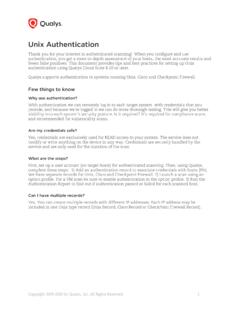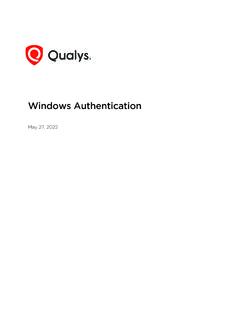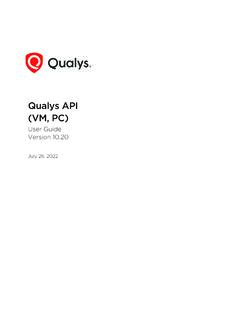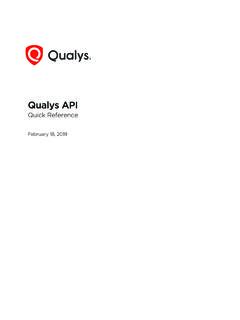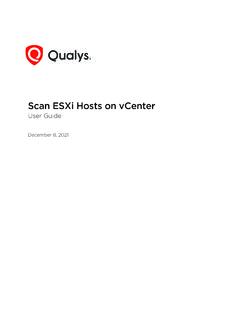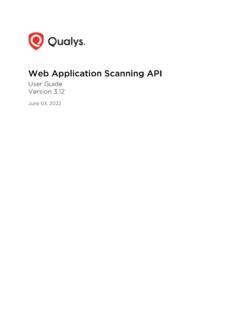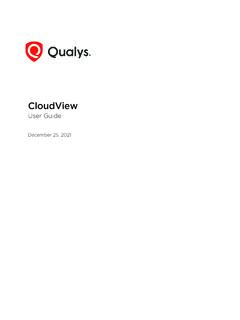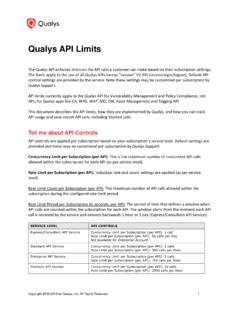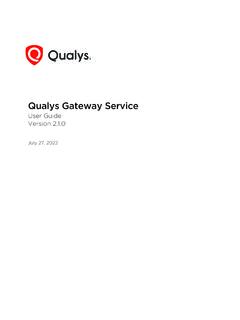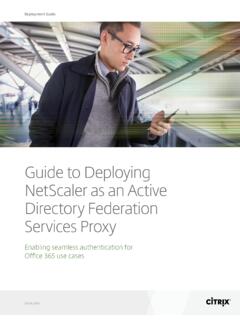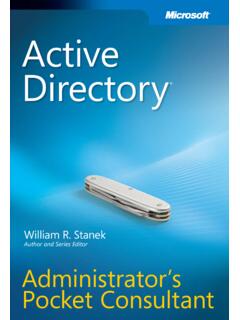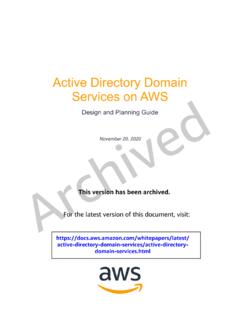Transcription of Qualys SAML and Azure Active Directory Integration
1 Copyright 2018-2021 by Qualys , Inc. All Rights Reserved. 1 Tutorial: Azure Active Directory Integration with Qualys Cloud Platform using SAML SSO In this tutorial we ll show you how to integrate Microsoft Azure Active Directory ( Azure AD) with Qualys Cloud Platform using SAML SP-initiated SSO. Integrating Qualys Cloud Platform with Azure AD provides you with these benefits: - Control who has access to Qualys Cloud Platform from Azure AD - Enable users to automatically log in to Qualys with their Azure AD credentials - Manage your accounts from the Azure portal Prerequisites - Qualys Cloud Platform subscription - SAML SSO must be enabled for your subscription.
2 Follow the steps below to get this feature. - The New Data Security Model must be accepted for the subscription. A Manager can opt in by going to Users > Setup > Security in the Qualys UI. How do I request SAML SSO To initiate SAML onboarding complete these steps: 1) Download and complete sections 1 and 2 of the SAML Integration Request Form You ll provide these details: - Entity ID string from IdP (SAML Identity Provider) - Public key certificate for the IdP (your organization s IdP base64 cert in .txt format) - Organization s SAML IdP SSO URL (SP initiated authentication requests) - Qualys Subscription Login (for Manager POC) - Custom exit URL for a subscription (optional) 2) Submit the form to Qualys Support 3) Qualys Support will work with you to configure the trust relationship between your Identity Provider (IdP) and the Qualys SAML Service Provider (SP).
3 Qualys will provide you with 2 URLs: Identifier and Reply URL. You ll need these URLs to configure Azure AD in Azure portal. Azure AD Integration with Qualys using SAML SSO 2 Configure Azure Active Directory Complete these steps in Azure portal. Add new application (non-gallery application) Select Azure Active Directory on the left navigation pane. Then choose Enterprise applications. Choose All applications and click New application. Azure AD Integration with Qualys using SAML SSO 3 Perform a search for Qualys . You ll see various Qualys applications available.
4 Choose the first application, which has theFederated SSO tag. After you click on the application with the Federated SSO tag, the application appears in the right pane. Click Create. The new application is added and you can now configure it to use SAML single sign-on. Azure AD Integration with Qualys using SAML SSO 4 Configure the application to use SAML single sign-on From the Qualys application page, select Single sign-on and choose SAML for the sign-on method. Provide SAML configuration details in these sections: 1) Basic SAML Configuration.
5 Click the Edit icon to provide required SAML configuration settings. Enter the Identifier ID, Reply URL and Sign on URL provided to you by Qualys . Other values are not required. Follow the Patterns shown on the screen for each of the fields. Azure AD Integration with Qualys using SAML SSO 5 Samples: Identifier: https://QualysGuard_SharedPlatform-SAML2 0-SP Reply URL (based on the Qualys Cloud Platform for your subscription): (for Private Cloud Platform) 2) User Attributes & Claims. When a user authenticates to an application through Azure AD using the SAML protocol, Azure AD sends a token to the application as a part of SAML Auth Response (via an HTTP POST).
6 And then, the application validates and uses the token to log the user in instead of prompting for a username and password. These SAML tokens contain pieces of information about the user known as "claims". Change the name identifier (optional) You ll notice that the Unique User Identifier is mapped to the value of the Azure user s username ( ). Click the Edit icon to change the name identifier to a different source attribute like Azure AD Integration with Qualys using SAML SSO 6 Add claim for Qualys external ID (required) By default, Qualys Cloud Platform is configured to parse the value of qualysguard_external_id that is issued with the SAML token.
7 You ll need to add this claim to the list. Click Add new claim, and provide these settings: Name: qualysguard_external_id Namespace: leave blank Source attribute: (recommended) When the source attribute is set to you ll enter the user s email address in the External ID field in the user s Qualys account to validate the claim. You can choose to set the source attribute to another value. If you do, be sure to set the External ID value to match. 3) SAML Signing Certificate. Click Download next to Federation Metadata XML to save the metadata file to your computer.
8 Send this file to Qualys . Azure AD Integration with Qualys using SAML SSO 7 The Federation Metadata XML file is used by Qualys to create the IDP and IDM profile for your subscription. It contains useful information like IDP Entity ID, SSO Re-Direct URL and the Base64 encoded Token Signing certificate. 4) Set up Qualys . The Federation Metadata XML file downloaded in the previous step has the info that Qualys needs. You can skip this step unless you want to customize the logout URL. By default, the logout URL is set to You can add a custom logout URL to section 2 of the SAML Integration Request Form.
9 Assign the Azure AD user to Qualys application You ll need to assign users or groups to the application. Azure AD will not allow a user to sign into the Qualys application unless Azure AD has granted access to the user. Pick the Qualys application from your list of applications. Then choose Users and groups. Azure AD Integration with Qualys using SAML SSO 8 Click the Add user button. Select Users and groups under Add Assignment. Click on one or more users in the list to select them, then click the Select button.
10 Finally, click the Assign button. The selected user is now assigned the Qualys application. Azure AD Integration with Qualys using SAML SSO 9 Enable SAML SSO for Qualys User Complete these steps using Qualys Cloud Platform. Enable SAML SSO in user account Go to the Users section in the Qualys UI. Create a new user or edit an existing one. In the user account settings, select Enable SAML SSO in the Security section. Set the external ID You ll need to set the external ID for the user. The external ID value corresponds to the qualysguard_external_id claim that you ve defined in your Azure SAML configuration.