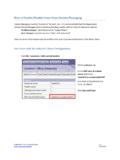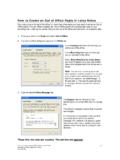Transcription of Quick Reference Guide optiPoint 500 Basic, …
1 Quick Reference Guide optiPoint 500. Basic, Standard, and Advance Hicom 300 E and H. G281-0759-00. Warning! Hackers who unlawfully gain access to customer telecommunications sys- tems are criminals. Currently, we do not know of any telecommunications system that is immune to this type of criminal activity. Siemens Information and Communication Networks, Inc. will not accept liability for any damages, including long distance charges, which result from unauthorized use. Al- though Siemens has designed security features into its products, it is your sole responsibility to use the security features and to establish security practices within your company, including training, security awareness, and call audit- ing.
2 Siemens sales and service personnel, as well as Siemens business partners, are available to work with you to help you prevent this type of unauthorized use of your telecommunications system. February 2002. Job No. 5132. No part of this publication may be reproduced, stored in a retrieval system, or transmitted, in any form or by any means, mechanical, electronic photocopying, recording, or otherwise, without prior written permission of Siemens Information and Communication Networks, Inc. The software described in this publication is furnished under a license agreement and may be used only in accordance with the terms of that agreement. Request Siemens publications from your Siemens representative or the Siemens branch serving you.
3 Publications are not stocked at the address below. Siemens Information and Communication Networks, Inc. 1700 Technology Drive San Jose, CA 95110. (408) 492-2000. 1 (800) 765-6123. PhoneMail is a registered trademark of Siemens Information and Communication Networks, Inc. Siemens, Hicom, and optiPoint are registered trademarks of Siemens AG. All other trademarks and company names are the property of their respective owners. Copyright Siemens Information and Communication Networks, Inc. 2002. 2 optiPoint 500 Display Phones Contents Welcome! .. 5. About This Guide .. 5. Learning About Your Phone .. 6. Feature Keys .. 7. Usage of Feature Keys.
4 7. Status Lights on Line Keys .. 7. Volume Keys .. 8. Rings and Tones .. 8. Open Listening and Hands-Free Conversations .. 9. optiGuide .. 10. Introduction.. 10. optiGuide Modes.. 10. The Display.. 10. The Navigation Keys .. 11. Selecting Options Example .. 11. More Information on optiGuide .. 12. Phone Accessories .. 13. Using Your Telephone.. 14. Your Class of Service .. 14. Description of All Phone Tasks.. 14. Changing Your Audio Settings.. 14. Callback .. 15. Conference .. 16. Connect .. 17. Consultation .. 17. Forwarding .. 18. Usage of Station-Variable Forwarding .. 18. Usage of Fixed Forwarding .. 19. Hold .. 19. Last Number Redial.
5 20. Mailbox and PhoneMail .. 21. Manipulating Reminder Messages.. 22. Manipulating PhoneMail Messages .. 22. Park .. 23. PhoneMail .. 23. Pickup .. 24. Pick Up a Call and Add to Conference.. 24. Preview .. 26. Contents 3. Repertory Dialing (Repdial) Keys .. 27. Saved Number Redial.. 27. Speakerphone .. 28. Station Speed Dialing .. 29. System Hold .. 30. System Speed Dialing.. 31. Transfer.. 32. Feature Access Codes .. 33. Looking for Help? .. 35. FCC and Industry Canada Compliance .. 36. 4 optiPoint 500 Display Phones Welcome! Welcome to your Siemens optiPoint 500 Basic, Standard, or Advance telephone! Whichever model you received, you will find its many features useful and easy to use; and it will allow you to manage your telephone tasks quickly and efficiently.
6 The various models described in this booklet have the same functionality with two exceptions: The Basic model does not support hands-free conversations. The Standard and Advance models support hands-free conversations. The Basic and Standard models have 12 feature keys, the Advance model has 19 feature keys. About This Guide This booklet is designed to Guide you through understanding and using your telephone as quickly as possible. Section Learning About Your Phone , starting on page 6, describes the appearance and main features of the telephone. Section Using Your Telephone , starting on page 14, describes how the telephone is used and explains how your class of service affects your capability to access specific telephone features.
7 Section Feature Access Codes , starting on page 33, contains a listing of the default feature access codes. Section Looking for Help? , starting on page 35, explains how to find help for using your telephone. Section FCC and Industry Canada Compliance , starting on page 36, contains the FCC and Industry Canada compliance statements. Welcome! 5. Learning About Your Phone Figure 1 shows an optiPoint 500 Advance phone without the handset. Functional features are marked, but the common features like the key pad ar not marked. Please note: Note that a Basic and Standard phones have only 12. feature keys, not 19 like the Advance phone. The Basic phone does not have a microphone.
8 Otherwise, the phones look alike. optiGuide display Feature keys with status lights Speaker Volume keys Microphone (not on Basic). Navigation keys op000014. Figure 1. optiPoint 500 Advance Telephone The following sections explain the features of your optiPoint 500 phone. Note: optiPoint 500 phones with an optiGuide display (all phones described in this booklet) are sometimes referred to as display phones. 6 optiPoint 500 Display Phones Feature Keys Usage of Feature Keys Your administrator can configure feature keys as line keys, short cuts to specific telephone features, or repdial keys. Line keys connect to various telephone lines that can be used simultaneously.
9 For example, you can put a party on HOLD on one line and dial another party on another line. You can press configured system feature keys to gain access to system telephone features, such as HOLD, TRANSFER, MAILBOX, and PROGRAM/SERVICE. Repdial keys are keys you can program as one-touch keys to telephone numbers or extensions you dial often. When you get your telephone, the feature keys will be labeled on the faceplate. Labeling terminology is up to your company. For example, your administrator might label the HOLD key HOLD , Hold , HLD , or anything else. We recommend that you label repdial keys you programmed by hand. Note: This booklet references each feature key with its capitalized full name.
10 Thus, press HOLD means to press the feature key labeled as the Hold key in whatever notation. Status Lights on Line Keys The red status lights next to the line keys signals what is happening on those lines. Table 1 explains the various flash rates and the line status. Table 1. Status Light Meanings Flash Rate Line Status Off Available On steady In use Blinking Ringing Flashing (faster) On hold Flickering (fastest) Forwarded Learning About Your Phone 7. Volume Keys Use the Volume Up + and Volume Down - keys to adjust the voice volume of your telephone. While on a call, press +. to raise the volume of the voice you are hearing, or press - to lower it.