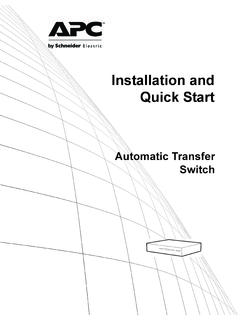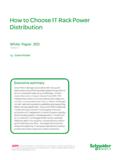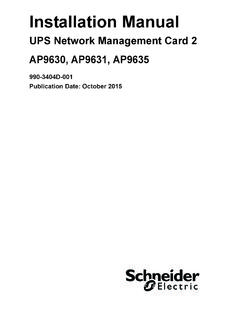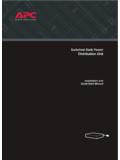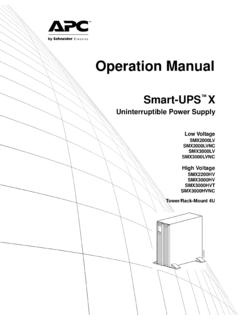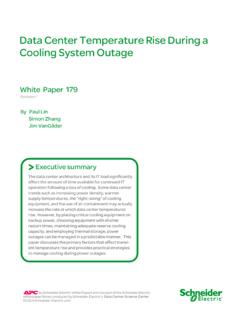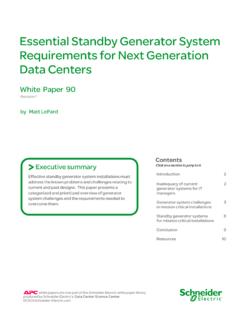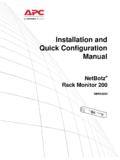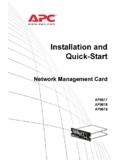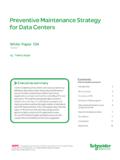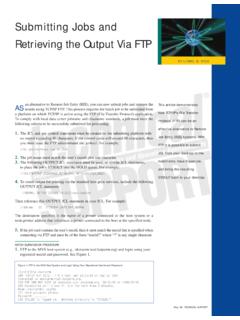Transcription of Rack Automatic Transfer Switch Online User’s Guide
1 Contents Introduction 1. Product Description .. 1. Features of the Rack Automatic Transfer Switch 1. Initial setup 2. Access Procedures .. 3. Overview 3. Automatic Transfer Switch Access priority for logging on 3. Types of user accounts 4. USER'S Guide . Recovering from a Lost Password .. 5. Upgrading Firmware Through a Serial Connection .. 6. Front Panel .. 8. Link-RX/TX (10/100) LED 10. Status LED 10. Load indicator LED 11. Watchdog Features .. 11. Overview 11. Network interface watchdog mechanism 11. Resetting the network timer 12. Control Console 13. How to Log On .. 13. Overview 13. Remote access to the control console 13. Local access to the control console 14. Main Screen .. 15. Example main screen 15. Information and status fields 16. Control Console Menus .. 18. How to use control console menus 18. Main Menu 18. Device Manager option 19.
2 Network option 19.. System option 20. i Web Interface 21. Introduction .. 21. Supported Web browsers 21. How to Log On .. 22. Overview 22. URL address formats 23. How to Use the Tabs, Menus, and Links .. 24. Tabs 24. Menus 24. Quick Links 25. Automatic Transfer Switch Home Page .. 26. Overview 26. Quick status icons 26. USER'S Guide . Active Alarms 27. Device Status 27. ATS Parameters 27. Recent Device Events 28. Additional information on Home page 28. Selecting a menu to perform a task 28. Unit Menus 30. Unit Tab .. 30. Status 30. Measurements 31. Configuration 31. Control 33. Event Counts 33. About ATS 33. Automatic Transfer Switch Settings .. 34. Configuring load thresholds 34. Setting the Low Load Warning Threshold 35. Administration: Security 36. Local Users .. 36. Setting user access (Administration>Security>. Local Users>options) 36.
3 Remote Users .. 36.. ii Authentication (Administration>Security>Remote Users>authentication) 36. RADIUS (Administration>Security>Remote Users>RADIUS) 37. Configuring the RADIUS Server .. 38. Summary of the configuration procedure 38. Configuring a RADIUS server on UNIX with shadow passwords 39. Supported RADIUS servers 39. Inactivity Timeout (Administration>Security>Auto Log Off) .. 40. Administration: Network Features 41. TCP/IP and Communication Settings .. 41. Automatic Transfer Switch TCP/IP settings (Administration>Network>TCP/IP) 41. DHCP response options 43. Port Speed (Administration>Network>Port Speed) 45. USER'S Guide . DNS (Administration>Network>DNS>options) .. 46. Web (Administration>Network>Web>options) .. 48. Console (Administration>Network>Console>options) .. 50. SNMP .. 52. SNMPv1 (Administration>Network>SNMPv1>options) 52.
4 SNMPv3 (Administration>Network>SNMPv3>options) 54. FTP Server (Administration>Network>FTP Server) .. 55. Administration: Notification and Logging 57. Event Actions (Administration>Notification>Event Actions>options) 57. Types of notification 57. Configuring event actions 58. Active, Automatic , Direct Notification .. 60. E-mail notification 60. SNMP traps 63. SNMP Trap Test (Administration>Notification>. SNMP Traps>test) 64. Remote Monitoring 64. Syslog (Logs>Syslog>options) 67. Indirect Notification Through Logs or Queries .. 69. Event log (Logs>Events>options) 69. Data log (Logs>Data>options) 71. Using FTP or SCP to retrieve log files 73.. Queries (SNMP GETs) 75. iii Administration: General Options 76. Identification (Administration>General>Identification) .. 76. Set the Date and Time .. 76. Method (Administration>General>Date & Time>mode) 76.
5 Daylight saving (Administration>General>Date & Time>daylight saving) 77. Format (Administration>General>Date & Time>date format) 77. Use an .ini File (Administration>General>User Config File) .. 78. System Preferences (Administration>General>Preferences) .. 78. Color-coding events in the event log 78. Changing the default temperature scale 79. Automatic Transfer Switch Reset the Interface (Administration>General>Reset/Reboot) .. 79. Configuring Links (Administration>General>Quick Links) .. 79. USER'S Guide . About the Rack ATS (Administration>General>About) .. 80. APC Device IP Configuration Wizard 81. Capabilities, Requirements, and Installation .. 81. Using the Wizard to configure TCP/IP settings 81. System requirements 81. Installation 81. Use the Wizard .. 82. Launch the Wizard 82. Configure the basic TCP/IP settings remotely 82.
6 Configure or reconfigure the TCP/IP settings locally 83. Exporting Configuration Settings 84. Retrieving and Exporting the .ini File .. 84. Summary of the procedure 84. Contents of the .ini file 85. Detailed procedures 86. The Upload Event and Error Messages .. 89. The event and its error messages 89. Messages in 90. Errors generated by overridden values 90. Related Topics 90.. iv File Transfers 91. Upgrading Firmware .. 91. Benefits of upgrading firmware 91. Firmware files ( Automatic Transfer Switch ) 91. Obtain the latest firmware version 92. Firmware File Transfer Methods .. 92. Use FTP or SCP to upgrade one Rack ATS 93. Upgrading multiple Rack ATSs 94. Use XMODEM to upgrade one Rack ATS 94. Verifying Upgrades .. 96. Verify the success or failure of the Transfer 96. Automatic Transfer Switch Last Transfer Result codes 96. Verify the version numbers of installed firmware 96.
7 USER'S Guide . Product Information 97. Warranty and Service .. 97. Two-Year Factory Warranty .. 97. Terms of warranty 97. Non-transferable warranty 97. Exclusions 98. Warranty claims 99. life -Support Policy .. 100. General policy 100. Examples of life -support devices 100. Index 101.. v Introduction Product Description Features of the Rack Automatic Transfer Switch The American Power Conversion (APC ) Rack Automatic Transfer Switch (ATS) is a high-availability Switch with two input power cords, one for each AC line, which enable the Rack ATS to provide redundant power. Automatic Transfer Switch You can manage a Rack ATS through its Web interface, its control console interface, the InfraStruXure Manager and Central, or Simple Network Management protocol USER'S Guide . (SNMP). Access the Web interface using Hypertext Transfer protocol (HTTP), or using secure HTTP (HTTPS) with Secure Sockets Layer (SSL).
8 Access the control console through a serial connection, Telnet, or Secure SHell (SSH). Use InfraStruXure Manager to monitor and manage your Rack ATS. Use an SNMP browser and the APC PowerNet Management Information Base (MIB) to manage your Rack ATS. Automatic Transfer Switches have these features: Configurable alarm thresholds that provide network and visual alarms to help you prevent overloaded circuits. LED indicators on the front panel of the unit indicate operation, such as preferred source, overload current, and web connectivity. These can also be monitored via serial and the Web interface. The ability to monitor sources and set preferred Transfer parameters via web and console interfaces. Three levels of user access accounts: Administrator, Device User, and . Read-Only User. 1. Event and data logging the event log is accessible by Telnet, Secure CoPy (SCP), File Transfer protocol (FTP), serial connection, or Web browser (using HTTPS.)
9 Access with SSL, or using HTTP access). The data log is accessible by Web browser, SCP, and FTP. SNMP traps, Syslog messages, and e-mail notifications based on the severity level or category of the Rack ATS and system events. Security protocols for authentication and encryption. The Rack ATS does not provide power surge protection. To ensure that the device is protected from power failure or power surges, con- Automatic Transfer Switch nect the Rack ATS to an APC Uninterruptible Power Supply (UPS). Initial setup USER'S Guide . You must define three TCP/IP settings for the Automatic Transfer Switch before it can operate on the network. IP address of the Rack ATS. Subnet mask IP address of the default gateway Do not use the loopback address ( ) as the default gateway address. Doing so disables the Rack ATS. You must then log on using a serial connection and reset TCP/IP settings to their defaults.
10 To configure the TCP/IP settings, see the Installation and Quick Start Manual provided as a PDF file on the APC Automatic Transfer Switch Utility CD, and as a printed manual. To use a DHCP server to configure the TCP/IP settings at a Rack ATS, see TCP/IP and Communication Settings.. 2. Access Procedures Overview The Rack ATS has two internal interfaces (control console and Web interface) that allow you to manage the Rack ATS. For more information about the internal user interfaces, see Control Console and Web Interface. Automatic Transfer Switch The SNMP interface also allows you to use an SNMP browser with the PowerNet Management Information Base (MIB) to manage the Rack ATS. USER'S Guide . To use the PowerNet MIB with an SNMP browser, see the PowerNet SNMP Management Information Base (MIB) Reference Guide , which is provided on the APC Automatic Transfer Switch Utility CD.