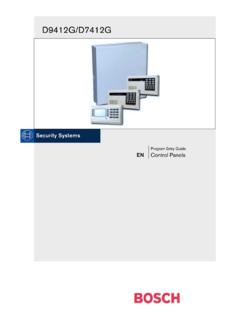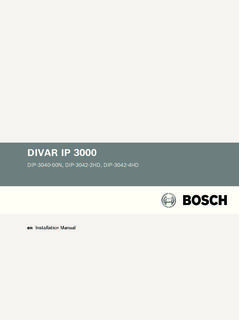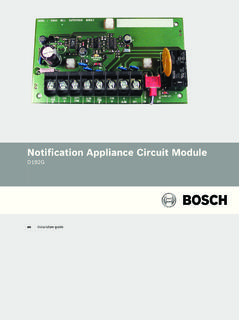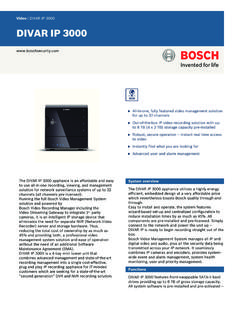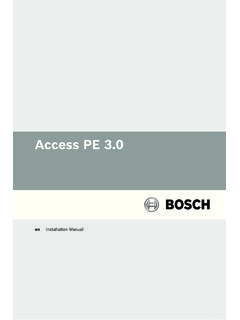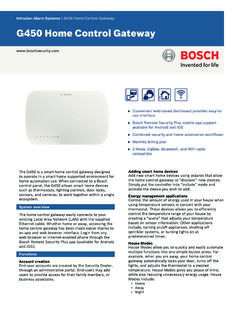Transcription of Remote Programming Software (RPS) - Bosch …
1 Remote Programming Software (RPS) D5500 CUenInstallation GuideRemote Programming Software (RPS)Table of contents | en3 Bosch Security Systems, | 19 | 4998141259 Table of documentation42 Overview53 Download first64 Install setup language, express install or advanced local or network RPS new or select existing SQL a new SQL existing SQL new RPS database or use the installation log file185 Starting RPS the first Assistant216 RPS upgrade, backup, and database backup and security levels by panel type for networked , repair, or remove from a client to a network minimum system drive RPS the the the file344en | IntroductionRemote Programming Software (RPS) | 19 | 4998141259 Installation GuideBosch Security Systems, Programming Software (RPS) is an account management and control panelprogramming utility for Microsoft Windows operating systems. Operators can perform remoteprogramming, account record storage, Remote control, and diagnostics for specific documentationCopyrightThis document is the intellectual property of Bosch Security Systems, Inc.
2 And is protected bycopyright. All rights hardware and Software product names used in this document are likely to be registeredtrademarks and must be treated documentationThe Release Notes provide information about RPS that became available after the release ofthis manual. The Release Notes list the control panels that are compatible with to RPS Help for detailed instructions about how to program each of your control panel sparameters using Remote Programming Programming Software (RPS)Overview | en5 Bosch Security Systems, | 19 | 49981412592 OverviewBefore you install RPS for the first time, review this document in its entirety to understandyour installation !Windows admin rights required for RPS installationTo install or upgrade RPS, you must have Windows admin rights on the target RPS is installed or upgraded, RPS operators do not need administrative rights to | Download firstRemote Programming Software (RPS) | 19 | 4998141259 Installation GuideBosch Security Systems, firstWhether you're installing RPS for the first time, or upgrading to the latest version you need todownload the RPS installation file first (RPS ).
3 RPS is available for download at the B Series Installer's Site ( )RPS is also available for download on the RPS product page. Browse to the download is complete, drag (copy) the downloaded file ( ) to the file on your desk top to begin the extraction : RPS self extracting archiveThe extraction process creates a folder on your desktop, RPS-Installation-Files. You're ready toinstall RPS. Go to Install RPS, page : RPS Installation Files folderRemote Programming Software (RPS)Install RPS | en7 Bosch Security Systems, | 19 | 49981412594 Install RPSYou must download the latest version of RPS before you can begin the installation the instructions in Download first, page setup language, express install or advanced installStart the installation processDouble-click (open) the RPS-Installation-Files folder you dragged to your the file and select Run as : RPS-Installation-Files, the setup languageChoose a language for the RPS setup.
4 The default is : Choose Setup LanuageChoose express or advanced installationChoose the Express Install option if you are going to install RPS and the RPS database on thesame computer in the default locations (folders).Use the Advanced Install option when the RPS database is going to be shared among RPSworkstations, or you wish to install RPS and the database in other than the default !SQL Express 2012 might require uses Microsoft SQL Server to create and manage the RPS database. For some computersthe Microsoft SQL Express 2012 installation requires a computer restart. This interrupts theRPS installation. To resolve this issue, restart the computer, then rerun the RPS | Install RPSR emote Programming Software (RPS) | 19 | 4998141259 Installation GuideBosch Security Systems, choose the Express Install, click Next. Go to Express Install, page : Express InstallTo choose Advanced Install, click Advanced Install, click Next. Go to Advanced Install, : Advanced InstallRemote Programming Software (RPS)Install RPS | en9 Bosch Security Systems, | 19 | InstallFollow the instructions in each section below to complete the Express Install summaryThe first window of the Express Install process shows a summary of how RPS will be Print to print the summary for future reference.
5 Click Next when you're ready to continuethe installation : Installation SummaryChoose a destination locationBy default, the RPS setup process creates an RPS folder and installs RPS in Next to accept the default and continue, or click to select another !No spaces in folder nameDo not select a folder or directory with a space in its name (for example, "Program Files")Figure : Choose locationSelect control panels to support and unattended operationIn the Select Features window you can choose the Bosch Control panels your RPS installationsupports. The default is all Bosch control can also choose to install the Unattended Operation | Install RPSR emote Programming Software (RPS) | 19 | 4998141259 Installation GuideBosch Security Systems, !Windows Home versions do not support Unattended OperationHome versions of Microsoft s Windows operating systems do not support Next to continue the installation : Select featuresSelect a program folderBy default, the RPS setup process creates a program folder for the Windows Start menunamed " Bosch " (if one doesn't already exist), and adds RPS program icons to it.
6 Click Next toaccept the default and you would like to create a new program folder for the Start menu with another name, enterthe name in Program Folder field, and click Next to you would like to choose an existing program folder, select one from the Existing FoldersList, and click Next to !No spaces in folder nameDo not select a folder or directory with a space in its name (for example, "Program Files")Figure : Select program folderRemote Programming Software (RPS)Install RPS | en11 Bosch Security Systems, | 19 | 4998141259 Start copying filesThe RPS setup process has all the information it needs to copy files to the locations youchose. Click Next to continue, or click Back to make : Start Copying FilesInstallation completeClick Finish to complete your RPS installation. You must restart your computer before you runRPS for the first your RPS computer and go to Starting RPS the first time, page : Installation Complete12en | Install RPSR emote Programming Software (RPS) | 19 | 4998141259 Installation GuideBosch Security Systems, InstallFollow the instructions in each section below to complete the Advanced Install you progress you will choose: local or network RPS database installation new or existing SQL instance.
7 New or existing local or network RPS databaseSelect Local to install, or use an existing, RPS database on the same computer as RPS. Youcan choose to share the database with other computers later in the setup Network to use an RPS database already installed on the network. You will choose thedatabase later in the setup Next to confirm your selection and : Local or network new or select existing SQL instanceRPS uses an "instance" of Microsoft SQL Server to create and manage the RPS you are installing RPS for the first time, you need to create a new SQL instance for RPS. Goto Create a new SQL instance, page use an existing SQL instance (RPS database), go to Use existing SQL instance, page a new SQL instanceCreate and use a new SQL instanceClick the Share Database checkbox to share the RPS database on the same computer as thisSQL instance with other computers. When the Share Database checkbox is selected, the SQLbrowser service automatically starts.
8 This service allows other computers to access the localSQL Programming Software (RPS)Install RPS | en13 Bosch Security Systems, | 19 | 4998141259 Figure : Create a new SQL instanceWhen you click Next, the RPS setup process creates the new SQL instance as Instance Name: BOSCHSQLIf BOSCHSQL is already used, the new instance is named BOSCHSQLn, where n = anumber. For example, : SQL Server Name: : RPSsql12345 Click Next to create your new SQL instance. Go to Create new RPS database or use existing,page existing SQL instanceUse an existing SQL the SQL Instance window, click the SQL Instances menu and select the appropriateSQL instance. Authentication of the selected SQL instance : Use existing SQL default, Windows Authentication is used. If the authentication fails, you are promptedto use SQL use SQL Authentication, check the SQL Authentication box, then enter your SQL username (sa is the default) and password (RPSsql12345 is the default) in the Next.
9 The RPS Database window opens. Go to Create new RPS database or useexisting, page 1414en | Install RPSR emote Programming Software (RPS) | 19 | 4998141259 Installation GuideBosch Security Systems, new RPS database or use existingTo create a new RPS database select Create a new RPS database, then click installation process creates a database with the name: RPSDB is already used, the new database is named RPSDBn, where n = a number. Forexample, : Create new RPS databaseTo use an existing database, select one from the RPS Databases drop-down list, then : Use existing RPS SummaryThe Installation Summary window shows how RPS will be installed. If you need to change any settings, click Back. To print the installation summary for future reference, click Print. When you're ready to continue the installation process, click Programming Software (RPS)Install RPS | en15 Bosch Security Systems, | 19 | 4998141259 Figure : Installation SummaryChoose a destination locationBy default, the RPS setup process creates an RPS folder and installs RPS in Next to accept the default and continue, or click to select another !
10 No spaces in folder nameDo not select a folder or directory with a space in its name (for example, "Program Files")Figure : Choose locationSelect control panels to support and unattended operationIn the Select Features window you can choose the Bosch Control panels your RPS installationsupports. The default is all Bosch control can also choose to install the Unattended Operation !Windows Home versions do not support Unattended OperationHome versions of Microsoft s Windows operating systems do not support Next to continue the installation | Install RPSR emote Programming Software (RPS) | 19 | 4998141259 Installation GuideBosch Security Systems, : Select featuresSelect a program folderBy default, the RPS setup process creates a program folder for the Windows Start menunamed " Bosch " (if one doesn't already exist), and adds RPS program icons to it. Click Next toaccept the default and you would like to create a new program folder for the Start menu with another name, enterthe name in Program Folder field, and click Next to you would like to choose an existing program folder, select one from the Existing FoldersList, and click Next to !