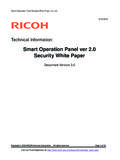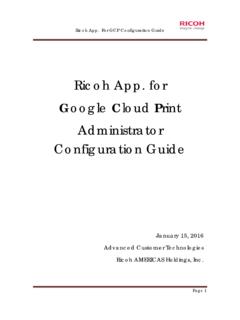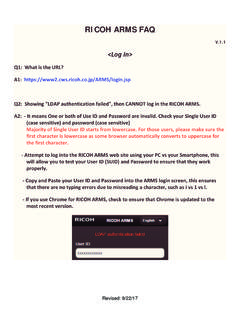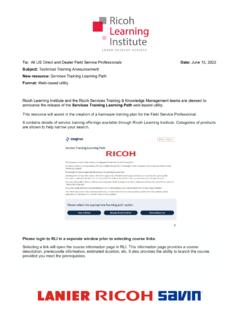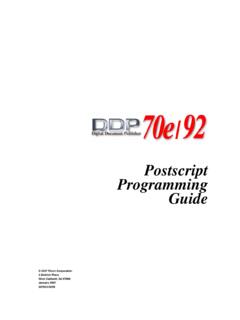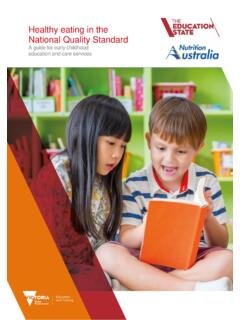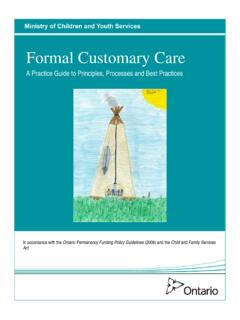Transcription of RICOH ARMS User Manual
1 RICOH ARMS User Manual RICOH ARMS 1 Contents 1 1 Introduction .. 2 2 Why use RICOH ARMS? .. 3 3 Requirements .. 4 Supported Devices ..4 RICOH ARMS User Registration ..4 Serial 4 Available Information and Functionality .. 6 Login/out and Serial Number Search ..6 @Remote is Fully Connected (HTTPS) ..9 Recommended Action .. 9 Basic Information ..14 Parts Lifetime ..15 Firmware ..18 Error History ..19 Tech Video Streaming ..20 Service Information ..21 @Remote is Partially Connected (SNMP) .. 23 Basic Information ..23 Firmware ..24 Tech Video Streaming ..25 Service Information ..26 @Remote is Not Connected .. 28 Firmware ..29 Tech Video Streaming ..30 Service Information ..31 5 Personal Settings .. 33 RFU Result Notification .. 34 Serial Number bookmarks .. 34 Date and Time Format Settings .. 35 6 Latest Update .. 36 ARMS version newly enhanced items .. 36 RFU Result Notification Email (User Manual ).
2 36 Serial Number Bookmark (User Manual , 34) ..37 Appendix .. 38 (A) RFU Result Notification Email [Sample] .. 38 2 1 Introduction RICOH ARMS is a website enabling you to access RICOH device information anytime, anywhere using your internet connected smartphone, tablet or PC. By entering a serial number, you can remotely view key information about a target machine. Important Notes Please be aware of the following important notes and limitations when using RICOH ARMS. All information in RICOH ARMS is provided only as a reference. Any actions carried out must be the final decision of the user. Information provided by RICOH ARMS about the target machine is based on the data collected using RICOH @Remote as of the date and time indicated. The actual status of the machine may have changed since data was collected. RICOH ARMS include links to additional materials such as firmware files and release notes. These are provided as is.
3 RICOH ARMS cannot provide any support for these materials. 3 2 Why use RICOH ARMS? Checking RICOH ARMS prior to visiting a customer location will allow you to plan and prepare for your service actions. Also, since maintenance items are reported automatically, it will be possible to conduct effective preventive maintenance. 4 3 Requirements RICOH ARMS is a website which can be accessed in your browser on a smartphone, tablet or PC. Click the following link to visit ARMS homepage To access RICOH ARMS, you will need the following: Supported Devices RICOH ARMS User Registration Serial Number Supported Devices Most modern devices, operating systems and browsers can be used, however the following environment is recommended for accessing RICOH ARMS. Recommended Browser: Google Chrome [ ! ] Internet Explore is no longer RICOH Group s Recommended browser (as of May. 2020) Limitations: iOS devices do not support downloading to external storage RICOH ARMS User Registration An account is required for login to RICOH ARMS.
4 [ RICOH family Group Users] RICOH family Group Users can apply for ARMS with their Office365 Account. Please contact to ARMS/@Remote administration team in your company for the application. [ RICOH family Group Dealer Users] Single User ID and RICOH ARMS access can be obtained by completing the RICOH ARMS Training in RLI. The expiration date of RICOH Group Service Account is set up to 1 year. When the expiration date approaches, partner users will receive an email confirming whether or not to continue using the service. If you click the URL in the email, the expiration date will be extended by 1 year. Other information such as password will not be changed. If the expiration date passed, RICOH keyperson would help to reactivate the account. 5 Serial Number The serial number for RICOH machine is needed to show device information in ARMS. RICOH machine s serial number is 11 digit number. Enter your machine s serial number and click Search. User can register serial numbers in a bookmark and call the registered serial number from icon.
5 The bookmark list can be edited from ARMS user settings. 6 4 Available Information and Functionality RICOH ARMS can be used with any valid serial number to see model information. If the target machine is connected to RICOH @Remote, then more information and detail will be available. RICOH @Remote is a system which periodically collects current status and usage information from a connected RICOH device. There are two types of connection: Fully connected: Detailed information is collected from the target machine Partially connected: Limited information is collected from the target machine The following sections will describe the information and functionality available in RICOH ARMS for each case. Login/out and Serial Number Search To get started using RICOH ARMS, login to the website in your browser and then search for a serial number. If the serial number is valid, the main menu and available functions will be displayed. If a function is unavailable, it will be greyed out or not shown.
6 The functions and information available are dependent on the @Remote connection type. See section See section See section 7 [Login] ARMS Login Flow: 1. Access to ARMS website 2. Select your region at RICOH Single Sign On (SSO) page, input your account ID (email address) and password. 3. Click start button at ARMS Welcome Page. 4. Notification is shown (If there is). Note: - If the user enables the "Do not show again" checkbox, the same notification will not be displayed the next time they login. - Notifications can only be issued from RCL. 8 5. Home page: Then enter your machine s serial number and click Search. [Logout] A confirmation message will be shown when clicking "Logout". 9 @Remote is Fully Connected (HTTPS) All functionality supported by the target machine is available when fully connected to Click an icon to access the functions.
7 Note: The icon for Recommended Action will flash in red when there are Recommended Action items. ARMS handles various data with different data sources, this may cause misunderstandings and confusions. ARMS shows the time stamp of items that have date/time information, so that users can identify whether data is shown as local time or UTC/GMT by clicking icon. Recommended Action The Recommended Action highlights potential maintenance items based on their current status. You can easily check for any parts which may need to be replaced, firmware which should be updated and @Remote connection status. 10 Replace Parts: Any parts which have exceeded both the expected lifetime and the lifetime of the previous replacement will show as a recommended action. Click an item to see the current usage condition. Update Firmware: Any firmware which is older than the latest version will show as a recommended action and will be available for Remote Firmware Update (RFU) and download.
8 Remote Firmware Update (RFU) All update appeared are ready for RFU by default. Update of machine firmware at customer site will be executed by tapping Update button. See for RFU result notification email. Note: - It will be triggered by RICOH ARMS, but actual firmware update will be applied via @Remote system. - If the machine is under external appliances, RFU for package firmware will be failed due to the capacity limit of appliance device (ARMS shows reminding message in RFU menu). The RFU status can be confirmed in this menu. The icon legend is as below: Icon Status Description In ProcessingThe RFU request was issued and the request is now processing in Center Server. Already UpdatedThe RFU request was issued and the firmware was already updated in the device. Last Time FailThe RFU request was issued and the request : The status information will be refreshed every hour. 11 Firmware Download Click an item in the Update Firmware list to see details about the current installed and latest version.
9 Click the link in the Version column to download the latest firmware file. Click the link in the Release notes column to see the modification history for the latest version. Way to download the firmware data in your device (1) from Recommended Action 12 Way to download the firmware data in your device (2) from Firmware menu Note: If the firmware has multiple destinations (region specific models), another confirmation message will be shown as below. 13 Set ARFU ON with ARFU Prohibition Time Period Setting: When ARFU (Auto Remote Firmware Update) setting is OFF status, it will show as a recommended action. This is showed only for ARFU available models. Also, ARFU Prohibition Time Period (Local Time) can be set in this page. Status of ARFU setting will be able to confirm in the Basic Information as well.
10 Notes: Prohibition Time Period Setting is ON as a default flag. When the flag is OFF, ARFU will be activated with no prohibition time. Replace Waste Toner bottle: When @Remote detects Full status of waste toner bottle, it will show as a recommended action. Status of waste toner bottle will be able to confirm in the Basic Information. @Remote Connection Status: 14 When ARMS detects disconnection of @Remote, it will show as a recommended action. This appears only for the devices that have not been connected for more than 7 days. It is recommended to check @Remote setting for these devices to keep maximized service performance. Last connection date or @Remote registration date is shown as a reference. Basic Information The Basic Information will display status information collected from the target machine. The final decision to carry out these actions must be made by the user. Expected benefit: Easily identify possible maintenance actions which will help to keep the machine in good running condition improving customer satisfaction and avoiding future visits Prevent repeat visit caused by not having replacement parts.