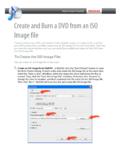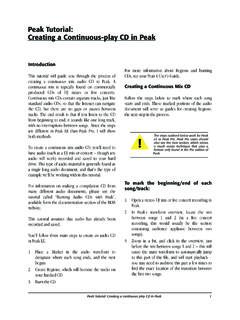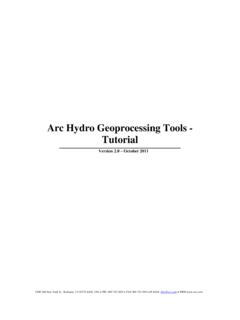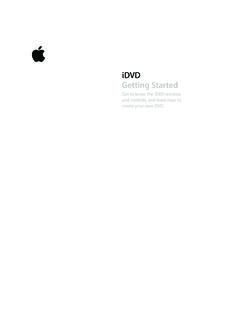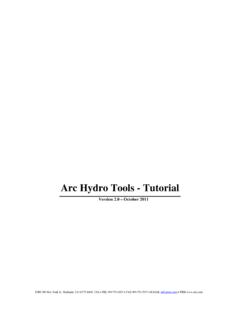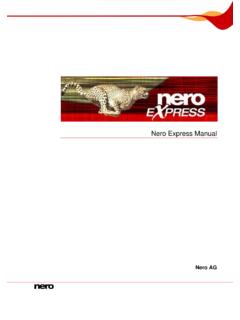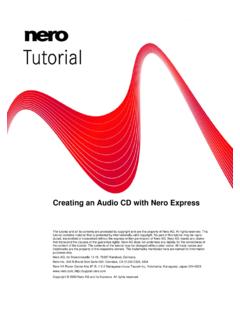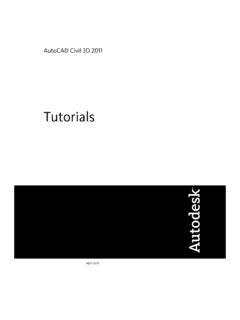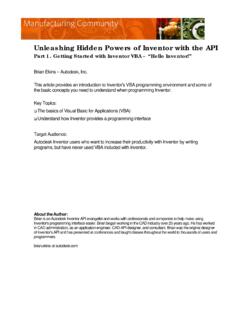Transcription of Roxio Easy CD & DVD Burning Getting Started Guide
1 Roxio Easy CD & DVD Burning Getting Started Guide Corel Corporation or its subsidiaries. All rights reserved. 2. Getting Started with Easy CD & DVD Burning In this Guide Welcome to Roxio Easy CD & DVD Burning 3. About this Guide 3. About the Easy CD & DVD Burning suite 4. About project assistants 6. Installing Easy CD & DVD Burning 7. Getting to know Roxio Central 8. Starting media projects from Roxio Central 12. Launching applications from Roxio Central 13. Where to find more information 15. Easy CD & DVD Burning support options 16. Roxio Easy CD & DVD Burning Getting Started Guide 3 Welcome to Roxio Easy CD & DVD Burning Welcome to Roxio Easy CD & DVD Burning .
2 Designed for beginners and experts alike, Easy CD & DVD Burning makes it easy to create data, audio, and backup discs. Using Easy CD & DVD Burning you can: Archive large projects to multiple discs.. create audio and data discs, and copy discs.. create advanced format and bootable discs, and more.. Encrypt the files on the disc so that the files can only be accessed by someone entering a password that you select. Use SureThing Express Labeler to make personalized disc labels and jewel case covers. About this Guide This Guide provides an overview of Easy CD & DVD Burning to help you get Started .
3 For detailed information about how to use all of the features of Easy CD & DVD Burning , see the online Help described in Where to find more information on page 15. Some of the components available in Easy CD & DVD Burning may not be described in this Guide . Each component includes detailed online Help, which you can find under the component Help menu or by pressing F1. Depending on the version of Easy CD & DVD Burning you are using, some of the components described in this Guide may not be available. Getting Started with Easy CD & DVD Burning About the Easy CD & DVD Burning suite 4.
4 About the Easy CD & DVD Burning suite The following sections give a brief description of the components included in Easy CD & DVD Burning . Roxio Central Roxio Central is the starting point that lets you access the components and tools you need for all of your digital media projects. Using Roxio Central, you can: Open all of your Easy CD & DVD Burning applications and utilities. Quickly create a CD or DVD disc.. Use the Mini Mode to play audio, create audio and data discs, and copy discs. Use the project tabs to get Started with all of your digital media projects.
5 Each tab includes a handy Guide , and gives you quick access to the tools you need for each type of project. For more information, see Getting to know Roxio Central on page 8. Creator Classic Use Creator Classic to create data CDs and DVDs, and to archive large projects to multiple discs. create advanced format and bootable discs, and more. In addition, you can choose to encrypt the files on the disc so that the files can only be accessed by someone entering a password that you select. Music Disc Creator Use Music Disc Creator to create music compilations to play on your home or car stereo, portable music player, DVD player, or on your computer.
6 Using audio files from your music CDs, hard drive, or DVD-Video sources, you can create audio CDs and MP3/WMA discs. Roxio Easy CD & DVD Burning Getting Started Guide 5 PhotoSuite Use PhotoSuite to enhance, edit, and share your digital photos. Use AutoFix to automatically adjust the exposure, saturation, and sharpness of photos. Use other editing features in PhotoSuite to fix common problems such as red eye. The Photo Projects assistant guides you as you create personalized calendars, greeting cards, and collages using your own photos. You can also create photo slideshows to share with others.
7 Sound Editor Use Sound Editor to record and edit sound clips and audio files, and to create your own audio mixes. Use Easy CD & DVD. Burning 's new LP & Tape Assistant to capture audio from an analog source (such as an LP or audio cassette) to create a digital audio file. Getting Started with Easy CD & DVD Burning About project assistants 6. About project assistants Easy CD & DVD Burning includes several project assistants which provide a step-by-step Guide to help you create professional-looking digital media projects. Easy Audio Capture Easy Audio Capture lets you quickly capture (record) audio from analog sources (such as LP records, tapes, or Internet radio), using a connection from your audio equipment to your computer's sound input.
8 Express Labeler create disc labels and disc inserts such as front or back covers or booklets. LP & Tape Assistant create digital audio files from your old LPs and tapes in just a few simple steps. You can then edit and enhance your audio files, and even use them in your Easy CD & DVD Burning projects. Media Import Use Media Import to import all types of media files to your computer from digital photos to video files, audio files, and DVD movie titles all in one place.. MyDVD Express Use MyDVD Express to create multimedia stories on DVD to share with family and friends.
9 Mix photos and video, include your favorite sound track, choose from a selection of professional-looking menus, and burn to disc.. Slideshow Assistant create a high-resolution photo slideshow in just a few clicks, including background audio and Pan and Zoom effects. Once you've completed your projects using a project assistant, you're ready to print, burn , or e-mail the project to friends. You can also continue working with your project using the advanced features of the full Easy CD. & DVD Burning components such as PhotoSuite, Label Creator, or Music Disc Creator.
10 Roxio Easy CD & DVD Burning Getting Started Guide 7 Installing Easy CD & DVD Burning Follow this procedure to install Easy CD & DVD Burning . To install Easy CD & DVD Burning : 1 Insert the Easy CD & DVD Burning installation disc into your disc drive. If Autorun is enabled on your computer, the Easy CD & DVD Burning installation window appears automatically and you can skip step 2 and step 3. 2 Choose Start > Run. 3 Type d:\setup (substitute the appropriate letter of your disc drive for d). 4 Follow the installation instructions that appear on the screen.