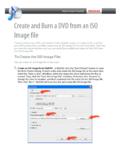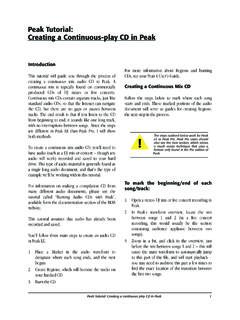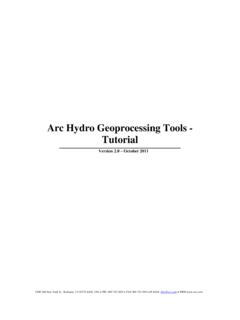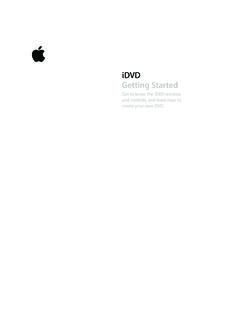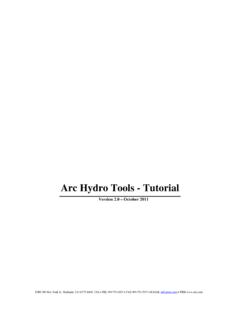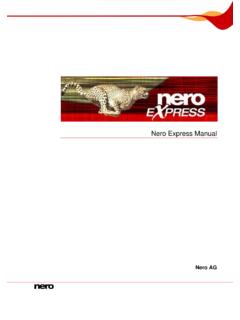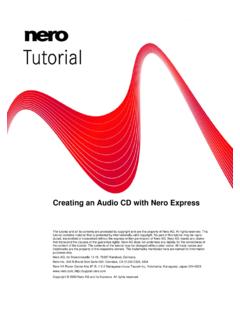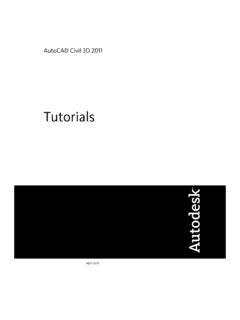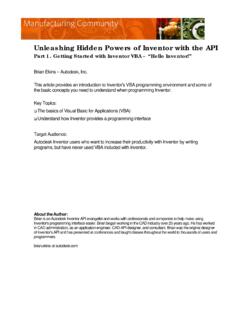Transcription of Roxio Easy CD and DVD Burning Getting Started Guide
1 Roxio Easy CD and DVD BurningGetting Started GuideiiRoxio Easy CD and DVD Burning About CorelCorel is one of the world's top software companies providing some of the industry's best-known brands, including Roxio , Pinnacle and WinZip . Boasting the most comprehensive portfolio of graphics, productivity and digital media products, we've built a reputation for delivering innovative software that's easy to learn and use, helping people achieve new levels of creativity and productivity. The industry has responded with hundreds of awards for innovation, design and value. Used by millions of people around the world, our product lines include CorelDRAW Graphics Suite, Corel Painter , Corel PaintShop Pro, Corel VideoStudio , Corel WordPerfect Office, Pinnacle Studio , Roxio Creator , Roxio Toast and WinZip.
2 For more information on Corel, please visit 2012 Corel Corporation. All rights reserved. Corel and other Corel marks and logos used herein are trademarks owned by Corel Corporation and/or its subsidiaries. This product and Guide include intellectual property (including trademarks) owned, registered and/or licensed by respective third parties. ContentsIn this guideWelcome to Roxio Easy CD and DVD Burning .. 4 System requirements .. 5 Installing your software.. 6 About Easy CD and DVD Burning .. 7 More great projects .. 8 Completing a typical task .. 9 Where to find more information .. 134 Roxio Easy CD and DVD Burning Getting Started GuideWelcome to Roxio Easy CD and DVD BurningWelcome to Roxio Easy CD and DVD Burning .
3 Designed for beginners and experts alike, Easy CD and DVD Burning makes easy work of all your disc Burning projects. Use it to: create standard audio CDs, MP3 discs, and audio DVDs with menus Digitize LPs and audio tapes Backup your computer Make disc copies create professional-looking video DVDs create advanced format and bootable discs, Enhance photos, create slideshows, stitch multiple photos to create panoramas, and easily share your projects on Facebook and Google+ Make personalized disc labels and jewel case coversRoxioEasyCDandDVDB urning Getting Started Guide5 System requirements Microsoft Windows 8, Windows 8 Professional, or Windows 8 Enterprise (32- or 64-bit).
4 Microsoft Windows 7 SP1 Enterprise, Home premium, Professional or Ultimate (32- or 64-bit); Microsoft Windows Vista SP2 (32- or 64-bit); Windows XP SP3 (32-bit). Intel GHz Pentium 4 processor or AMD equivalent, and1 GB RAM (or the minimum specifications required by your operating system) 1024x768 DirectX compatible graphics card with at least 16-bit color setting, sound card, DVD-ROM drive Hard drive with at least 1GB free space for installation Windows Media Player version 10 or greater Internet Explorer 7 or greater Compatible drive for program installation and disc burning6 Roxio Easy CD and DVD Burning Getting Started GuideInstalling your softwareFollow these steps to install Easy CD and DVD Burning .
5 1 Insert the Easy CD and DVD Burning installation disc into your disc drive. The setup program starts automatically, or you can double-click the file on the the on-screen instructions to install the the installation process is complete, you can start Easy CD and DVD Burning by clicking the Easy CD and DVD Burning tile or icon on your Start screen or : Windows may ask for your permission during the installation process. Please grant your permission when requested so the installation can be Getting Started Guide7 About Easy CD and DVD BurningHere s a brief description of the components included in Easy CD and DVD Burning .
6 Roxio Home Roxio Home is the starting point that lets you access the components and tools you need for all of your digital media projects. Use Roxio Home to: Open all of your Easy CD and DVD Burning applications and utilities Copy discs, create data discs, and save large sets of data as disc image files create Audio CDs and MP3 discs Convert audio CDs to digital music files Erase and finalize discs. (Find these projects and more under the Tools menu.) Music Disc Creator Use Music Disc Creator to create music compilations to play on your home or car stereo, portable music player, DVD player, or on your computer.
7 Using audio files from your music CDs, hard drive, or DVD-Video sources, you can create audio CDs and MP3/WMA discs. PhotoSuite Use PhotoSuite to enhance, edit, and share your digital photos. PhotoSuite includes AutoFix , which automatically adjusts exposure, saturation, and sharpness. Sound Editor Use Sound Editor to record and edit sound clips and audio files, and to create your own audio mixes. Use Easy CD and DVD Burning s new LP & Tape Assistant to capture audio from an analog source (such as an LP or audio cassette) to create a digital audio file. BackOnTrack Use BackOnTrack to automatically protect the valuable files on your computer.
8 You can create custom backups (Just my music files, for instance) or back up everything on your Easy CD and DVD Burning Getting Started GuideMore great projectsEasy CD and DVD Burning includes several project assistants which provide a step-by-step Guide to help you create professional-looking digital media projects. Digitize LPs and Tapes create digital audio files from your old LPs and tapes in just a few simple steps. You can then edit and enhance your audio files, and even use them in your Easy CD and DVD Burning projects. create Slideshows create a high-resolution photo slideshow in just a few clicks, including background audio and Pan and Zoom effects.
9 Share Photos and Share Videos Use these assistants to upload files to YouTube, Facebook, and Google+. Capture Audio from Sound CardEasy Audio Capture lets you quickly capture (record) audio from analog sources (such as LP records, tapes, or Internet radio), using a connection from your audio equipment to your computer s sound input. Capture VideoUse Media Import to import video to your computer. create Labels and create Labels - Advanced create disc labels and disc inserts such as front or back covers or you ve completed a project, you re ready to print, burn , or e-mail the project to friends. You can also extend your project using the advanced features of other Easy CD and DVD Burning components, such as PhotoSuite, Label Creator, or Music Disc Getting Started Guide9 Completing a typical taskEach task is a little different.
10 Some are incredibly simple. Others take a little time to master. To help you get Started , let s walk though one of the most useful projects creating a disc that contains files copied from your Easy CD and DVD Burning by double-clicking the icon that was placed on your computer desktop during installation. In most cases, the main Roxio Home window opens with the Home category selected. It looks something like this:The Home window includes links to frequently used the left side of the window, you will see the names of several project categories. Since we are going to be making a data disc, click the Data/Copy application window changes and displays a set of tasks that are related to protecting or copying the valuable files stored on your you are ready, click burn Data Easy CD and DVD Burning Getting Started GuideThe burn Data Disc project link in the Data - Copy windowIn the illustration above, a link for the burn Data Disc project appears in the suggested projects area near the top of the window and again in the create clicking either link, the application window changes again.