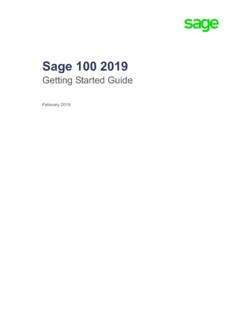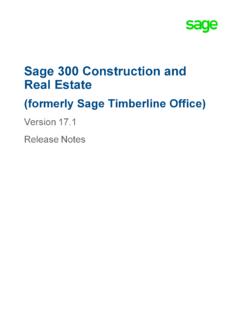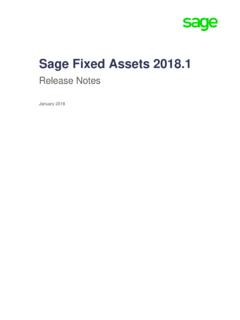Transcription of Sage 100 Payroll User Guide
1 sage 100 Payroll User GuideAugust 2017 This is a publication of sage Software, Inc. 2017 The sage Group plc or its licensors. All rights reserved. sage , sage logos, and sage product and service names mentioned herein are the trademarks of The sage Group plc or its licensors. All other trademarks are the property of their respective updated: August 30, 2017 ContentsIntroduction1 Chapter 1: Setting Up the Payroll Module2 Integrating Other Modules with Payroll3 Chapter 2: Using Departments for Reporting and Security5 Distribute Employee Earnings by Department6 Set Up Security by Department8 Additional Security for Personally Identifiable Information8 Chapter 3.
2 Setting Up Payroll Tax Calculations11 Creating Tax Profiles12 Assigning Tax Profiles to Employees13 Configure Multistate Payroll13 Chapter 4: Working with Earnings Codes14 Setting Up Automatic Earnings Codes14 Pay Employees Using Automatic Earnings Codes15 Calculate Hourly Employee Overtime Rates16 Create an Earnings Code for Employee Reimbursements17 Chapter 5: Working with Deduction Codes18 Apply Deduction Codes to Employees18 Automatically Apply Deductions19 Process Pension Plan and Cafeteria Plan Deductions20 Fringe Benefits21 Chapter 6: Using Labor Codes23 Chapter 7: Allocating Tips24 Tip Reporting Codes24 Chapter 8: Posting to General Ledger26 Posting Without Using Departments28 Consolidate Payroll Expense Postings28iSage100 PayrollUserGuideChapter 9.
3 Time Off Accruals30 Basics of Time Off Accruals30 Time Off Accrual Rates and Methods32 Determining Time Off Availability33 Set Up Time Off Schedules33 Setting Time Off Accrual Limits34 Process Time Off Accruals35 Set Up Time Off Liability Postings36 Perform Periodic Time Off Accrual37 Chapter 10: Maintaining Employee Records39 Employee Numbering Methods39 Set Up Employees' Payroll Tax Calculation40 Filing Status Codes41 Manually Adjust Employee Tax Information41 Change an Employee from One Department to Another42 Reactivate an Employee42 Track Employee Pay Rate Changes42 Chapter 11.
4 Setting Up Direct Deposit44 Set Up the sage 100 Direct Deposit Service44 Set Up Employees for the sage 100 Direct Deposit Service46 Send Pre-Notes for Approval Using the sage 100 Direct Deposit Service47 Set Up Direct Deposit to Generate ACH Files48 Set Up Direct Deposit ACH Files49 Set Up Employees for Direct Deposit when Generating ACH Files49 Send Pre-Notes for Approval When Manually Sending Direct Deposit (ACH) Files to Your Bank51 Chapter 12: Processing Payroll53 Payroll Dates53 Employee Pay Cycles54 Process Payroll when Paying by Check55 Process Payroll with the sage 100 Direct Deposit Service57 Process Payroll when Manually Sending Direct Deposit (ACH) Files to Bank60iiSage100 PayrollUserGuideContentsChapter 13: Other Payroll Tasks63 Record Manual Payroll Checks63 Reverse a Payroll Check or Direct Deposit63 Correct Checks That Have Been Printed65 Reprint Previously Printed Checks and Stubs66 Chapter 14.
5 Period End Processing67 Select Period End Reports67 Period-End, Quarter-End, and Year-End Processing Checklist68 Chapter 15: Federal and State Tax Reporting69 Print or eFile Federal or State Tax Forms69 Reprint or Refile Processed Tax Forms70 Chapter 16: Payroll Glossary72 Index76iiiSage100 PayrollUserGuideContentsIntroductionThis Guide includes information to help you set up the sage 100 Payroll module and complete common tasks. Topics include: lSetting up Payroll tax calculations lCalculating employee earnings and deductions lSetting up time off accruals lMaintaining employee records lProcessing Payroll lPosting to the general ledger lPrinting and filing tax formsYou can find additional information in the sage 100 help, including detailed information for each field.
6 When working in a sage 100 window, click in any field and then press F1 to view the help for that information on installing the Payroll module, refer to the sage 100 installation and System Administrator's Guide . For information on upgrading your Payroll data, refer to the sage 100 Customer upgrade Guide . You can find the guides on the sage 100 Product Documents page at: guides are in the Administrator and Technical Documentation section for your version of sage 100. 1 Sage100 PayrollUserGuideChapter 1: Setting Up the Payroll ModuleThe Payroll module includes a wizard to Guide you through entering the basic information needed to set up the module.
7 Running this wizard is the first step in getting started, and it must be completed before you can access any other Payroll tasks. Before You BeginYou must set up the General Ledger and Common Information modules for the company before setting up starting the Payroll Setup Wizard, determine the following: lWhether you will use department codes to process Payroll and post to the general ledger by department lWhat types of time off you want to set up for employees, for example, vacation and sick pay lIf you're going to pay employees using direct deposit using either the sage 100 Direct Deposit service or by generating ACH files and sending them to your bank lWhether you want to enable the batch feature for Payroll processingTo set up the Payroll module for a new company 1.
8 Select Payroll Setup menu > Payroll Options. A message asks if you want to set up the module. Click Yes to start the Payroll Setup Wizard. 2. Proceed through the screens in the wizard. When you reach the Completing the Payroll Setup Wizard screen: lClick Wizard Listing to print a listing of your selections and other default settings. lSelect the "Access Payroll Options to change the default settings after clicking Finish" check box if you need to change any settings. 3. Click Finish. The Payroll module is now set up.
9 If you selected the check box to open Payroll Options, review and change the settings as needed. Before setting up additional features, go to Service Notification Maintenance, located on the Payroll Setup menu, and set up one or more users to receive e-mail notifications for the Tax Calculation Engine. E-mails are sent to let you know about planned maintenance, unplanned outages, and other issues that may affect your ability to use the service. You will also need to set up Payroll tax calculations, earnings codes, deduction codes, and general ledger postings.
10 You can set up departments to provide additional posting and security options. Other features include automatic time-off accruals and the use of labor codes to identify the types of work done by employees. 2 Sage100 PayrollUserGuideIntegratingOtherModulesw ithPayrollFor more information, see: l"Using Departments for Reporting and Security" (page 5) lSetting Up Payroll Tax Calculations l"Working with Earnings Codes" (page 14) l"Working with Deduction Codes" (page 18) l"Using Labor Codes" (page 23) l"Setting Up Direct Deposit" (page 44)Integrating Other Modules with PayrollThe Payroll module can operate on a stand-alone basis, or other modules can be integrated with Payroll to take full advantage of the information stored in sage 100.