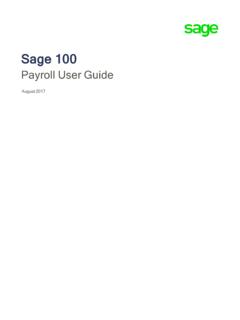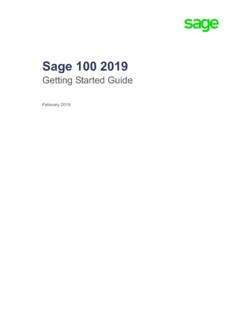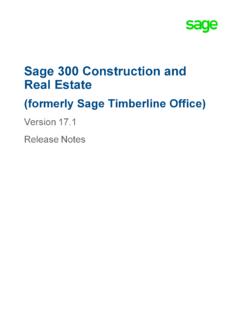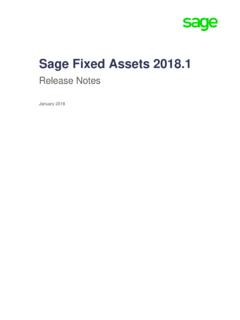Transcription of Sage100 Payroll 2.18
1 sage 100 Payroll and upgrade GuideNovember 2018 2018 The sage Group plc or its licensors. All rights reserved. sage , sage logos, and sage product and s ervice names mentioned herein are the trademarks of The sage Group plc or its licensors. All other trademarks are the property of their respective owners. Business Objects and the Business Objects logo, BusinessObjects , and Crystal Reports are trademarks or registered trademarks of Business Objects Software Ltd. in the United States and in other countries. Business Objects is an SAP company.
2 Microsoft and Microsoft SQL Server are either registered trademarks or trademarks of the Microsoft Corporation in the United States and/or in other countries. The names of all other products and services are property of their respective 100 Payroll installation and upgrade guide Page iChapter 1 Introduction 1 Chapter 2 What's New in sage 100 Payroll 2 Check and Direct Deposit Stub Sort Options 2 Salary Equalization Utility 2 Payroll Conversion Wizard Local Tax Options 2 Certified Payroll Reporting 3 Chapter 3 What's New in sage 100 Payroll 4 Company Tax Group Setup 4 Chapter 4 What's New in sage 100 Payroll 5 Workers Compensation Maintenance 5 Effective Date Field 5 Employee-Paid Workers Compensation 5 Chapter 5
3 What's New in sage 100 Payroll 6 Employee Check Details Window 6 Workers Compensation Report Options 6 Module Option for Out-of-Quarter Check Date 7 Filter Time Track Report by Earnings Code 7 Payroll Tax Updates 7 Chapter 6 What's New in sage 100 Payroll 8 Time Track 8 Payroll Options 8 Time Track Options 8 Punch In Method Field 8 Shift Maintenance 9 Employee Time Track Settings 9 Punch In/Out 9 Time Track Entry 10 Payroll Data Entry 10 Time Track Reports 10 Reports on the Payroll Time Track Menu 10 Certified Payroll Worksheet 10 Period End Processing 11 Role Maintenance 11 ContentsSage 100 Payroll installation and upgrade GuidePage iiEmployee Maintenance and Inquiry 12 Print Check History Report Button 12 Payroll History Memo Button 12 Payroll Tax Update Report Purge Utility 12 Payroll Status Check Utility 12 Chapter 7 What's New in sage 100 Payroll 13 Installing Payroll Tax Updates 13 Installing Updates 13 Payroll Tax Update Report 13 New Security Event 14 Tax Calculation Override Options 14 Apply Tax Profile Information Options 14 Blocked Check Status 14 Chapter 8 Installing Payroll 15 Preinstallation Tasks 15 installation
4 Process 16 Chapter 9 Upgrading the Payroll Module 18 Install the Payroll Module 18 Post- installation Tasks 18 Converting Your Payroll Data 19 Post-Conversion Tasks 19 Upgrading from Version or Later 19 Upgrading from a Version Earlier than 19 Changes for TimeCard 20 Run Payroll Status Check Utility 21 Appendix A Time Track Task Locations 22 sage 100 Payroll installation and upgrade guide Page 1 Chapter1 IntroductionChapter 1 This guide includes information about sage 100 Payroll , including: A list of new enhancements and features. Instructions for installing the Payroll module for an existing instance of sage 100, beginning on page 15.
5 For information installing the Payroll module as you are installing sage 100, see the sage 100 installation and System Administrator s guide . Instructions for upgrading to a new version of the Payroll module, beginning on page 18. For information on upgrading sage 100, see the sage 100 Customer upgrade guide . You can download the other guides mentioned above from the sage 100 Product Documents page at: sage 100 Payroll is available for sage 100 Earlier versions of sage 100 are not compatible. Depending on your purchase agreement, some features described here may not be available in your 100 Payroll installation and upgrade guide Page 2 Chapter2 What's New in sage 100 Payroll 2 This chapter describes the enhancements made in sage 100 Payroll version For a list of program fixes in version , see the release notes, which you can find online at: and Direct Deposit Stub Sort OptionsA Sort Checks By field has been added to the Payroll Check Printing window.
6 A Sort Stubs By field has been added to the Direct Deposit Stub Printing window. The sort options for both checks and direct deposit stubs are: Employee number Employee name Employee department number and name (available if you use departments)Salary Equalization UtilityA Salary Equalization utility has been added to the Time Track menu. For salaried employees, this utility is used to adjust the employees pay amounts in Time Track Entry records so that the pay matches the employees salary for the pay period. For hourly employees, the utility adjusts the employees pay amounts in Time Track Entry records so that it matches the employees expected earnings based on auto pay hours and pay running the utility, a listing is generated.
7 When you close the listing window, you re asked whether to apply the adjustments. Payroll Conversion Wizard Local Tax OptionsWhen you re running the Payroll Conversion Wizard to convert Payroll data from sage 100 2017 or earlier, you have an option for mapping local tax codes. The Other Local Tax Group column is included in the grid where you map tax codes to tax groups if the following conditions are met in the company you re migrating from: The Require Local Tax Reporting check box in Payroll Options is 100 Payroll installation and upgrade guide Page 3 Certified Payroll Reporting A rate is entered in the Other Local Tax field in Tax Table Maintenance for any tax a local tax rate is entered for a tax code, you must select a corresponding tax group in this new column.
8 This may be the same tax group selected in the Tax Group column, or it may be a different one, depending on the tax group Payroll ReportingCertified Payroll Reporting, located on the Reports menu, uses data from the Payroll and Job Cost modules to generate reports that meet requirements of federal and state government agencies. The reports include a daily breakdown of hours, pay, and deductions for Payroll Reporting relies on changes made in the Job Cost module for the sage 100 release; therefore, you must install that update to use this task. For information on the related changes made in the Job Cost module, see the chapter on version in the What s New guide for sage 100 2018, available here: In addition to accessing the task on the Report menu, you will be asked if you want to run the task after updating the Payroll Check Register if the following security event is enabled for your role: Allow Certified Payroll Reporting from Check Register/UpdateWhen you run Certified Payroll Reporting for the first time, you may see a message stating that you need to update your Federal and State Tax Reporting forms.
9 If you click Yes to proceed, the Federal and State Tax Reporting window will open. Select any form in the Form Name field and click Proceed. Then follow the prompts to update your forms. Certified Payroll Reporting is available only if the Payroll module is integrated with Job Cost and if Federal and State Tax Reporting is installed. sage 100 Payroll installation and upgrade guide Page 4 Chapter3 What's New in sage 100 Payroll 3 This chapter describes the enhancements made in sage 100 Payroll version For a list of program fixes in version , see the release notes, which you can find online at: Tax Group SetupA Round Withholding Tax Amount check box has been added to the Main tab in Company Tax Group Setup.
10 Select this check box to round the withholding tax amount to the nearest dollar for the selected tax that the tax jurisdiction allows rounding before selecting this check box. The withholding amount will be rounded, even if rounding is not allowed by the tax jurisdiction. However, if the tax jurisdiction requires rounding, the withholding amount will be rounded even if this check box is cleared. sage 100 Payroll installation and upgrade guide Page 5 Chapter4 What's New in sage 100 Payroll 4 This chapter describes the enhancements made in sage 100 Payroll version For a list of program fixes in version , see the release notes, which you can find online at: Compensation MaintenanceThe following changes were made to Workers Compensation Maintenance.