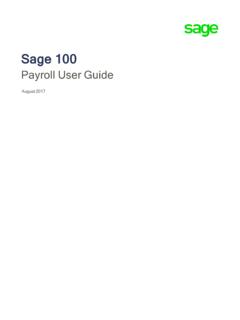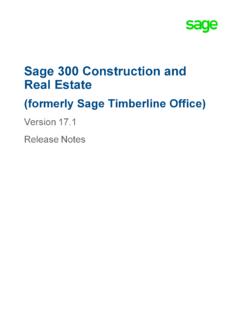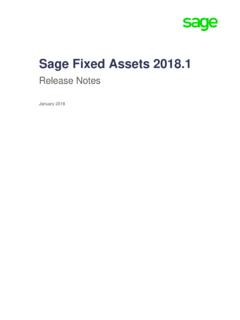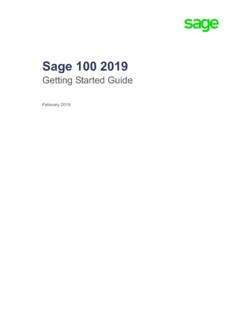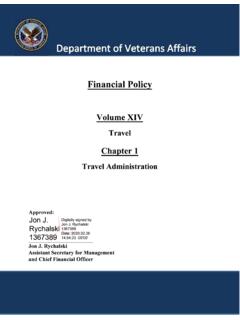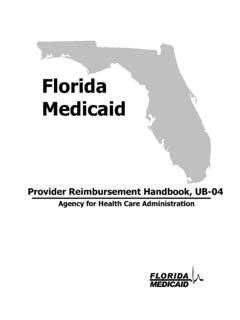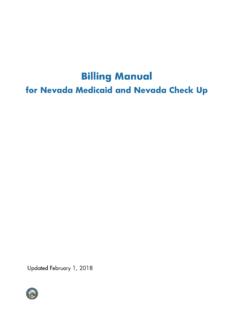Transcription of Sage 300 2021 General Ledger User's Guide
1 Sage 300 2021 General Ledger User's GuideAugust 2020 This is a publication of Sage Software, Inc. 2020 The Sage Group plc or its licensors. All rights reserved. Sage, Sage logos, and Sage product and service names mentioned herein are the trademarks of The Sage Group plc or its licensors. All other trademarks are the property of their respective updated: August 25, 2020 ContentsIntroduction1 Chapter 1: Setting Up General Ledger3 About Setting Up General Ledger3 About Designing Your General Ledger4 About fiscal Years and Periods5 General Ledger Setup Options7 Account Segments14 Account Structures18 Source Codes21 Source Journal Profiles24 Account Groups25 Revaluation Codes28 Optional Fields30 Chapter 2: Adding and Maintaining Accounts36 Information Stored in General Ledger Accounts36 Adding Accounts37 Budgets54 Maintaining Accounts63 Chapter 3.
2 Entering and Posting General Ledger Transactions68 About Transaction Processing in General Ledger68iiiSage3002021 GeneralLedgerUser'sGuideContentsAdding a New Batch70 Editing a Batch72 Deleting a Batch73 Adding a Journal Entry74 Posting Transaction Batches76 About Recurring Entries79 Setting Up Recurring Entries79 Reversing a Posted Batch or Journal Entry81 About Viewing Batch Information82 About Importing Batches83 Chapter 4: Period-End Procedures85 Performing Period End Maintenance85 Performing Year End Processing86 About Consolidating Transactions87 Consolidating Transactions89 Clearing General Ledger History90 Creating an Allocation Batch91 Creating a Batch of Recurring Entries93 Creating a New Year94 Multicurrency Periodic Processes96 Chapter 5.
3 Looking Up Information in General Ledger106 Viewing Chart of Accounts Information106 Viewing G/L Account History107 Viewing Source-Currency Balances for a Multicurrency Account108ivSage3002021 GeneralLedgerUser'sGuideContentsLooking Up Transactions Posted to General Ledger Accounts109 Comparing Two fiscal Sets110 Chapter 6: Importing and Exporting General Ledger Data112 About Importing and Exporting General Ledger Data112 Importing Data to General Ledger113 Exporting General Ledger Data114 Creating a GIFI Export File115 Chapter 7: Printing General Ledger Reports117 About General Ledger Reports117 About Printing Statements Using Intelligence Reporting118 About Reporting Currency119 Printing Tips119 General Ledger Reports122 Appendix A: General Ledger Screen Guides145 Accounts Screens145 Periodic Processing Screens180 Reports Screens188 Setup Screens208 Transactions Screens235 Appendix B: General Ledger Security250 General Ledger Security Authorizations250 Appendix C.
4 Data Entry Tools, Tips, and Shortcuts253 Menu Commands253vSage3002021 GeneralLedgerUser'sGuideContentsData Entry Tools and Shortcuts255 Working with Detail Entry Tables259 Keyboard Shortcuts for Detail Tables260 Setting Finder Criteria261 Appendix D: Support and Resources262 Finding Help and Documentation262 Support and Resources263 Index266viSage3002021 GeneralLedgerUser'sGuideIntroductionWhat ever the size of your business, General Ledger can handle all your financial record-keeping and reporting use General Ledger to set up and maintain your General Ledger accounts, to enter or transfer transactions from various sources, and to print a number of General Ledger reports, including a chart of accounts, trial balance, posting journal, and transactions use Sage 300 Intelligence Reporting, which comes with Sage 300, to print financial statements.
5 Such as balance sheets and income can also use Financial Reporter, which comes with General Ledger , to print financial statements and to produce comprehensive management Ledger supports multicurrency accounting, integrates extensively with other Sage 300 programs, and supports import and export of transaction data for use with other programs. Depending on your purchase agreement, some features described in this Guide may not be available in your Sage 300 General Ledger User's Guide contains the following chapters: lChapter 1: Setting Up Sage 300 Set up records and specify options that determine how Sage 300 processes transactions and interacts with other Sage 300 modules.
6 LChapter 2: Adding and Maintaining AccountsUse Sage 300 Accounts screens to set up and maintain your chart of accounts, to set up account budgets, and to inquire on account history and activity. lChapter 3: Entering and Posting Sage 300 TransactionsUse Sage 300 Transactions screens to record journal entries, and to view, edit, and post transactions created and sent to General Ledger by other Sage 300 modules. lChapter 4: Periodic Processing in Sage 3001 Sage3002021 GeneralLedgerUser'sGuideUse General Ledger Periodic Processing screens to perform tasks that are part of your regular period end procedures, such as clearing history, creating General Ledger batches, and deleting inactive records.
7 LChapter 5: Looking Up Information in Sage 300 Use the Chart of Accounts, History, and Inquiry screens to look up information about General Ledger accounts and the transactions posted to these the fiscal Set Comparison screen to compare the net changes or period balances for two fiscal sets. lChapter 6: Importing and Exporting Sage 300 DataImport account records, transaction batches, and other records into General Ledger from files created by other programs, and export General Ledger data for use in other programs. lChapter 7: Printing Sage 300 ReportsUse Sage 300 report screens to print setup reports and analytical print financial statements using Sage 300 Intelligence Reporting.
8 For information about these reports, see "About Printing Statements Using Intelligence Reporting " (page 118).Note: You can also print statements using Financial Reporter, which comes with General Ledger . For an introduction to Financial Reporter, see the Financial Reporter User's Guide . lAppendix A: Sage 300 Screen GuidesLearn how to find and use Sage 300 screens. Each screen Guide includes navigation information, field help, and a list of tasks you can use the screen to perform. lAppendix B: Sage 300 Security AuthorizationsIf security is turned on for your Sage 300 system, the system administrator must assign users security authorization for General Ledger appendix describes the authorizations you can assign to Sage 300 users.
9 LAppendix C: Data Entry Tools, Tips, and ShortcutsUse these tools and shortcuts to speed up data entry in Sage 300. lAppendix D: Support and ResourcesFind support and resources to help get Sage 300 up and running 'sGuideChapter 1: Setting Up General LedgerUse General Ledger Setup screens to set up accounts, options, and security authorizations that determine how General Ledger processes transactions and interacts with other Sage 300 Setting Up General LedgerAfter installation, you take the following General steps to set up General One: Activate General Ledger for Your DatabaseThis step adds the database tables required by the General Ledger application.
10 Click the Data Activation icon in the Administrative Services folder to start the requires the following information: lThe current fiscal year. lThe starting date of the oldest fiscal year for which you want to keep : Make sure you enter the starting date for the first period in your fiscal year. For example, if your year starts in April, specify April 1 of the first year that you want data. General Ledger creates a calendar for the year before the oldest year you specify, so you can post the opening entries for the oldest fiscal Two: Select Configuration and Processing Options Decide on the options you need, including whether to use the sample chart of accounts shipped with General Ledger , whether to use account groups, how many account segments to use, what account segments to use, whether to print batches before posting, whether to allow posting to previous the following screens in the G/L Setup folder to select options and configure General Ledger .