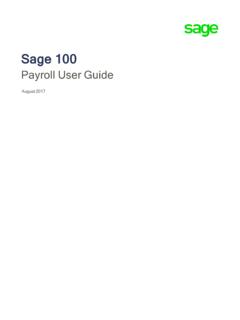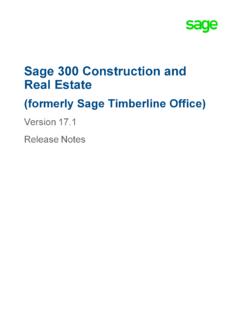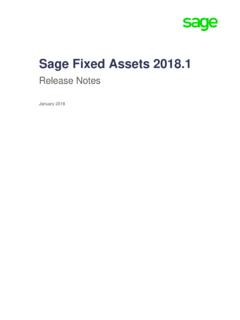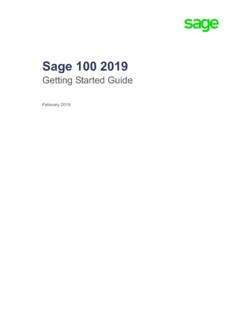Transcription of Sage Fixed Assets Depreciation User Guide
1 Sage Fixed Assets Depreciation User guideLast updated January 16, 2020 2020 The Sage Group plc or its licensors. All rights reserved. Sage, Sage logos, and Sage product and service names mentioned herein are the trademarks of The Sage Group plc or its licensors. All other trademarks are the property of their respective End User License Agreement (EULA): Fixed Assets DepreciationUser s Guide for Companies Contents-1 ContentsChapter 1. IntroductionWelcome to Sage Fixed Assets .. 1-1 Sage Fixed Assets Depreciation Network .. 1-1 Verifying Your Computer s Equipment .. 1-1 Key Steps in Implementing the Application .. 1-2 Understanding Databases.
2 1-4 Understanding Companies .. 1-5 Why Use More than One Company .. 1-5 When to Keep Assets in One Company? .. 1-6 Understanding Groups .. 1-6 Using Groups .. 1-6 How the Application Updates Groups .. 1-7 Understanding Asset Fields and SmartLists .. 1-8 Chapter 2. Getting StartedStarting the Application .. 2-1 Entering a User Login and Password .. 2-2 Changing Passwords .. 2-3 Using Demonstration Data .. 2-3 Opening an Existing Company .. 2-4 Getting Help .. 2-4 Using Online Help .. 2-4 Viewing Sage Fixed Assets Depreciation Fundamentals .. 2-5 Contacting Sage Fixed Assets .. 2-5 Sage Live Connect .. 2-5 Viewing Your Customer Number .. 2-6 Updating Your Customer Number .. 2-6 Setting User Security .. 2-6 Assigning Supervisor Password and Enabling System Security.
3 2-7 Creating System Level Security Profiles .. 2-9 Creating Company Level Security Profiles .. 2-11 Assigning User Privileges .. 2-12 Selecting a Security Mode .. 2-16 Switching to Windows Authentication .. 2-17 Switching to Application Authentication .. 2-19 Resetting User Passwords .. 2-19 Renaming a User .. 2-20 Setting Up Your Printer .. 2-21 Chapter 3. Navigating the Application InterfaceElements of the Main Application Window .. 3-1 Navigating the Application .. 3-2 Using the Navigation Pane .. 3-2 Using the Right Mouse Button .. 3-8 Browsing Your Assets .. 3-8 Viewing Your Assets - Asset List, Asset Detail .. 3-9 Asset List .. 3-10 Viewing Asset Groups .. 3-11 Sage Fixed Assets DepreciationContents-2 User s Guide for CompaniesContentsSelecting Assets .
4 3-11 Customizing the Asset List View .. 3-13 Restoring Your Asset List View .. 3-16 Exporting the Asset List to Microsoft Excel .. 3-16 Replacing Asset Data .. 3-17 Replacing Data for All Assets .. 3-18 Asset Detail .. 3-19 Using the Tabs in Asset Detail .. 3-21 Finding Specific Assets or Specific Data .. 3-25 Entering Dates in Date Fields .. 3-28 Selecting Dates in the Calendar .. 3-28 Keyboard Shortcuts .. 3-29 Accessing the Windows Calculator .. 3-30 Chapter 4. Setting Up the ProductSetting Preferences .. 4-1 Setting the Default Folder for File Creation .. 4-1 Setting Preferences to Increase Efficiency .. 4-2 Creating a New Database .. 4-4 Creating a New Company .. 4-5 Choosing the Entity Type .. 4-5 Completing the New Company Dialog.
5 4-7 Book Emulation for the ACE Book .. 4-18 Predefined Groups .. 4-20 Understanding and Specifying Criteria .. 4-20 Creating Groups .. 4-23 Sorting Groups .. 4-26 Updating Groups .. 4-30 Customizing Asset Fields .. 4-30 Avoiding Field Names Used by the Application .. 4-33 Creating Valid Field Entries with SmartLists .. 4-38 Printing a SmartList Report .. 4-42 Chapter 5. Working with CompaniesViewing an Assets Snapshot .. 5-1 Assets Snapshot Dialog .. 5-2 Printing the Assets Snapshot .. 5-12 Turning the Assets Snapshot Off and On .. 5-12 Editing a Company Setup .. 5-13 Changing Company Settings .. 5-14 Copying a Company Setup .. 5-15 Deleting Companies and Databases .. 5-18 Using Company Utilities .. 5-19 Merging Companies.
6 5-19 Copying a Company .. 5-22 Extracting Assets from Another Company .. 5-24 Setting Up History Events .. 5-26 Purging Asset History .. 5-28 Backing Up Your Companies .. 5-29 Restoring a Backed-Up Company .. 5-30 Importing Data .. 5-34 Exporting Data .. 5-35 ContentsSage Fixed Assets DepreciationUser s Guide for Companies Contents-3 Managing Your Databases .. 5-35 Using Windows Explorer to Manage Your Databases .. 5-35 Chapter 6. Working with AssetsEntering New Assets .. 6-1 Completing the General Information Fields .. 6-3 Completing the Book Information Fields .. 6-5 Storing and Viewing Asset Images .. 6-17 Setting Up the Attachments Folder for PDF Files.
7 6-18 Adding an Image to the Image List .. 6-19 Adding an Image to the Images Tab .. 6-20 Viewing Asset Images .. 6-21 Relinking an Image File .. 6-22 Editing Asset Data .. 6-22 Replicating Assets .. 6-23 Applying Book Defaults .. 6-24 Copying Book Information .. 6-24 Asset Templates .. 6-26 Creating a Template .. 6-26 Editing an Existing Template .. 6-27 Applying Asset Templates .. 6-28 Renaming a Template .. 6-28 Copying a Template .. 6-29 Deleting a Template .. 6-29 Printing Asset Information .. 6-30 Printing the Asset List .. 6-32 Asset History Events .. 6-32 Summary View .. 6-34 Detail View .. 6-34 Viewing Asset Status History .. 6-35 Chapter 7. Performing Advanced Asset FunctionsUnderstanding Asset Identification.
8 7-1 Asset Extension Numbers .. 7-1 Understanding Activity Codes .. 7-3 Disposing Assets .. 7-3 Disposing Individual Assets .. 7-4 Performing Bulk Disposals .. 7-9 Like-Kind Exchanges and Involuntary Conversions After 1/2/2000 .. 7-10 Entering a Like-Kind Exchange or an Involuntary Conversion .. 7-11 Editing Disposal Information .. 7-15 Viewing the Disposal Calculation .. 7-16 Viewing Past Conditions and Extension Numbers of Partially Disposed Assets .. 7-16 Viewing Current-Year Disposals .. 7-17 Deleting Asset Disposals .. 7-17 Transferring Assets .. 7-17 Types of Transfers .. 7-18 Transferring a Single Asset .. 7-20 Transferring Multiple Assets .. 7-24 Transfer as a Disposal .. 7-26 Deleting Asset Transfers.
9 7-29 Viewing the Transferred Asset .. 7-29 Sage Fixed Assets DepreciationContents-4 User s Guide for CompaniesContentsViewing Past Conditions and Extension Numbers of Partially Transferred Assets .. 7-29 Inactivating and Reactivating Assets .. 7-30 Inactivating Assets .. 7-30 Reactivating Assets .. 7-30 Deleting Asset Transactions .. 7-31 Deleting Assets .. 7-31 Chapter 8. DepreciationUnderstanding Depreciation Calculation Concepts .. 8-2 Depreciation Calculation Dates .. 8-2 Obtaining Monthly Depreciation Figures .. 8-3 Calculating Depreciation for Earlier Periods .. 8-3 Midquarter Convention .. 8-3 Multiple Books.
10 8-4 Calculating Depreciation for Your Assets .. 8-4 Resetting Depreciation .. 8-6 Running a Budgetary Projection .. 8-8 Running a Quick Projection .. 8-10 Quick Projection Report .. 8-11 Changing Critical Depreciation Fields .. 8-12 Changing the Beginning Depreciation Fields .. 8-14 Conducting a Period Close .. 8-14 Saving Calculations with a Period Close .. 8-16 Relying on the Period Close Calculations .. 8-17 Period Close and Beginning Depreciation Fields .. 8-18 Clearing the Period Close Fields .. 8-18 Performing a MACRS Convention Switch .. 8-19 Creating Custom Depreciation Methods .. 8-20 Changing to the 168 Allowance .. 8-24 Changing the Depreciation Method of a Single Asset .. 8-25 Performing a 168 Allowance Switch.