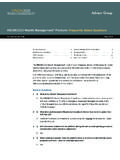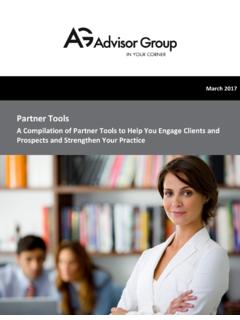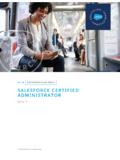Transcription of Salesforce - ServiceNet
1 Salesforce - ServiceNet Purpose The participant will be able to utilize the ServiceNet system in Salesforce to submit service requests to the Home Office. Section Topics Introduction .. 2 Benefits of ServiceNet .. 2 Accessing ServiceNet in Salesforce .. 2 Viewing Past Requests .. 3 Creating a ServiceNet Ticket .. 4 Marketing Reimbursement Templates .. 5 Create New View .. 9 Mass 10 Salesforce - ServiceNet For Broker-Dealer Use Only 2 Rev. Introduction ServiceNet is an online request and tracking system that provides the ability to submit service requests directly to the Home Office. Requests are submitted via ServiceNet and then assigned internally to the designated department. Benefits of ServiceNet Free service Reduced hold times by eliminating calls to the Home Office Provides Home Office accountability by enabling direct correspondence with the person/department assigned to the request Email notifications through My Notifications alert you of status changes on your requests Issues are resolved quickly 24/7 access to submit issues and view/track progress YOU control status of requests by marking it complete Accessing ServiceNet in Salesforce To access ServiceNet in Salesforce : 1.
2 Log into Advisor Portal ( ) 2. Enter your Advisor Portal ID in the Username field and click on Submit 3. Enter your password in the Password field and click on Continue 4. Click on Client Management or Office Management 5. Click on Salesforce under Launch Apps 6. Click on the ServiceNet Tickets Tab NOTE: If you don t have the ServiceNet Tickets tab currently showing, you can click on the plus (+) sign and select it from the list. Salesforce - ServiceNet For Broker-Dealer Use Only 3 Rev. Viewing Past Requests To view requests that have been submitted in the past (to check their status, or to update the request) 1. Select which type of ServiceNet tickets you would like to view from the drop down menu and click on GO. NOTE: You can create additional views (known as Create New View). This process will be covered later in the manual.
3 2. The list of previous ServiceNet tickets will be shown 3. To update a ServiceNet ticket, click on the ServiceNet ticket number Salesforce - ServiceNet For Broker-Dealer Use Only 4 Rev. 4. You can add notes or attachments and click on Share Creating a ServiceNet Ticket 1. To create a ServiceNet ticket, click on New 2. Select the ServiceNet Template you would like to use 3. Then select the ServiceNet Ticket type Salesforce - ServiceNet For Broker-Dealer Use Only 5 Rev. Marketing Reimbursement Templates The Marketing Reimbursement templates will allow you to submit a request via ServiceNet when requesting reimbursement for Product Sponsorship. This process will replace the manual process and will eliminate the need for a physical form to be completed and faxed/emailed to Home Office.
4 Compliance will review and approve all Marketing Reimbursement submissions within 48 hours of the ticket being created. The ticket will not be fully approved for Commissions Processing until the Product Sponsor check has been received. Any follow-ups related to the receipt of the Product Sponsor reimbursement check are the responsibility of the Advisor, Home Office will not contact sponsors for receipts or reimbursement checks. For Sponsorship Entertainment Request 1. Select Marketing Reimbursement for the ServiceNet template 2. Select Sponsorship Entertainment for the ServiceNet ticket type 3. Click on Continue 4. Select the Primary Rep 5. Enter the Description (the description should help to differentiate this request from other reimbursement request) 6. Enter the Reimbursement Amount being requested 7. If this is an estimate, check the box next to the field Is this an Estimate 8. Select the Business Partner from the drop down menu 9.
5 Enter the Business Purpose what products were discussed in the Products Discussed field the Type of Entertainment from the drop down menu the Event Title the Event Date the Event City the Event State from the drop down menu the Event Venue the Attendee Type (you can choose more than one) Salesforce - ServiceNet For Broker-Dealer Use Only 6 Rev. the PreApproval and Ad Review SNT (Service Net Ticket) (if applicable) the box next to the attest statement any additional notes (optional) any attachments (optional) on Submit For Sponsorship Seminar Request 1. Select Marketing Reimbursement for the ServiceNet template 2. Select Sponsorship Seminar for the ServiceNet ticket type 3. Click on Continue Salesforce - ServiceNet For Broker-Dealer Use Only 7 Rev.
6 4. Select the Primary Rep 5. Enter the Description (the description should help to differentiate this request from other reimbursement request) 6. Enter the Reimbursement Amount being requested 7. If this is an estimate, check the box next to the field Is this an Estimate 8. Select the Business Partner from the drop down menu 9. Enter the Business Purpose what products were discussed in the Products Discussed field the Seminar Type from the drop down menu the Event Title the Event Date the Event City the Event State from the drop down menu the Event Venue the number of attendees in the Number of Attendees field the amount for the Meal/Refreshment Expense the amount for the Advertising Expense the amount for the Meeting Space Expense the amount for the Meeting Materials Expense the amount for the Decoration Expense the amount for any Other Expenses NOTE: The amounts entered in steps 18-23 should total the amounts entered in the Reimbursement Amount field.
7 The PreApproval, Ad Review and Event Notification SNT (Service Net Ticket) (if applicable) the box next to the attest statement any additional notes (optional) any attachments (optional) on Submit Salesforce - ServiceNet For Broker-Dealer Use Only 8 Rev. For Sponsorship Seminar Request 1. Select Marketing Reimbursement for the ServiceNet template 2. Select Sponsorship Seminar for the ServiceNet ticket type 3. Click on Continue 4. Select the Primary Rep 5. Enter the Description (the description should help to differentiate this request from other reimbursement request) 6. Enter the Reimbursement Amount being requested 7. If this is an estimate, check the box next to the field Is this an Estimate 8. Select the Business Partner from the drop down menu 9. Select the Nature of Sponsorship (you may select more than one) the box next to the attest statement any additional notes (optional) any attachments (optional) on Submit Salesforce - ServiceNet For Broker-Dealer Use Only 9 Rev.
8 Create New View You can use filters to create views to see a specific group of ServiceNet tickets. For example, if you are an assistant with access to several reps, you may want to create a view for each advisor to see tickets belonging to each specific rep. To Create a New View 1. Click on Create New View 2. Give the view a name in the View Name field 3. Select the field you would like to filter by 4. Choose the Operator function (equals, starts with, contains, etc.) 5. Enter the Value in the Value field NOTE: You can add more than one value keeping in mind these are AND statements 6. Choose what fields you would like to display 7. Click on Save Salesforce - ServiceNet For Broker-Dealer Use Only 10 Rev. NOTE: Multiple filters can be used to further customize the view of clients displayed. For example, you can filter by mailing state and by service level.
9 If you do use multiple filters, please know that the system conjuncts these with an AND. If you would like to change it to an OR, click on the Add Filter Logic link. After clicking on Save, the new view will appear in the drop down menu next to View. You can edit or delete any view you created at any time. Mass Archiving You can mass archive any ServiceNet tickets that have a status of Closed Pending Confirmation. If you try to archive a ServiceNet ticket with any other status you will get an error message. To mass archive ServiceNet tickets: 1. From the ServiceNet Tickets tab, select Closed Pending Confirmation from the View drop down menu 2. Click on Go Salesforce - ServiceNet For Broker-Dealer Use Only 11 Rev. 3. Select the ServiceNet tickets you want to archive NOTE: You can check the very first box to select all the tickets. If you have more than 1 page of listed tickets, you have to go to each page and select the tickets you want to archive.
10 4. Click on Archive Tickets 5. Click on Close/Archive on the confirmation screen NOTES _____