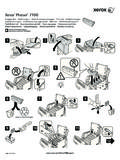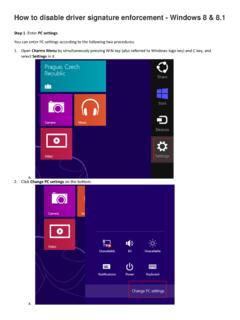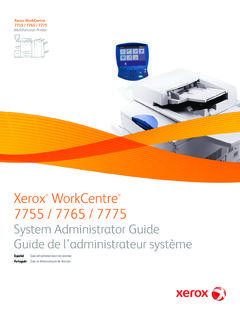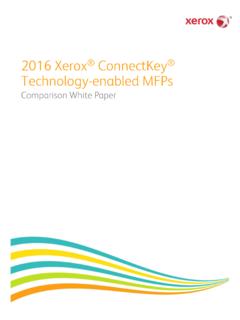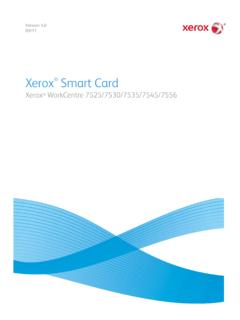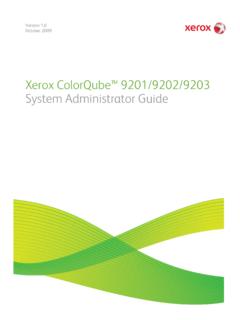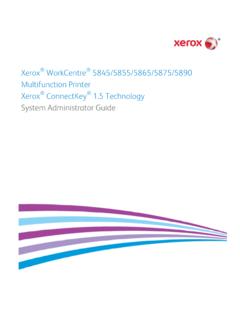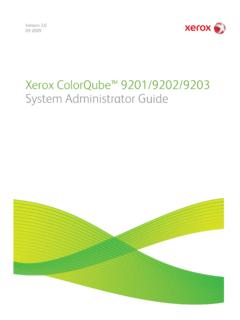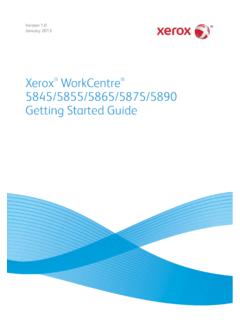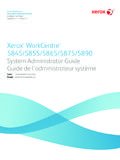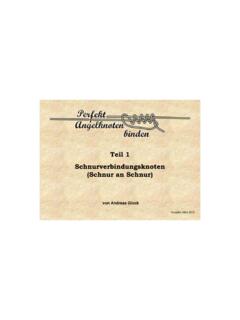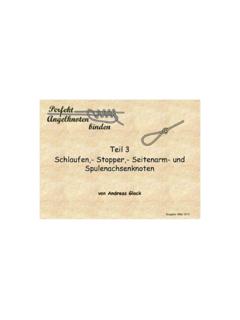Transcription of Scan to PC Desktop Software v10 - Xerox
1 scan to PC Desktop Software v10 2009 Xerox Corporation. All rights sphere of connectivity design is a trademark of Xerox Corporation in the and/or other countries. EnglishDeutschEspa olFran aisItalianoPortugu sKurz bersicht ber scan to PC DesktopGetting Started with scan to PC DesktopGu a de iniciaci n de scan to PC DesktopMise en route de scan to PC DesktopIntroduzione a scan to PC DesktopIntrodu o ao scan to PC DesktopРусскийНачало работы с пакетом scan to PC DesktopENDEESFRITPTRUScan to PC Desktop Software v10 English.
2 1 Deutsch .. 5 Espa ol .. 9 Fran ais .. 13 Italiano .. 17 Portugu s do Brasil .. 21Русский .. 251 Getting Started with scan to PC DesktopThis document provides instructions for installing the Software associated with scan to PC Desktop . It exists in two editions: Professional and Special. The Software components for each are as follows:Professional EditionSpecial EditionPaperPort Professional 11 PaperPort 11 SEOmniPage Professional 16 OmniPage SE 16 PDF Converter 5 Professional(not available)Image Retriever 9 Image Retriever 9 PaperPort PSP Server 2 (not available in Russian)(not available)Note.
3 scan to PC Desktop products, including OmniPage, PaperPort, PDF Converter Professional and Image Retriever are translated into English, French, Italian, German, Spanish, Brazilian Portuguese, and Russian. These products are designed to work with an operating system that is properly confi gured with the corresponding language. Use of these products with operating systems that are confi gured with non-supported languages is not recommended or Corporation800 Phillips , NY 14580-9791 Nuance Communications, Wayside RoadBurlington, MA 01803-4609 2009 Xerox Corporation and Nuance Communications, Inc.
4 All rights in the United States of , Image Retriever , scan to PC Desktop and WorkCentre are trademarks of Xerox Corporation in the United States and/or other and the Nuance logo and PaperPort PSPTM are trademarks or registered trademarks of Nuance Communications, Inc. or its affi liates in the United States and other is a trademark of Microsoft Corporation in the United States and/or other countries. Other product names and images used in this guide may be trademarks or registered trademarks of their respective companies and are hereby DocumentationScan to PC Desktop is shipped with the following documentation:Getting Started Guide : this guide.
5 Consult it for product overview and installation Retriever Guide : this is a separate PDF (located at the IR90 PRO\Docs folder on the client disk). It contains information on Image Retriever Administrator s Guide : this PDF can be found in the DOCS folder on the server disk. Consult it for comprehensive technical information as well as for the administrator installation of the server component and that of Image scan to PC DesktopTo install scan to PC Desktop you need Administrator rights on the target installation disk contains multiple localized versions of the associated Software .
6 To begin, select the language appropriate for your installation. This displays a second dialog box that enables you to Start installation, Browse CD, or Visit Nuance Web starting installation, you can specify which components you want to install. Components previously installed from the disk are marked with a green checkmark on the right. Then specify a common installation directory for all the next screen, you must accept the License Agreement to proceed with the : If you install Image Retriever as part of the above procedure the program behavior will still need to be confi gured through the Image Retriever Settings dialog for proper , you can confi gure the application at install-time.
7 To do so, exclude Image Retriever installation from the above procedure (unmark its checkbox) and install it separately with command-line parameters. For detailed guidelines, see the Image Retriever documentation in the folder Docs\IR90 PRO on the disk. 3A scan to PC Desktop v10 silent install will launch installing each Desktop component without user intervention. Users will be informed of installation progress by progress monitor and application screens. PDF Converter Professional will be installed automatically if you install either PaperPort or you are upgrading, and you have any previous versions of scan to PC Desktop components installed on your system, you will be prompted to remove them before continuing the the Professional version of scan to PC Desktop , you will need to remove Nuance and ScanSoft PDF Products as well before scan to PC Desktop Professional v10 can be installed.
8 In an upgrade situation, your installed PDF product is removed automatically. If your PDF product is not part of a scan to PC Desktop package, you will be prompted to uninstall it : On some systems, before the setup program continues with component installation, a Windows Installer program launches to update necessary system fi les. After these fi les are installed, a message appears instructing you to reboot your system. When Windows restarts, the installation automatically the InstallationWhen the specifi ed components are installed, complete the electronic registration by following the on-screen must restart your computer before you can successfully use the scan to PC Desktop Software you restart your computer Image Retriever is inactive and you must confi gure it for proper functioning.
9 Right-click its icon in the system tray and choose the Settings command. The Image Retriever Setting dialog appears. Use this to confi gure the program. Image Retriever is designed to monitora specifi ed folder on a networked fi le server or local drive for incoming scanned images an e-mail inbox multifunction Printers/Copiers using the PaperPort PSP Server for Personalized MFP Scanning functionality - (available in the Professional Edition only and not in any Russian program versions).Refer to the document, Image Retriever PDF (available from the Start Menu, under (All) Programs > ScanSoft PaperPort 11), for information about setting up and using Image bersicht ber scan to PC DesktopDieses Dokument enth lt Anleitungen f r die Installation der Komponenten des Softwarepaketes scan to PC Desktop .
10 Die Software gibt es in zwei Ausgaben: Professionelle und Spezielle. Sie enthalten folgende Softwarekomponenten:Professionelle AusgabeSpezielle AusgabePaperPort Professional 11 PaperPort 11 SEOmniPage Professional 16 OmniPage SE 16 PDF Converter 5 Professional(nicht verf gbar)Image Retriever 9 Image Retriever 9 PaperPort PSP Server 2 (nicht verf gbar in russisch)(nicht verf gbar)HINWEIS: scan to PC Desktop -Anwendungen, einschlie lich OmniPage, PaperPort, PDF Converter Professional und Image Retriever liegen in den folgenden Sprachen vor.