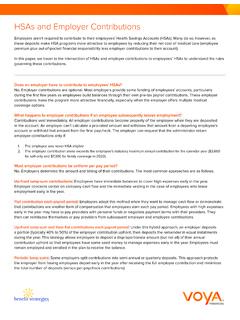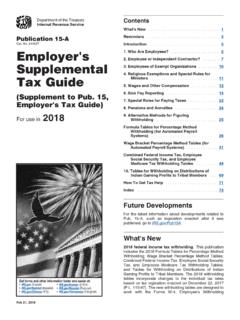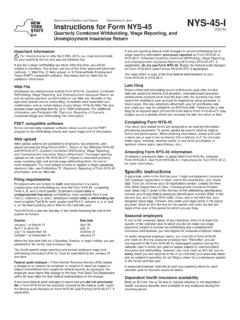Transcription of SDI Online Tutorial - Employment Development Department
1 SDI Online Tutorial : Employer Registration, Access, and Form Submission SDI Online Overview for employers 2. employers : You may use SDI Online to: Submit a Notice to Employer of Disability Insurance Claim Filed (DE 2503). Submit a Disability Insurance Eligibility Workers'. Compensation (DE 2578A). Submit an Employer's Statement of Job Duties (DE 2546PE). Update contact information. You may have an unlimited number of representatives with your employer accounts. Each representative will use their own email address as a unique login. 3. Employer representatives: You may complete and submit claim information on behalf of the employer once the you have created your own separate account using your own email address as a unique login. Note: To enable employers to manage their employer representative accounts, the employer representatives should provide their email and password information to the employer. employers should maintain this information in a secure environment, to be used only to inactivate representative accounts.
2 4. Requirements to Register an Employer Account: You, the employer, must be registered and have filed quarterly payroll taxes with the Employment Development Department (EDD). You must provide your: EDD employer account number. ZIP Code as reported to the EDD. Total subject wages from the most recent quarterly Contribution Return and Report of Wages (DE 9C). To establish an account, an employer's entries in SDI Online must match the EDD's payroll tax records. 5. The way you access Employment Development Department benefits and services has changed. You will now complete a one-time registration for Benefit Programs Online to access SDI Online , but will still file your Disability Insurance employer forms using SDI Online . 6. Benefit Programs Online New Registration 7. You must complete a one-time registration in Benefit Programs Online to access SDI Online as an employer or employer representative. To register for Benefit Programs Online , Watch our Benefit Programs Online Overview and Registration video for registration instructions on a new account.
3 8. SDI Online Employer Registration 9. Once you have completed your Benefit Programs Online registration, select the Benefit Programs Online button to complete your SDI Online registration process. 10. Enter the email address used to register and select Log In. 11. Enter the password you created during the registration process and select Log In. If you do not recognize your personal image and caption, review the email address entered on the login screen to make sure it is correct. Call 1-800-480-3287 for further assistance. 12. To log out of Benefit Programs Online from any page, select the Log Out link in the top right hand corner. After you have logged in, select SDI Online to complete your registration for SDI. Online . 13. You will be directed to the SDI Online Registration Options page. Select the link for Employer Registration. 14. Read the terms and conditions and select I Agree. Selecting I Do Not Agree prevents an account from being established.
4 15. Complete the Personal Information section and select Next. Mandatory fields are marked with a red asterisk (*). Note: An employer account number is eight digits and should not contain any spaces or dashes. Total subject wages from the most recent wage report can be found on the quarterly Contribution Return and Report of Wages (DE 9C). This should be a number with two digits after the decimal no commas or dollar signs 16. Enter the required information, select your preferred method of communication, Make Money Financial Group then select Submit. 17. 9123456789. Be sure to make a note of your EDD Customer Account Number. If you selected electronic communication, a notification will be sent to you via email. If you selected paper mail notification, a letter will be mailed to your address to confirm this account has been created. You may now select the Benefit Programs Online link and log in to access your newly created account.
5 18. Access Your Employer Account 19. Once you have completed your SDI Online registrations, return to Benefit Programs Online ( ) and log in to access your SDI Online account. Enter the email address used to register and select Log In. You will then be directed to the Password page. 20. Enter the password you created during the registration process and select Log In. If you do not recognize your personal image and caption, review the email address entered on the Login screen to make sure it is correct. Call 1-800-480-3287 for further assistance. 21. Select SDI Online to be directed to your SDI Online Home page. 22. From your Home page you may select your next action. 23. On the Home page you may: Update your mailing address, phone number, and preferred communication by selecting Profile from the Main Menu section. Complete forms by selecting Inbox under the Message Center or by using the Search By drop down menu and searching by Claim ID and entering the Employee Last Name.
6 This information is printed on the Notice to Employer of Disability Insurance Claim Filed (DE 2503) . Search by Receipt Number and enter Employer Last Name to view the form you have submitted. 24. Selecting Inbox under the Main Menu or Message Center on the Home page will direct you to the Inbox on the Message Center page. Select the message link under Subject that you wish to review, select Delete under Action column to delete items that you have already read or completed. Note: You will receive a hard copy DE 2503 and can use the search option to find the claim to complete the form Online . If the form was sent electronically, select the DE 2503, Notice to Employer of SDI Claim Filed link from the Subject column to begin completing the form. 25. John Doe Jane Doe Access previously saved drafts by selecting Drafts from the Main Menu or Message Center. This will direct you to the Saved Drafts page which displays a list of forms that were started, but not completed or submitted.
7 Select the form under the Form Name column to view and complete the form. Select Delete under the Action column to delete the form. Note: Drafts are saved in SDI Online for 30 days. 26. Submit a Notice to Employer of Disability Insurance Claim Filed (DE 2503). 27. John Doe On the Home page, select Claim ID from the drop down menu and enter Employee Last Name. Select Search. Under Search Results Select the Claim ID link. 28. John Doe John Doe John Doe John Doe Under the My Forms Available to Submit section, select the 2503 Employer Notice of DI Claim link. 29. John Doe XXX-XX-XXXX. Verify the Employee Information section. Select Yes to confirm that the person was ever employed by you. Select Next. Note: If the employee has ever been employed by your company, select Yes. 30. Complete the Employee Status section and select Next. Note: Select Save as Draft at any point in the process to complete the form at a later time. 31. Complete the Return to Work and Wage Information page and select Next.
8 Note: If the employee received wages that are not being coordinated with SDI. benefits, you must answer additional questions regarding wages paid to the employee. 32. If you selected Yes to indicate the employee received wages on the Return to Work and Wage Information page, the system directs you to the Added Additional Wages Paid to Employee page. Note: This page will only display if you selected Yes to additional wages paid to employee. 33. Select Pay Type from the drop down menu. Enter the type of pay, dates, and the amount paid to the employee. Select Yes to add other Additional Wages Paid to Employee information and select Next. 34. Verify the information you entered under Additional Wages Summary is correct and select Next. If necessary, select Add to enter additional wages paid. 35. If you are directed to this page, complete the Work-related Injury question and select Next. If you select Yes, you will be directed to the Worker's Compensation Information page to provide additional information.
9 36. Enter applicable Workers'. Compensation Information and select Next. 37. To submit the form, select the box to authorize an electronic signature and select Submit. 38. R100000000123456. You will receive a Form Receipt Number on the Confirmation page. Save the number for future reference. Select the Form Receipt Number link to view the form submitted. 39. Submit a Disability Insurance Eligibility-Workers' Compensation (DE 2578A). 40. Doe Jane Doe On the Home page, select Claim ID from the drop down menu and enter Employee Last Name. Select Search. Under Search Results Select the Claim ID link. 41. Jane Doe Jane Doe Jane Doe Under My Forms Available to Submit select the 2578A Employer Work Comp Form link. 42. Jane Doe 444-44-4444. Verify the information on this screen. Answer Yes or No to the question and select Next. 43. Complete the Workers'. Compensation Insurance Information and the Workers'. Compensation Carrier Information then select Next.
10 44. Complete the Attorney Contact Information (if applicable) and select Next. 45. To submit the form, select the box to authorize an electronic signature and select Submit. 46. You will receive a form receipt number on the Confirmation page. Save this number for future reference. Select the Form Receipt Number link to view the form. 47. Submit an Employer's Statement of Job Duties (DE 2546PE). 48. Doe Jane Doe On the Home page, select Claim ID from the drop down menu and enter the claim ID. number and the employee last name. Select Search. Under Search Results Select the Claim ID link. 49. Jane Doe Jane Doe Jane Doe Jane Doe Select the 2546PE Employee's Job Duties link. 50. Jane Doe XXX-XX-XXXX. Verify the employee information and enter the job information. Select Next. 51. Complete Part 1 of the Employee's Job Duties. Select Next. 52. Complete Part 2 of the Employee's Job Duties. Select Next. 53. Complete Part 3 of the Employee's Job Duties.
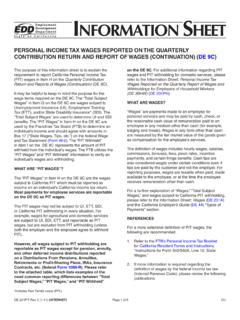
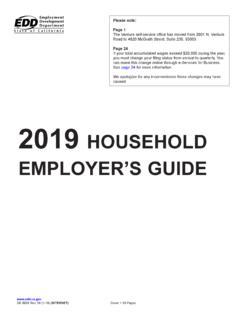
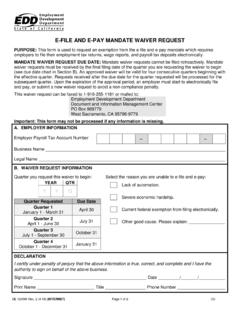
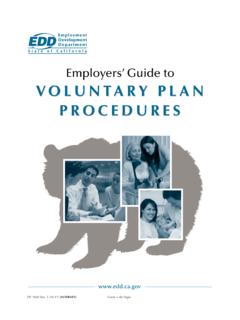
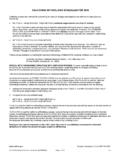
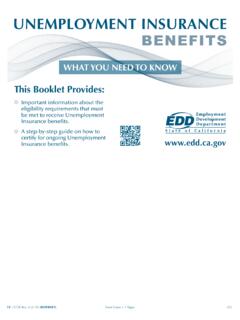
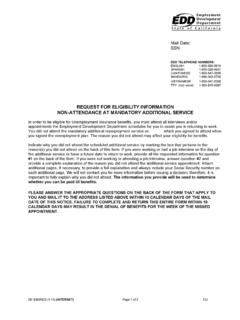
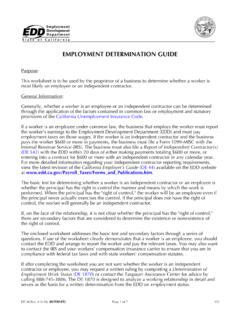
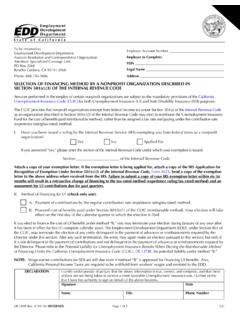
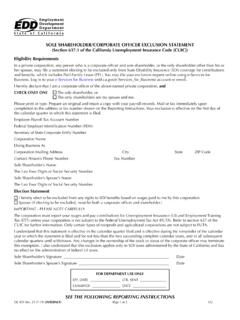
![Filing Quarterly [Contribution and Wage] Reports Online](/cache/preview/0/8/f/1/7/d/b/5/thumb-08f17db58b070fafbb2cf47c7b82cb43.jpg)