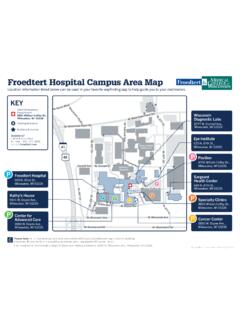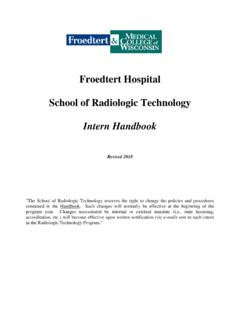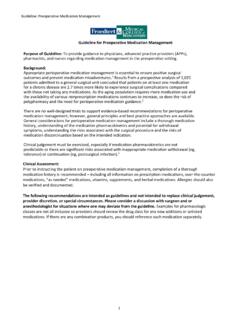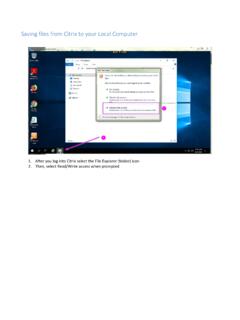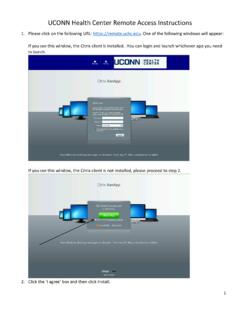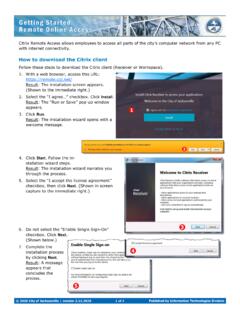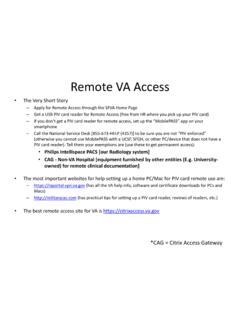Transcription of Secured Remote Access Authentication Froedtert Connect
1 Secured Remote Access Authentication Froedtert Connect With computer hacker intrusions increasing, this technology will provide another layer of protection and further secure Froedtert Health's computer systems from such deliberate acts. VIP Authentication will add another security checkpoint, when accessing Froedtert system remotely. Note: This will not impact your login procedure when logging in from your desktop PC/Laptop while located at any of the Froedtert campuses or facilities. Once VIP Authentication is setup, you will be required to provide a 6 digit security code along with your Froedtert Network ID and password in order to login to the Froedtert network remotely. This 6 digit security code expires every 30 seconds.
2 This 6 digit security code will be generated dynamically by your mobile device every 30 seconds. VIP Authentication requires that you either register a smartphone an Android, an iPhone or tablet in the VIP portal. If you do not have a smartphone, you can request a VIP Hard Token from Information Technology by completing an AMC. (Add/Move/Change) form . AMC's are located on the IT Forms page under Departments/Information Technology on Scout. Please allow 2 4 business days from request date to receive the hard token as they are sent through inter office mail. STEP 1: Obtain VIP Access for Mobile application on your mobile phone: IPhone users go to the Apple Store (App Store) and search for VIP Access from Symantec.
3 Note: You must have an Apple Store or ITunes Store account to obtain the VIP Access application. Android device users go to the Google Play store and search for VIP Access from Symantec. VIP Access is supported on all IPhone models, most Android, Windows and Blackberry devices, as well as smart phones from leading manufacturers. VIP Access may also be supported on some non smart phones. Please refer to the following list to determine if your phone is supported. Although some non smart phones may be on the list of VIP Access supported devices, Froedtert IT can only provide support for the setup of listed IPhones, Android and Blackberry smart phones. We strongly recommend use of a smart phone device or purchase a Token device for approximately $30 (one time fee).
4 (Note that Symantec provides a VIP Access for Desktop client. This client will not work with your Froedtert Health network credentials for security purposes. You can only use the VIP for Mobile , VIP Security Card or VIP Security Token with your Froedtert Health credentials.). Please be aware in order to activate your phone for VIP Access , you will be required to download a Free application file. Additional download fees from your carrier may apply. Figure 1: VIP Access for Mobile. STEP 2: Register Device Credential via the VIP Self Service Portal (either Smartphone or Hard Token). To reach the VIP Self Service portal, you must be at a Froedtert Health location. from your desktop, go to: Figure 2: Symantec VIP Self Service Portal Enter your Froedtert network credentials and Click the Sign In button.
5 On the Welcome screen below, click REGISTER. Figure 3: Symantec VIP Self Service Welcome Screen. When registering the device name your device. If registering a smartphone, Access the VIP Access for Mobile application on your mobile phone or device. It will look similar to the VIP Access screen below. If registering a VIP hard token; the S/N on the back of the hard token is your Credential ID. o Security Code is on the front of the VIP hard token. Figure 4: VIP Access Sample Screen and Register your Credential screen. For the field Credential Name enter a name for your device, , Joe's Blackberry . For the field Credential ID refer to your VIP Access screen on your mobile device and type that into the appropriate field within the Register your Credential form .
6 For the field Security Code refer to your VIP Access screen on your mobile device and type Security Code that is now appearing into the Security Code field within the Register your Credential form . o Note: This code changes every 30 seconds. If there are just a few second left before the Security Code changes, wait until a new number appears to ensure you type it in correctly the first time. When your mobile phone credential has been successfully associated with your Froedtert network user account, the following screen will be displayed: Figure 5: Manage your Credentials Display of successfully credentialed devices. STEP 3: Access Froedtert Remote Connect site using your credentialed mobile device.
7 Before connecting to Froedtert Remote Connect , make sure you have the most current version of citrix Receiver on your personal workstation/device of choice. To obtain or update your citrix Receiver client, go to Access the new Remote site: Type in your Froedtert username. Type in your Froedtert password. Open up VIP Access on your mobile device and enter the Security Code provided. It will look like this sample: Figure 6: Sample screen with active Security Code. Click on Log On. Figure 7: citrix Access ( Connect ) Gateway login screen.