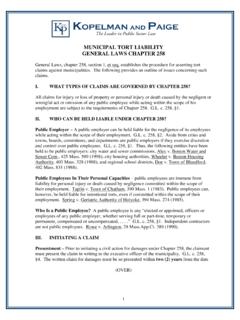Transcription of Ship-To Setup Instructions - MohawkNet.com
1 INVOICE presentment Mohawk Electronic customers will no longer receive invoices through the mail. Instead, they will receive an e-mail from their credit analyst advising that they have invoices available for viewing by signing onto their MohawkNet account. Figure 1 1. To view Invoices, sign onto MohawkNet. Go to the Financials option on the navigation menu, and then select the Invoices button. (Figure 2) Alternatively, if you have the Financials privilege, you can go to the Financials option on the navigation menu and select the Open Receivables link.
2 (Figure 3) The Open Receivables option will show you all of the invoices that have not been paid, as well as show all available Credit Memos. Figure 2 Figure 3 USING THE INVOICES OPTION 2. To retrieve an invoice, fill in only one of the fields listed below. Invoices can be searched by a specific Invoice Number, selecting a Date Range, selecting a specific Date, entering an order number, a Number, or entering the Sidemark. Select the Get Invoice(s) button after filling out one of the fields. Figure 4 3. Based on the selection criteria used, the system will display the invoice(s) requested.
3 To view the invoice, place a check-mark in the invoice selection field and then select the Get PDF button at the top, or bottom, of the page. Figure 5 4. The invoice will display, and it can then be printed or saved to your computer. USING THE OPEN RECEIVABLES OPTION 2. To retrieve an invoice, click on the underlined Document Number that corresponds to the Invoice Number you are searching for. Figure 6