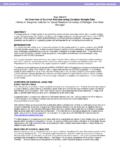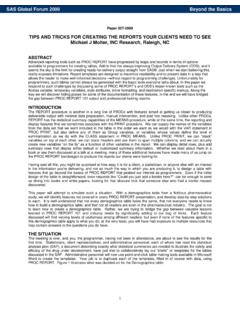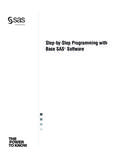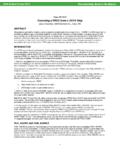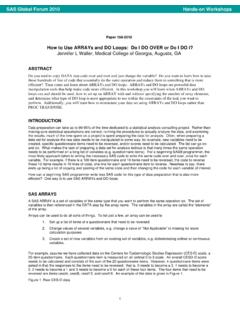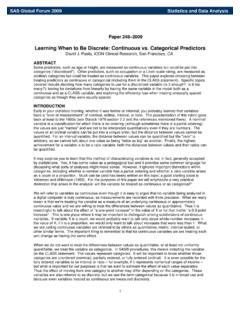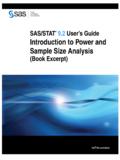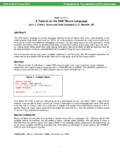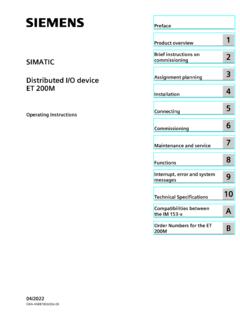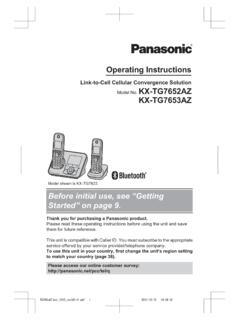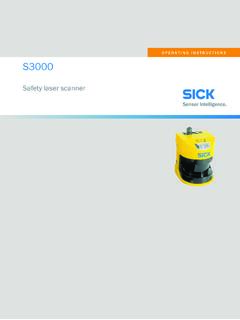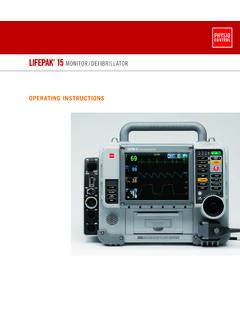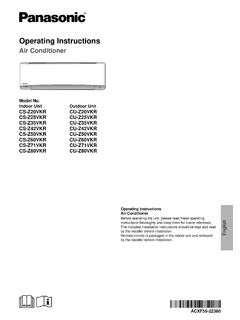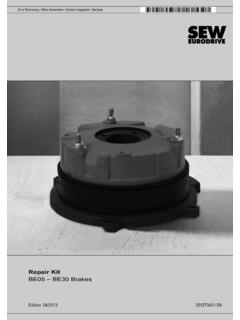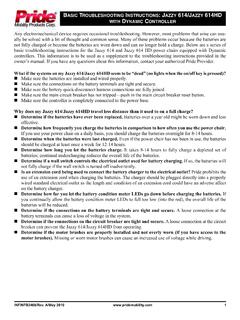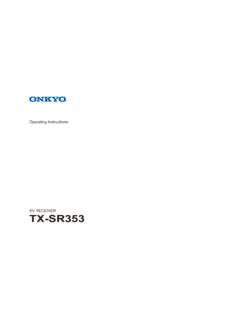Transcription of Software License Renewal Instructions—SAS 9.4 Foundation …
1 Software License Renewal instructions SAS Foundation for Microsoft Windows and Windows for x64. Basic Deployment Note: In this document, references to Windows include both 32-bit and 64-bit versions of supported Windows platforms. Software Renewal Overview SAS Software is licensed on a periodic basis. In order to run your licensed Software , you must apply the SAS installation data file (SID file) to renew your Software . Successful installation of your SID file requires you to perform the steps intended for your version of SAS Software . To determine the version that you are currently running, start SAS (English). and check the top of the SAS Log window for the specific release. If SAS (TS1M3) or a later release, such as SAS (TS1M5), SAS (TS1M6), or SAS (TS1M7), is installed, perform Steps A and B below: A. Obtain Your SAS Installation Data File (SID File). B. Run the Renew SAS Software Utility for SAS and Later SAS Releases If SAS (TS1M2) or an earlier release, such as SAS (TS1M0) or SAS (TS1M1), is installed, perform Step A and then Step C below: A.
2 Obtain Your SAS Installation Data File (SID File). C. Run the Renew SAS Software Utility for SAS and Earlier SAS Releases Another way to identify your currently installed release is by launching the SAS Deployment Manager (Start > All Programs > SAS). The option to Renew SAS Software is available in SAS. and later, but it is not available in SAS or in earlier releases. A. Obtain Your SAS Installation Data File (SID File). A SID file must be applied when the License period has expired, and/or there has been a change in the SAS Software products that are covered by the License . If you have added products, you must perform an add-on installation of those products using the new SID file. If you have no product changes or you have dropped products, you only need to renew the License . 1. When it is time to renew your SAS Software License , or if additional SAS Software products have been ordered, your designated installation representative receives an email message from SAS Software Orders.
3 One or more text files, including your SID files, are attached to this email. The SID filename is in the format For example, or this 32-bit SAS example, Use the instructions provided in the email to save the file to disk. Save this email message and its file attachments to your SAS Software Depot\sid_files directory or to your local hard drive. Do not replace the SID file that was delivered with the original order. It is important to store your SAS installation data in a location where regular backups occur. Without the data in the SID file, you will not be able to renew your License or add any newly licensed products to your existing SAS installation. The remaining information in this document describes the Software Renewal process, which requires the SID file. For all the documentation that is required for your installation, visit Install Center: Requesting a Temporary SID File For emergency situations, you can download a temporary SID file that will extend the use of your licensed SAS Software products for six days.
4 Visit SAS Support's License Assistance page, , and click Request a temporary License extension for all SAS releases. For security purposes, you will be prompted for your SAS Profile credentials. If you do not have a SAS Profile, you can create one from the License Assistance page. B. Run the Renew SAS Software Utility for SAS and Later SAS Releases If you already have SAS Software installed, the Renew SAS Software utility for SAS and later applies the SAS installation data file. Run this utility on each machine in your deployment where SAS Foundation is installed. If your operating system is not Microsoft Windows, refer to the SAS Software License Renewal instructions for that operating system. Run the Renewal Utility SAS Renewal instructions are also in Usage Note 56169: License file Renewal instructions for SAS (TS1M3) and later SAS personal installations in Microsoft Windows operating environment, . available at If any SAS servers or SAS Spawners are running on the machine, stop them before you start the Renew SAS Software utility.
5 2. Note: A prerequisite check runs to verify that the user ID that is logged into the machine has the necessary permissions to write to the required files and folders in the directory where SAS is installed. This might require logging into the machine with a user ID that has administrator rights. 1. From the Start menu, expand the SAS folder. 2. Right-click Renew SAS Software and select More > Run As Administrator. Alternatively, navigate to SAS-installation-directory\SASD eploymentManager \ Right-click and select Run As Administrator. In the SAS Deployment Manager, select Renew SAS Software , and click Next. Note: This alternate path includes a Renewal window in addition to those listed below. 3. In the SAS Deployment Manager, Apply SAS Foundation License file for Renewal is selected by default. Click Next. 4. In the next window, enter the absolute path to the SID file for the SAS Foundation installation on this machine. Or use the Browse button to locate the file on your hard drive.
6 For example: C:\ 5. When the Deployment Manager has successfully used the SID file to update your SAS. Foundation and SAS LASR Analytic server, if installed, a green check mark is displayed. Click Next. 6. Click Finish. 7. Restart your SAS session and any SAS spawners so the new expiration dates and any newly licensed products will take effect. Renew SAS Software in Quiet Mode The Renew SAS Software utility for SAS and later can run in Quiet Mode. This allows you to renew your SAS Software License without user input or the display of dialog boxes. To create a response file, run the SAS Deployment Manager in Record Mode. For example, record responsefile "C:\ ". To renew the SAS Foundation installation quietly use Quiet Playback Mode. For example, quiet responsefile "C:\ ". Note: The user ID that is logged into the machine must have administrator rights. The files and folders in the directory where SAS is installed cannot be set to Read-only. For complete instructions and other options, refer to Chapter 7 SAS Deployment Manager: Command Line Options in the SAS Deployment Wizard and SAS Deployment Manager : User's Guide.
7 The chapter contains additional information about the features Quiet Deployment and Record and Playback. The User's Guide can be found here: PDF/ 3. C. Run the Renew SAS Software Utility for SAS and Earlier SAS Releases If you already have SAS Software installed, the Renew SAS Software utility for SAS and earlier SAS revisions, such as SAS and SAS , applies the SAS installation data file. Run this utility on each machine in your deployment where SAS Foundation is installed. If your operating system is not Microsoft Windows, refer to the SAS Software License Renewal instructions for that operating system. Start the Renew SAS Software Utility To view a video demonstration of the Renew SAS Software utility for SAS and earlier SAS revisions, see SAS Note 49679: License file Renewal instructions for SAS personal installations on Microsoft Windows operating environments at If any SAS sessions or SAS Spawners are running on the machine, stop them before you start the Renew SAS Software tool.
8 Note: The user ID that is logged into the machine must have administrator rights. The files and folders in the directory where SAS is installed cannot be set to Read-only. From the Start menu, select All Programs > SAS > Utilities. Right-click Renew SAS Software and select Run As Administrator. Alternatively, you can locate the utility on your hard drive. The default folder is: C:\Program Files\SASHome\SASR enewalUtility\ \. or this example of 32-bit SAS on Windows for x64: C:\Program Files\SASHome\x86\SASR enewalUtility\ \. Right-click and select Run As Administrator to start the Renew SAS Software utility. Renew the License The Renew SAS Software window displays two steps: 1. Select a SAS installation data file. Select the SAS installation data file and click Next, review your selection, and click OK. 4. 2. Specify product location. To proceed, specify the directory where a SAS product was installed. Note: Typically, the Folder for SAS config file field defaults to the correct path.
9 3. Click Renew to complete the steps. 4. Restart your SAS session and any SAS spawners so the new expiration dates and any newly licensed products will take effect. Renew SAS Software in Quiet Mode The Renew SAS Software utility can run in Quiet Mode for SAS and earlier SAS releases, such as SAS and SAS This mode allows you to renew your SAS Software License without user input or the display of dialog boxes. To renew your SAS Software in Quiet Mode, locate the utility file on your hard drive. The default directory is C:\Program Files\SASHome\SASR enewalUtility\ \ or this example of 32-bit SAS on Windows for x64: C:\Program Files\SASHome\x86\SASR enewalUtility\ \. Run the following command from a command prompt: "full path to " -s "datafile:full path to your SAS. installation data file". For example: "C:\Program Files\SASHome\SASR enewalUtility\ \ " -s "datafile:c:\SAS Software Depot\sid_files\SAS94_order-number_site- ". or this example of 32-bit SAS on Windows for x64: "C:\Program Files\SASHome\x86\SASR enewalUtility\ \ " -s "datafile:c:\SAS Software Depot\sid_files\SAS94_order-number_site- ".
10 Note: The user ID that is logged into the machine must have administrator rights. The files and folders in the directory where SAS is installed cannot be set to Read-only. 5. One way to determine whether the SID file was applied successfully is to search the file for the following text: Siteinfo data have been updated, along with the new expiration date. The default directory for the file is C:\Program Files\SASHOME\SASF oundation\ or this example of 32-bit SAS on Windows for x64: C:\Program Files\SASHome\x86\SASF oundation\ SAS and all other SAS Institute product or service names are registered trademarks or trademarks of SAS Institute Inc. in the USA and other countries. Other brand and product names are registered trademarks or trademarks of their respective companies. indicates USA registration. Copyright 2021 SAS Institute Inc. Cary, NC, USA. All rights reserved. 6. 26 January 2021.