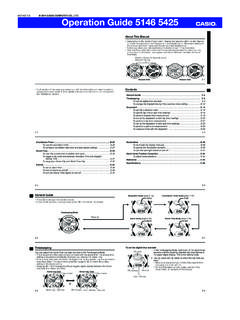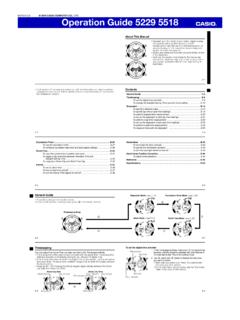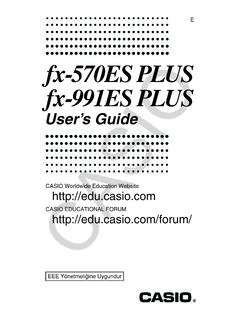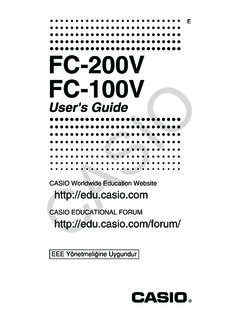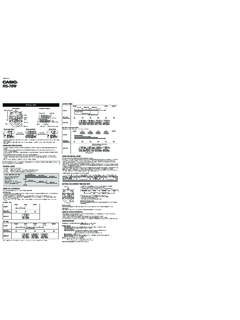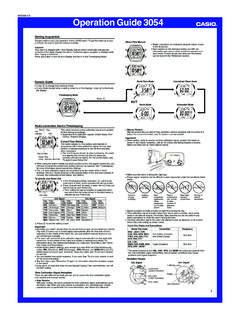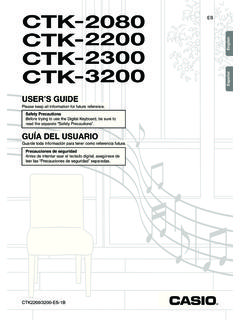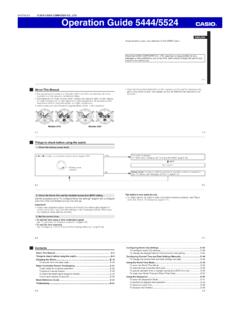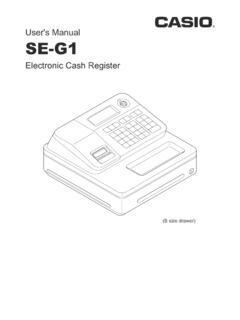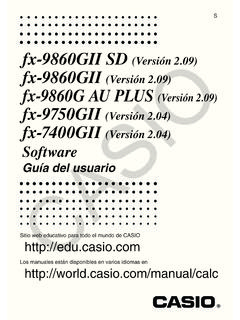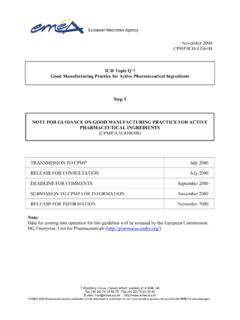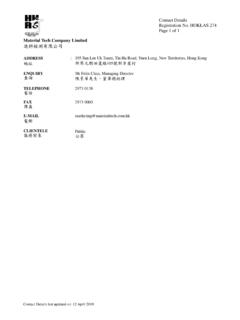Transcription of Software Version 3 - Support
1 EN. fx-CG50. Software Version User's Guide CASIO Worldwide Education Website Manuals are available in multi languages at The contents of this user's guide are subject to change without notice. No part of this user's guide may be reproduced in any form without the express written consent of the manufacturer. Be sure to keep all user documentation handy for future reference. i Contents Getting Acquainted Read This First! Chapter 1 Basic Operation 1. Keys .. 1-1. 2. Display .. 1-3. 3. Inputting and Editing Calculations .. 1-7. 4. Using the Math Input/Output Mode .. 1-14. 5. Option (OPTN) Menu .. 1-29. 6. Variable Data (VARS) Menu .. 1-30. 7. Program (PRGM) Menu.
2 1-33. 8. Using the Setup Screen .. 1-34. 9. Using Screen Capture .. 1-38. 10. When you keep having problems .. 1-39. Chapter 2 Manual Calculations 1. Basic Calculations .. 2-1. 2. Special Functions .. 2-7. 3. Specifying the Angle Unit and Display Format .. 2-12. 4. Function Calculations .. 2-14. 5. Numerical Calculations .. 2-25. 6. Complex Number 2-35. 7. Binary, Octal, Decimal, and Hexadecimal Calculations with Integers .. 2-39. 8. Matrix Calculations .. 2-42. 9. Vector Calculations .. 2-59. 10. Metric Conversion 2-64. Chapter 3 List Function 1. Inputting and Editing a List .. 3-1. 2. Manipulating List 3-7. 3. Arithmetic Calculations Using Lists.
3 3-13. 4. Switching between List Files .. 3-17. 5. Using CSV Files .. 3-18. Chapter 4 Equation Calculations 1. Simultaneous Linear Equations .. 4-1. 2. High-order Equations from 2nd to 6th Degree .. 4-3. 3. Solve 4-4. Chapter 5 Graphing 1. Sample Graphs .. 5-1. 2. Controlling What Appears on a Graph Screen .. 5-5. 3. Drawing a Graph .. 5-13. 4. Saving and Recalling Graph Screen 5-20. 5. Drawing Two Graphs on the Same 5-23. 6. Manual 5-25. 7. Using Tables .. 5-30. 8. Modifying a Graph .. 5-36. 9. Dynamic Graphing .. 5-40. 10. Graphing a Recursion Formula .. 5-43. 11. Graphing a Conic Section .. 5-48. ii 12. Drawing Dots, Lines, and Text on the Graph Screen (Sketch).
4 5-50. 13. Function Analysis .. 5-52. Chapter 6 Statistical Graphs and Calculations 1. Before Performing Statistical Calculations .. 6-1. 2. Calculating and Graphing Single-Variable Statistical Data .. 6-8. 3. Calculating and Graphing Paired-Variable Statistical Data (Curve Fitting) .. 6-15. 4. Performing Statistical 6-23. 5. Tests .. 6-33. 6. Confidence Interval .. 6-47. 7. Distribution .. 6-50. 8. Input and Output Terms of Tests, Confidence Interval, and Distribution .. 6-66. 9. Statistic Formula .. 6-69. Chapter 7 Financial Calculation 1. Before Performing Financial Calculations .. 7-1. 2. Simple Interest .. 7-3. 3. Compound 7-4. 4. Cash Flow (Investment Appraisal).
5 7-7. 5. Amortization .. 7-9. 6. Interest Rate Conversion .. 7-12. 7. Cost, Selling Price, Margin .. 7-13. 8. Day/Date 7-14. 9. Depreciation .. 7-15. 10. Bond Calculations .. 7-17. 11. Financial Calculations Using Functions .. 7-20. Chapter 8 Programming 1. Basic Programming 8-1. 2. Program Mode Function 8-2. 3. Editing Program Contents .. 8-4. 4. File Management .. 8-6. 5. Command Reference .. 8-11. 6. Using Calculator Functions in Programs .. 8-28. 7. Program Mode Command List .. 8-51. 8. CASIO Scientific Function Calculator Special Commands Text Conversion Table .. 8-59. 9. Program Library .. 8-66. Chapter 9 Spreadsheet 1. Spreadsheet Basics and the Function Menu.
6 9-1. 2. Basic Spreadsheet Operations .. 9-3. 3. Using Special Spreadsheet Mode Commands .. 9-19. 4. Conditional Formatting .. 9-21. 5. Drawing Statistical Graphs, and Performing Statistical and Regression 9-27. 6. Spreadsheet Mode 9-34. Chapter 10 eActivity 1. eActivity Overview .. 10-1. 2. eActivity Function Menus .. 10-2. 3. eActivity File Operations .. 10-4. 4. Inputting and Editing Data .. 10-6. iii Chapter 11 Memory Manager 1. Using the Memory Manager .. 11-1. Chapter 12 System Manager 1. Using the System Manager .. 12-1. 2. System Settings .. 12-1. Chapter 13 Data Communication 1. Performing Data Communication between the Calculator and a Personal Computer.
7 13-3. 2. Performing Data Communication between Two 13-10. 3. Connecting the Calculator to a Projector .. 13-16. Chapter 14 Geometry 1. Geometry Mode Overview .. 14-1. 2. Drawing and Editing Objects .. 14-11. 3. Controlling the Appearance of the Geometry Window .. 14-33. 4. Using Text and Labels in a Screen Image .. 14-37. 5. Using the Measurement Box .. 14-41. 6. Working with Animations .. 14-56. Chapter 15 Picture Plot 1. Picture Plot Function Menus .. 15-3. 2. Managing Picture Plot Files .. 15-5. 3. Using the Plot Function .. 15-7. 4. Using the Plot List .. 15-13. 5. Common Functions with the Graph Mode .. 15-18. Chapter 16 3D Graph Function 1.
8 Example of Drawing in the 3D Graph Mode .. 16-2. 2. 3D View Window .. 16-3. 3. 3D Graph Function List .. 16-4. 4. Template Selection Screen .. 16-7. 5. 3D Graph Screen .. 16-11. Appendix 1. Error Message Table .. -1. 2. Input Ranges .. -14. Examination Mode .. -1. E-CON4 Application 1. E-CON4 Mode -1. 2. Sampling Screen .. -3. 3. Auto Sensor Detection (CLAB Only) .. -9. 4. Selecting a Sensor .. -10. 5. Configuring the Sampling Setup .. -12. 6. Performing Auto Sensor Calibration and Zero Adjustment .. -20. 7. Using a Custom Probe .. -23. 8. Using Setup -25. 9. Starting a Sampling Operation .. -28. 10. Using Sample Data Memory .. -31. 11. Using the Graph Analysis Tools to Graph Data.
9 -33. 12. Graph Analysis Tool Graph Screen Operations .. -37. 13. Calling E-CON4 Functions from an eActivity .. -48. iv Getting Acquainted Read This First! 0. k About this User's Guide u Math natural input and display Under its initial default settings, the calculator is set up to use the Math input/output mode , which enables natural input and display of math expressions. This means you can input fractions, square roots, derivatives, and other expressions just as they are written. In the Math input/output mode , most calculation results also are displayed using natural display. You also can select a Linear input/output mode if you like, for input and display of calculation expressions in a single line.
10 The examples shown in this User's Guide are mainly presented using the Math input/output mode. <Linear input/output mode> will be indicated for examples that use the Linear input/. output mode. For information about switching between the Math input/output mode and Linear input/. output mode, see the explanation of the Input/Output mode setting under Using the Setup Screen (page 1-34). For information about input and display using the Math input/output mode, see Using the Math Input/Output Mode (page 1-14). u !x('). The above indicates you should press ! and then x, which will input a ' symbol. All multiple-key input operations are indicated like this.