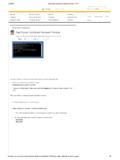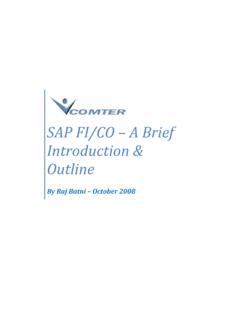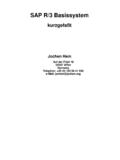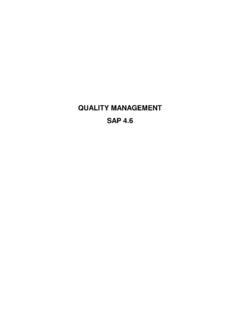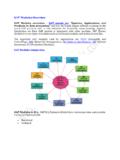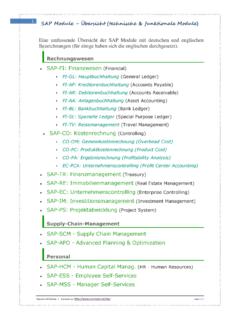Transcription of Step By Step Process For Archiving - …
1 SAP R/3 Document : BASIS ( Archiving )Created By : Subba Rao, Laxmichand & Rajasekhar1 step By step Process For ArchivingThis document is describes the steps for doing we are taking an example of Archiving the Material Master data to explain the Process we will first create a Material and then flag it for deletion and the do the Archiving for Creating A MaterialExecute the Transaction code us create a material with the name MMTESTARCH that we will flag for deletion and laterarchiving it to delete from
2 The R/3 Document : BASIS ( Archiving )Created By : Subba Rao, Laxmichand & Rajasekhar2 Click on the Select Views button to enter the data specific to the our example we will select only BASIC DATA from the views on the Enter iconIn the Create Material General : Basic Data screen, enter the information about the fields with ? are required R/3 Document : BASIS ( Archiving )Created By : Subba Rao, Laxmichand & Rajasekhar3 After entering the data click on the Save icon to save the we have now created a the next step , we will flag the material for MMTESTARCH created message R/3 Document : BASIS ( Archiving )Created By : Subba Rao, Laxmichand & Rajasekhar4II.
3 Marking Material For DeletionTo set the Flag For Deletion for the material, choose the menu Material Flag For Deletion ImmediatelyEnter the Material name which you want to flag for deletion (in our case it is MMTESTARCH)and click on the Enter R/3 Document : BASIS ( Archiving )Created By : Subba Rao, Laxmichand & Rajasekhar5 You will get the following this screen check the Material Checkbox and click on Save iconThe material will be flagged for deletion and you will return back to initial the message bar you will get the Flag For deletion R/3 Document : BASIS ( Archiving )Created By : Subba Rao, Laxmichand & Rajasekhar6 III.
4 Archiving ProcessNow we will see how to Archiving the Material that we have flagged for entire Archiving Process consists of the following steps / processes :1. First we need to specify the logical file path and logical filename for the material using theTransaction Code We need to specify the logical file name, Client Specific Details for the using the TransactionCode Next we start the actual Archiving Process using the transaction code we will set up the logical file path and logical file the Transaction Code R/3 Document : BASIS ( Archiving )Created By.
5 Subba Rao, Laxmichand & Rajasekhar7 This activity is for client-independent maitainence of logical filenames and paths and includes thefollowing :1a. Logical file path definations : - Freely definable descriptive name for a path in which data isto contains its own standard logical paths necessary for standard operations, but we can alsocreate our on the New Entries button on the application toolbarSpecify the Logical file path and its description in the Name columnClick on Save icon to save the R/3 Document : BASIS ( Archiving )Created By : Subba Rao, Laxmichand & Rajasekhar81b.
6 Assigments of physical paths to the logical pathSelect the logical path that you on the Assignment of physical paths to logical path optionSAP R/3 Document : BASIS ( Archiving )Created By : Subba Rao, Laxmichand & Rajasekhar9 Conversion of logical path to a physical path is dependent on operating systems. For this reason,generally several physical paths can be assigned to one logical path. It consists of followingvalues : Logical path : Name of the logical file path to which the physical path is assigned Name : Short description of the logical file path Syntax group : Name of the syntax group for which the physical path applies Physical path : Platform-specific path.
7 It may contain reserved words as placeholders thatare replaced by system values at runtime. It must include the reservedword <FILENAME> as placeholder for the since we have already defined the logical path and the Name, we will now define the Syntaxgroup and the Physical R/3 Document : BASIS ( Archiving )Created By : Subba Rao, Laxmichand & Rajasekhar10 Click on the New Entries button on the application toolbarSpecify the Syntax Group (eg. WINDOWS NT) and Physical PathAfter you specify the Syntax Group and the Physical Path, click on the Enter is a System Variablefor the Physical file namewhich we will define inthe next convention R/3 Document : BASIS ( Archiving )Created By : Subba Rao, Laxmichand & Rajasekhar11 Click on the Save icon.
8 You will be prompted to enter a Change Request Number. Enter yourchange request number and click on the Enter iconNow the Data will be on Back icon to come back to the inital screen. Now you can see that the Syntax Group isdisplayed in the Syntax Group columnSAP R/3 Document : BASIS ( Archiving )Created By : Subba Rao, Laxmichand & Rajasekhar12 Now select this Syntax Group and click on Logical file name defination, client this step we maintain the logical file name for all definition of a logical filename comprises the following values: Logical filename : Descriptive name for a file to be stored.
9 Name : Short description explaining the use of the file. Physical filename : Physical filename assigned to the logical filename. It may containreserved words as placeholders that are replaced by system values atruntime. The physical filename can also include a path. In this case,the logical filename only applies to one platform, and a logical pathmust not be specified. Data format : Three-character key (for example, ASC). The data format is required whenfiles are downloaded to the presentation server.
10 It can also be used as afilename extension. Application area : Two-character key (for example, SD) that identifies where the file isutilized but is of no functional significance. Logical path : Name of the logical path where the file is to be stored. The logical pathserves to determine the physical path for the file to be stored, depending onthe syntax group in question. If no logical path is specified, theSAP R/3 Document : BASIS ( Archiving )Created By : Subba Rao, Laxmichand & Rajasekhar13 FILE_GET_NAME function module at runtime returns only the physicalfilename (see above), replacing any placeholders it may on the New Entries button on the application toolbarAfter entering the all the information, click on the Save on the Back the logical file name that you have now created should be displayed in the Enter the Logical File Enter the description3.