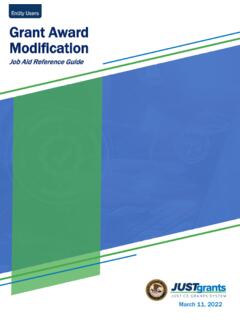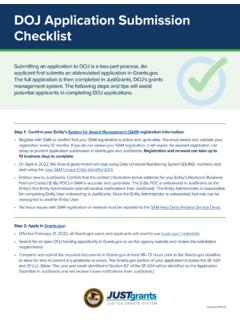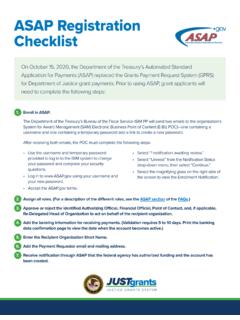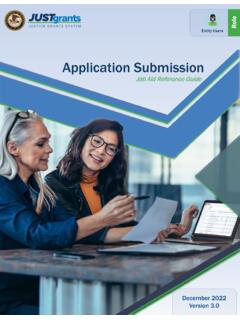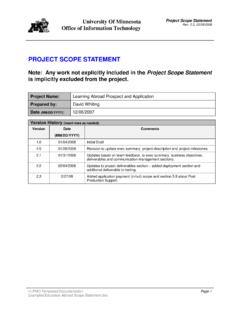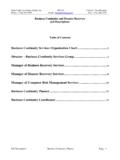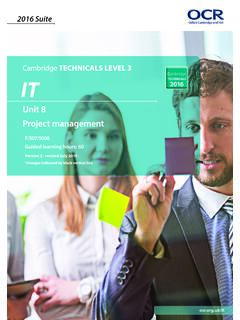Transcription of Submitting Financial Reports - JUSTICEGRANTS
1 Entity Users Submitting Financial Reports Job Aid Reference Guide Submitting Financial Reports Reference Guide | 1. December 12, 2021. Page 3 Page 7. Welcome Submitting Financial Reports Begin with this exploration of This overview of Submitting JustGrants and the initial Financial Reports will get you. release of this new software up to speed with this guide, important dates, and validations Page 12 Page 23. Submission Instructions Submission Management This section includes step-by- This section includes step-by-step step directions for directions for resubmitting, Submitting Financial Reports . printing, and viewing Financial Reports Page 36. Appendix This section provides Record Type Prefixes, JustGrants Terminology, and background on and Table of Contents Submitting Financial Reports Reference Guide | 2.
2 Welcome Submitting Financial Reports Reference Guide | 3. Overview Welcome to JustGrants! JustGrants is the Department of Justice's (DOJ) new web-based, streamlined grants management software. JustGrants provides applicants and grantees tremendous transparency and an improved user experience throughout the entire process of grants management. JustGrants offers applicants and grantees: Efficient processes that allow for tracking progress and entering data directly;. Improved data accuracy and access to that data through data validation and reporting tools;. Organizational profiles with increased visibility for applicant and grantee organizations into all their grants and applications across DOJ;. Enhanced availability and automation of electronic forms, reducing the need for uploading attachments and manual data entry; and Integration with and to maintain consistent entity information and to reduce duplicative data entry.
3 JustGrants is the tool for all grants management work. Plus, this software is a living product that will evolve and improve over time. DOJ will continue to enhance the software's functionality and expand benefits for all users. Submitting Financial Reports Reference Guide | 4. Overview (Continued). This Job Aid Reference Guide will help you navigate the software as you move through JustGrants grants management functions, including: Feature overviews;. Step-by-step instructions;. Infographics;. Glossary terms; and New feature summaries. This guide is part of a larger training resource library that includes self-guided eLearning videos and infographics. All training resources are accessible on the JustGrants Training & Resources page. IMPORTANT. IMPORTANT. During the initial release of JustGrants, be aware: The system does not auto save your work.
4 You will see a warning message after 10 minutes of inactivity (per security requirements). You will be automatically logged out if you are inactive for 15 minutes (per security requirements). Unsaved work will not be saved at logout. Submitting Financial Reports Reference Guide | 5. JustGrants Initial Release JustGrants is brand-new system software. What you will be using is the initial release. Using this version, you will have everything you need to: Apply for funding;. Accept or decline awards; and Manage awards. JustGrants is a work in progress as the developers build out features and respond to user feedback. If you want to visualize this, think of JustGrants as a house you are building. You start with the basics: walls, a roof, and a door. The building is livable.
5 Every so often, you add new features like an extra bathroom, a front porch, or a deck. After all major elements are in place, you can continue to personalize and modify to make it ideal. JustGrants is built similarly access now with finishing touches as we go along using it. Despite this continued development, the initial release of JustGrants is already a better experience than the previous software. JustGrants was developed specifically to improve upon the existing system software. All aspects of grant management have been integrated into this new, single system, allowing you to enter information into an application, access it, accept your grant package, manage your funded award, and complete your Closeout activities. Submitting Financial Reports Reference Guide | 6.
6 Submitting Financial Reports Submitting Financial Reports Reference Guide | 7. Submitting Financial Reports Overview You are now at the stage in the process where your entity will need to submit Federal Financial Reports (FFR). JustGrants will help you all along the way. In JustGrants, an FFR is submitted by a Financial Manager. FFRs may be submitted 10 calendar days or less from a reporting period end date until the due date. Once the due date passes, a delinquent report can still be submitted by a Financial Manager. A Financial Manager also has privileges to edit and resubmit FFRs. The most recent Quarterly FFR can be reopened and resubmitted if the due date has not passed. Similarly, a Final FFR. can be reopened and resubmitted up to 120 days after the project period end date.
7 You must contact your awarding office to reopen and resubmit a final FFR anytime beyond 121 days after the award end date. Funds are frozen one day after the due date if the report is not submitted. Funds are released once the delinquent FFR is submitted. The FFR (SF-425) can be accessed via the following link: FFR reporting quarterly periods and due dates are on the following page. Submitting Financial Reports Reference Guide | 8. Important Dates: Financial Reports . $. ". ". FFR Reporting Funds Frozen Periods Due Date Date range reported Date the funds are for the Federal Date the FFR is due frozen if the FFR is not Financial report (FFR) for submission submitted Jan. 1 Mar. 31 April 30 May 1. April 1 June 30 July 30 July 31. July 1 Sept. 30 October 30 October 31.
8 Oct. 1 Dec. 31 January 30 January 31. Submitting Financial Reports Reference Guide | 9. Key Takeaways Financial Managers may submit FFRs 10 calendar days or less from the reporting period end date until the due date. Once the due date passes, Financial Managers will continue to be able to submit a delinquent report . To enforce FFR compliance, JustGrants will collect the FFR. and communicate with the ASAP account and will lock out a grantee if they have a delinquent submission. Grantees can reopen and revise submitted Reports prior to the due date. Web-based FFRs in JustGrants is modeled after the structure of the OMB Standard Form 425 (SF-425). Cumulative expenditures must be entered in line 10e, 10f, 10j, 10m, and 10n. Cumulative expenditures are defined as: The amount from the awards inception to the end of the reporting period.
9 Submitting Financial Reports Reference Guide | 10. Entity Users Federal Financial Reports Validations Line Description Validation Number If less than the previous reporting 10e Federal Share of Expenditures period, the user must enter a response in Block 12. Federal Share of 10f Unliquidated Obligations For final Reports , this cannot be greater than zero. Unobligated 10h Balance of Federal Funds This cannot be negative. If less than the previous reporting 10j Recipient Share of Expenditures period, the user must enter a response in Block 12. 10o Unexpended Program Income This cannot be negative. 11c Period To (Indirect Cost Rate). Date must be before 11c Period From (Indirect Cost Rate). Must be equal or less than 11e, Federal Share 11f (Indirect Cost Rate). Amount Charged (Indirect Cost Rate).
10 This cannot be negative. Submitting Financial Reports Reference Guide | 11. Steps 1 - 3: Submitting Financial Reports #12. My Worklist 1. 2. FFRs assigned to you appear in My Worklist. 1) Navigate to the Home link on the left-hand side. 2) Go to your Task List. 3) Open the FFR you want to edit/submit. Submitting Financial Reports Reference Guide | 12. Steps 4 - 5: Submitting Financial Reports #13. Open FFR. 4. 5. The first page is prepopulated from the award document. 4) Once the FFR opens, the Recipient Information appears. 5) Select Continue to move to the next screen. Note: The data on this page is prepopulated from the award document and the entity profile. Submitting Financial Reports Reference Guide | 13. Steps 6 - 7: Submitting Financial Reports #14. report Information 6.