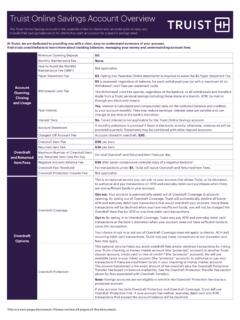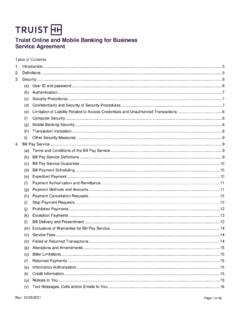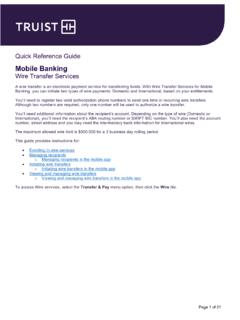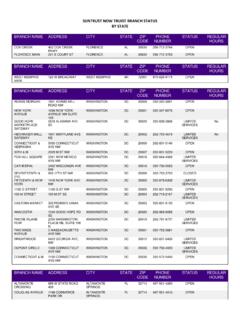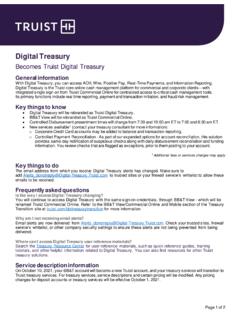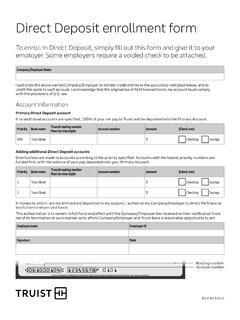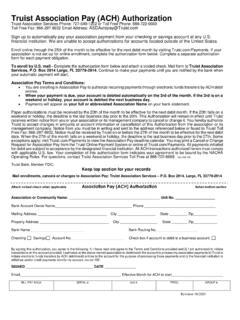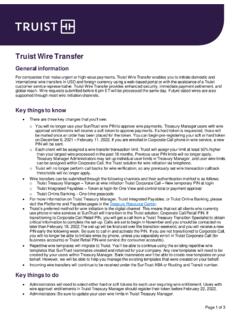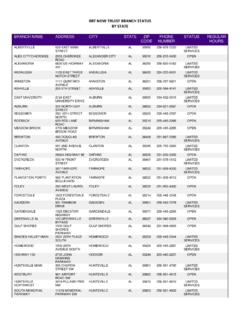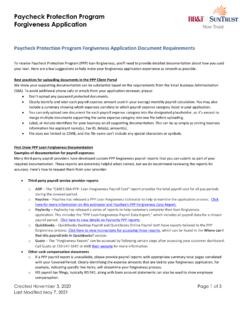Transcription of SunTrust SunView - truist.com
1 SunTrust SunView Becomes Truist One View General information Truist One View is a browser-based and mobile app solution that provides corporate and commercial clients access to a variety of treasury services in one place. This solution delivers single sign-on access to multiple underlying treasury applications; others can be accessed with convenient links to their respective sign-in pages. For information about changes to the underlying applications, please review the respective sections for those solutions.
2 In addition to the underlying applications, Truist One View offers these features: Real-time balances and transaction detail for deposit accounts, commercial credit cards, and commercial loans. Incoming RTP (Real-Time Payments) expanded remittance detail. online statements (DDA, account analysis, commercial loan and card). Convenient access via mobile app - providing secure real-time information reporting, payment and transfer approvals. Key things to know SunTrust SunView will transition to Truist One View on February 22, 2022.
3 All SunTrust SunView data and underlying application single sign-on access will automatically migrate. Users will receive multiple emails and messages in SunTrust SunView leading up to the transition, with information about what's changing and any action needed. Truist One View includes an additional layer of security protection, with a multi-factor authentication (MFA). requirement for signing in. o All users will sign in with a soft token (using the Truist Authenticator app) or hard token. o Your company's designated SunTrust SunView primary administrator will select one of three options: hard tokens, soft tokens, or a combination of the both (with each user having only one token type).
4 We'll send hard tokens to the primary administrator starting in late December 2021, for distribution to users. o If your company uses Treasury Manager for wire transfers, this same token will be used for Truist One View sign-on and to approve wire transfers. o Additional information about tokens and the selection process is in the How to section. User administration is enhanced, allowing more precise control over access to sensitive financial information. Individual users may be entitled to one, many, or all administrative permissions for banking applications, accounts or account services.
5 When viewing account balances and transaction information, you'll now automatically see both current and prior day information on the same page for accounts to which you're entitled. Key things to do Starting on February 22, 2022, when you sign in to SunTrust SunView , you will be redirected to Truist One View. You'll need to register your hard or soft security token following the steps in the How to section. o Before you can access Truist One View, you need to start by signing on to SunTrust SunView . After the first time you sign in to Truist One View, you won't need to go through SunTrust SunView .
6 O Users have up to 90 days to go through this process. After 90 days, the SunTrust SunView sign-in page will no longer be available. Users will need to ask their administrator to trigger a first time sign-in email through Truist One View, or contact Treasury Solutions Client Services. o Users who haven't completed a first-time sign-on to Truist One View will receive email reminder notifications. If you want to access Truist One View from a mobile device, download the Truist One View mobile app from your preferred app store.
7 Those already using the SunTrust SunView mobile app will receive a message to download the Truist One View mobile app. Page 1 of 3. SunTrust SunView becomes Truist One View How to 1. Sign on to SunTrust SunView after transition day. You will see a message saying you will be transitioned to Truist One View. 2. Click Continue . You will be redirected to Truist One View. 3. Register your hard or soft token (see steps below). First time sign-on 4. Update your password. Note: you may also see a new user ID on this screen.
8 5. Enter your phone number when prompted. 6. You will arrive on the Truist One View dashboard. 1. The Primary Administrator for your company will receive and distribute all hard tokens. Keep your token with you, as you'll need it each time you sign on. 2. The first time you sign on to Truist One View, you'll be prompted to register your token. Enter the 10-digit serial number on the back to register the token. Register and use 3. Press the button on the front of the token to see the 6-digit dynamic your hard token code.
9 The code will show for 10 seconds, and refresh every 30. seconds. 4. If you press the button again before 30 seconds has elapsed, the code will show again. If the code is older than 30 seconds, a new code will display. 5. Upon each subsequent sign-on, you will enter the token's security code after your user ID and password. 1. Each user must download the Truist Authenticator app from your preferred app store to a mobile device. 2. The first time you sign on to Truist One View, you'll be prompted to register your mobile device.
10 Follow the prompts to scan the code with Register and use the camera on your mobile device. your soft token 3. Upon each sign-on, you'll enter the 6-digit dynamic code from the Authenticator App after your user ID and password. If the code is older than 30 seconds, a new code will display. 4. Upon each subsequent sign-on, you will enter the token's security code after your user ID and password. Frequently asked questions Will my Truist One View sign-on credentials change? Yes. You will no longer enter a company ID, and you will use a hard or soft token in addition to your user ID and password.