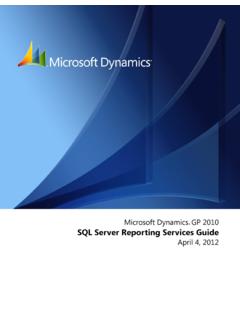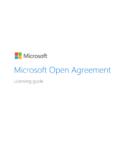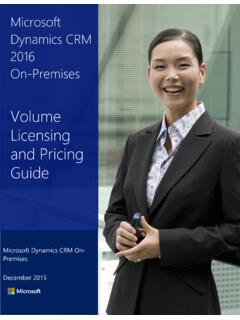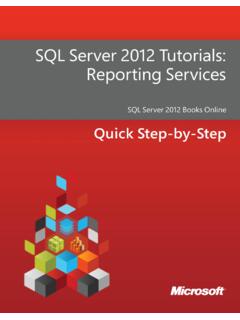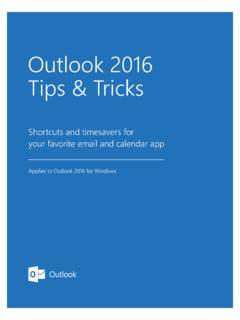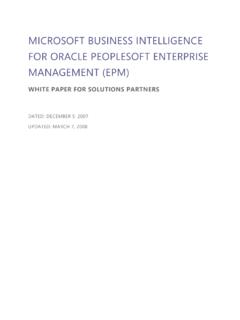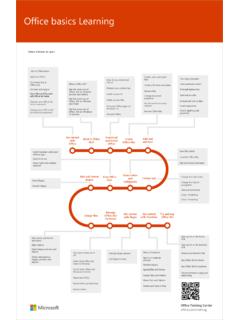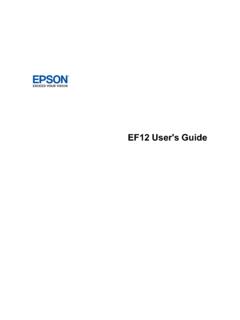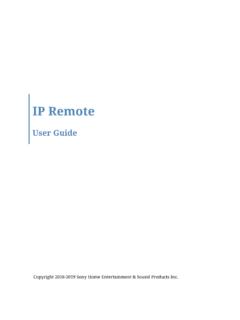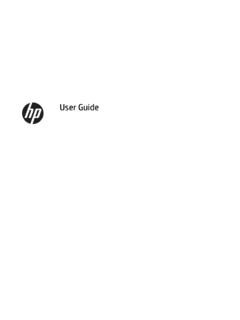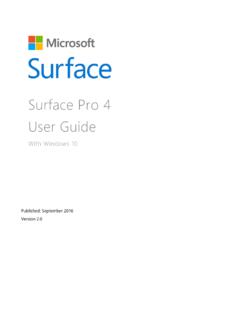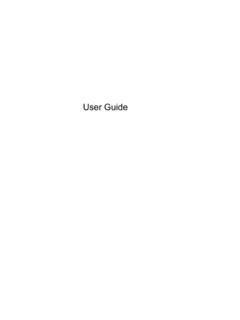Transcription of Surface Book User Guide - download.microsoft.com
1 2016 microsoft Surface Book user Guide With Windows 10 Published: September 2016 Version 2016 microsoft Page ii 2016 microsoft . All rights reserved. BlueTrack Technology, microsoft , OneNote, Outlook, PowerPoint, OneDrive, Windows, Xbox, and Xbox Live are registered trademarks of microsoft Corporation. Surface and Skype are trademarks of microsoft Corporation. Bluetooth is a registered trademark of Bluetooth SIG, Inc. Dolby and the double-D symbol are registered trademarks of Dolby Laboratories. This document is provided as-is. Information in this document, including URL and other Internet website references, may change without notice.
2 2016 microsoft Page iii Contents Meet Surface Book .. 1 Surface BOOK FEATURES .. 1 Set up your Surface Book .. 4 CHARGE YOUR Surface BOOK .. 4 SET UP WINDOWS .. 5 CHOOSE A MODE TO WORK IN .. 5 The basics .. 7 POWER AND CHARGING .. 7 Check the battery level .. 7 Making your battery 8 POWER STATES: ON, OFF, SLEEP, AND RESTART .. 8 TOUCH, KEYBOARD, PEN, AND 9 Touchscreen .. 9 Keyboard .. 9 Touchpad or mouse .. 10 Surface Pen ( Surface Pro 4 version) .. 11 Accounts and signing in ..11 FIRST ACCOUNT ON YOUR Surface .. 11 SIGN IN TO YOUR Surface .. 11 USE WINDOWS HELLO .. 12 CHANGE YOUR PASSWORD, PICTURE, AND OTHER ACCOUNT SETTINGS .. 12 ADD AN ACCOUNT TO YOUR Surface .
3 12 CREATE A CHILD ACCOUNT ON YOUR Surface .. 13 Get to know Windows 10 ..13 GO TO START .. 13 ACTION CENTER .. 14 SEARCH .. 14 TASK VIEW AND VIRTUAL 14 SETTINGS IN WINDOWS 10 .. 15 Keep your Surface Book up to date ..16 Browse the Internet ..16 2016 microsoft Page iv BROWSING TIPS .. 17 Storage options ..17 ONEDRIVE: CLOUD STORAGE .. 17 REMOVABLE STORAGE OPTIONS .. 18 Surface Pen ..18 PAIR YOUR PEN WITH Surface BOOK .. 19 USE FEATURES BUILT INTO THE TOP BUTTON .. 19 Click and hold to open Cortana or Search .. 19 Click to open a Quick Note in OneNote .. 19 Save screenshots in OneNote .. 20 CUSTOMIZE YOUR Surface 20 Set left or right handedness .. 20 Adjust pressure sensitivity.
4 20 Change pen tips .. 20 Apps and the Windows Store ..21 APPS ON Surface BOOK .. 21 GET MORE APPS FROM THE WINDOWS STORE .. 23 Connect devices and accessories ..24 SET UP YOUR WORKSPACE WITH Surface DOCK .. 24 CONNECT A USB ACCESSORY (PRINTER, MOUSE, AND MORE) .. 25 CONNECT TO A TV, MONITOR, OR PROJECTOR .. 25 Connect to a wired display .. 26 Connect to a wireless display .. 26 Set up your screens .. 26 ADD A BLUETOOTH ACCESSORY .. 27 ADD AUDIO ACCESSORIES .. 27 Set the default audio device .. 28 Surface audio features ..28 USE YOUR FAVORITE AUDIO ACCESSORIES .. 28 ADJUST THE VOLUME .. 28 RECORD 29 Adjust microphone settings .. 29 Change which sounds play .. 29 2016 microsoft Page v Audio problems.
5 29 Cameras and the Camera app ..30 TAKE PHOTOS AND RECORD VIDEOS .. 30 USING AUTOFOCUS ON Surface BOOK .. 30 CHANGE CAMERA 31 Change between the front and back camera .. 31 Set the timer .. 31 Change camera settings .. 31 Turn off the camera shutter sound .. 31 VIEW PHOTOS AND VIDEOS .. 31 Personalization and settings ..32 WINDOWS SETTINGS .. 32 ACTION CENTER .. 33 CORTANA .. 33 Surface APP .. 33 SYNC YOUR SETTINGS .. 33 CHANGE SETTINGS IN WINDOWS APPS .. 33 Accessibility ..33 EASE OF ACCESS OPTIONS FOR Surface .. 34 OTHER OPTIONS .. 34 CUSTOMIZE THE SIGN-IN SCREEN .. 34 Clean and care for your Surface Book ..35 TOUCHSCREEN CARE .. 35 COVER AND KEYBOARD CARE .. 35 POWER CORD CARE.
6 35 Registration, repair, and warranty ..36 REGISTER YOUR Surface BOOK .. 36 REPAIR .. 36 WARRANTY .. 36 SAFETY AND REGULATORY INFORMATION .. 36 More help ..36 2016 microsoft Page 1 Meet Surface Book Get to know Surface Book, the ultra-thin, high-performance laptop with exceptional power and versatility. Use this Guide to get started with your Surface Book. For more details and how-to info, go online to Surface Book features Power button Press the power button to turn your Surface Book on. You can also use the power button to put your Surface Book to sleep and wake it when you re ready to start working again. Clipboard Detach the thin, light Clipboard from the keyboard for mobile computing and easy presentation in tablet mode.
7 Use the full HD display, with its 3:2 aspect ratio and 3000 x 2000 resolution display, to watch HD movies, browse the web, and use your favorite apps. 2016 microsoft Page 2 The 10-point multi-touch touchscreen lets you use your fingers to select, zoom, and move things around. Keyboard Mechanical friction attaches the Clipboard to the keyboard. The keyboard features a standard layout and backlit keys, with special shortcut and function keys to help you do common tasks more quickly. Surface Pen Write naturally with the included Surface Pen. Quickly jot down notes or capture screenshots in OneNote, even while your Surface is locked. Wi-Fi and Bluetooth Surface Book supports standard Wi-Fi protocols ( ) and Bluetooth Connect to a wireless network and use Bluetooth devices such as mice, printers, and headsets.
8 Cameras Surface Book features an 8-megapixel rear camera with autofocus and a 5-megapixel, fixed-focus front camera. Both cameras are high resolution and record video in 1080p, with a 16:9 aspect ratio (widescreen). Surface Book is also Windows Hello compatible with an infrared (IR) face-detection camera built in. Microphones Two noise-canceling microphones ensure accurate audio recording and enhanced call quality. Stereo speakers Two front-facing stereo speakers with Dolby enhanced sound provide an immersive playback experience for all your music, podcasts, and audio books. 2016 microsoft Page 3 Ports and connectors Surface Book has the ports you expect from a full-feature laptop.
9 Two full-size USB ports Connect a USB accessory like a mouse, printer, Ethernet adapter, USB drive, or smartphone. SD card slot Use the full-size SD card slot with an SD card (sold separately) for extra storage and transferring files. Mini DisplayPort version Share what s on your Surface screen by connecting it to an HDTV, monitor, or projector. (Video adapters are sold separately.) mm headset jack Plug in your favorite headset for a little more privacy when listening to music or conference calls. Software Windows 10 operating system Windows 10 provides a variety of options for entertainment and productivity whether you re at school, at home, or on the go. 2016 microsoft Page 4 Apps Surface Book comes with great built-in apps, and you can find more apps in the Windows Store.
10 You can also use your favorite desktop apps on Surface Book. Processor The 6th Gen Intel Core i5 or i7 processor provides the speed and power you need for smooth, fast performance. Memory and storage Choose from various configurations up to 16 GB of RAM with 512 GB storage. Sensors Six sensors magnetometer, ambient light sensor, accelerometer, gyroscope, Hall effect, and Wi-Fi SAR let apps do things like track motion and determine location. Set up your Surface Book Before you start, make sure a wireless network is available and you have the network password. If you have a microsoft account, use it to set up your Surface Book. A microsoft account is an email address and password you use to sign in to other microsoft services like Xbox, , OneDrive, Skype, or Windows Phone.