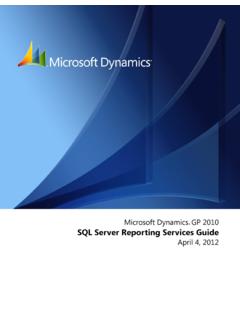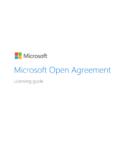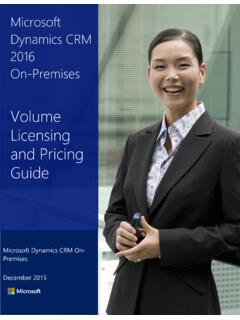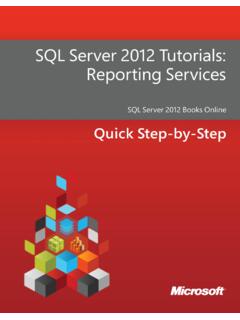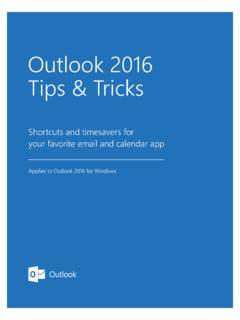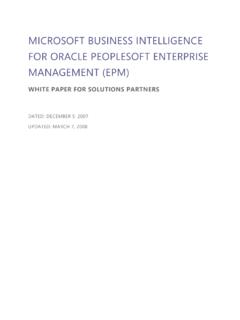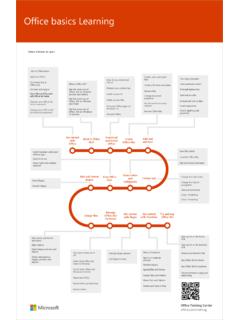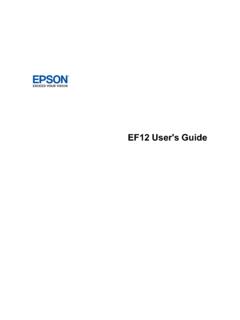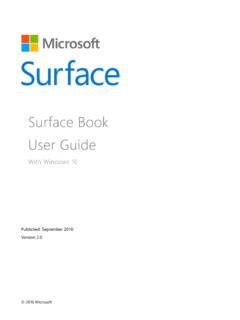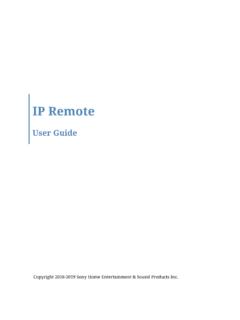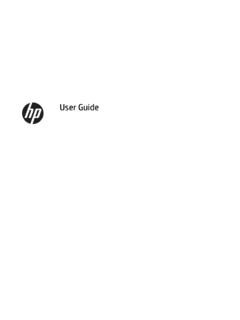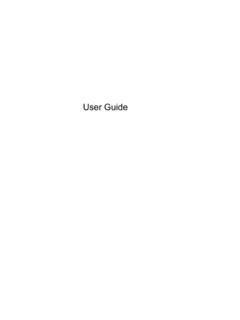Transcription of Surface Pro 4 User Guide - download.microsoft.com
1 Surface Pro 4 user Guide With Windows 10 Published: September 2016 Version Surface Pro 4 2016 microsoft Page ii 2016 microsoft . All rights reserved. microsoft , microsoft Edge, OneNote, Outlook, PowerPoint, OneDrive, and Windows are registered trademarks of microsoft Corporation. Surface and Skype are trademarks of microsoft Corporation. Bluetooth is a registered trademark of Bluetooth SIG, Inc. This document is provided as-is. Information in this document, including URL and other Internet website references, may change without notice. Surface Pro 4 2016 microsoft Page iii Contents About this Guide .. 1 Meet Surface Pro 4 .. 1 Set up your Surface Pro 4 .. 5 CHARGE YOUR Surface PRO 4 .. 5 CONNECT THE COVER .. 6 SET UP YOUR Surface PRO 4 .. 6 The basics .. 6 POWER AND CHARGING .. 6 Check the battery level .. 7 Lock screen.. 7 Desktop taskbar.
2 7 Make your battery last .. 7 TOUCH, KEYBOARD, PEN, AND 7 Keep your Surface up to date .. 8 Get online .. 8 BROWSING TIPS .. 9 Accounts and signing in .. 9 USE THE SIGN-IN SCREEN .. 9 USE WINDOWS HELLO TO SIGN IN .. 10 SIGN OUT .. 10 Get to know Windows 10 ..10 GO TO START .. 10 ACTION CENTER .. 11 SEARCH .. 11 TASK VIEW AND VIRTUAL 12 SETTINGS .. 13 Type Cover for Surface Pro 4 keyboard and touchpad ..13 Storage and OneDrive ..14 ONEDRIVE .. 14 Surface Pro 4 2016 microsoft Page iv Save files you re working on to OneDrive .. 15 Surface Pen and OneNote ..15 Surface PEN FEATURES .. 15 PAIR THE PEN WITH YOUR Surface .. 16 TRY OUT FEATURES BUILT IN TO THE TOP BUTTON OF THE PEN .. 16 GET ACQUAINTED WITH ONENOTE .. 17 Send a page or share a notebook .. 18 Connect monitors, accessories, and other devices ..19 SET UP YOUR WORKSPACE WITH Surface DOCK .. 19 CONNECT OR PROJECT TO A MONITOR, SCREEN, OR OTHER DISPLAY.
3 20 Cameras and the Camera app ..21 VIEW PHOTOS AND VIDEOS .. 21 Apps on your Surface Pro 4 ..21 THE Surface APP .. 23 GET MORE APPS .. 24 Personalization and settings ..24 WINDOWS SETTINGS .. 24 ACTION CENTER .. 24 CORTANA .. 25 Surface APP .. 25 SYNC YOUR SETTINGS .. 25 CHANGE SETTINGS IN WINDOWS APPS .. 25 Accessibility ..25 EASE OF ACCESS OPTIONS FOR Surface .. 25 OTHER OPTIONS .. 26 CUSTOMIZE THE SIGN-IN SCREEN .. 26 Care and cleaning ..27 TOUCHSCREEN CARE .. 27 COVER AND KEYBOARD CARE .. 27 POWER CORD CARE .. 27 Registration, repair, and warranty ..28 REGISTER YOUR Surface .. 28 Surface Pro 4 2016 microsoft Page v REPAIR .. 28 WARRANTY .. 28 SAFETY AND REGULATORY INFORMATION .. 28 More help ..28 Surface Pro 4 2016 microsoft Page 1 About this Guide This Guide is designed to get you up and running with the key features of your new Surface Pro 4 and Surface Pen.
4 You'll find lots more info online at : Go to The information on is also available through the Surface app on your Surface Pro 4. For more info, see The Surface app later in this Guide . Meet Surface Pro 4 Get acquainted with the features built in to your Surface Pro 4. Here s a quick overview of Surface Pro 4 features: Surface Pro 4 2016 microsoft Page 2 Power button Press the power button to turn your Surface Pro 4 on. You can also use the power button to put it to sleep and wake it when you re ready to start working again. Touchscreen Use the display, with its 3:2 aspect ratio and 2736 x 1824 resolution, to watch HD movies, browse the web, and use your favorite apps. The new Surface G5 touch processor provides up to twice the touch accuracy of Surface Pro 3 and lets you use your fingers to select items, zoom in, and move things around. For more info, see Surface touchscreen on Surface Pen Enjoy a natural writing experience with a pen that feels like an actual pen.
5 Use Surface Pen to launch Cortana in Windows or open OneNote and quickly jot down notes or take screenshots. See Using Surface Pen ( Surface Pro 4 version) on for more info. Kickstand Flip out the kickstand and work or play comfortably at your desk, on the couch, or while giving a hands-free presentation. Wi-Fi and Bluetooth Surface Pro 4 supports standard Wi-Fi protocols ( ) and Bluetooth Connect to a wireless network and use Bluetooth devices like mice, printers, and headsets. For more info, see Add a Bluetooth device and Connect Surface to a wireless network on Cameras Surface Pro 4 has two cameras for taking photos and recording video: an 8-megapixel rear-facing camera with autofocus and a 5-megapixel, high-resolution, front-facing camera. Both cameras record video in 1080p, with a 16:9 aspect ratio. Privacy lights are located on the right side of both cameras.
6 Surface Pro 4 also has an infrared (IR) face-detection camera so you can sign in to Windows without typing a password. For more info, see Windows Hello on For more camera info, see Take photos and videos with Surface and Using autofocus on Surface 3, Surface Pro 4, and Surface Book on Microphones Surface Pro 4 has both a front and a back microphone. Use the front microphone for calls and recordings. Its noise-canceling feature is optimized for use with Skype and Cortana. Stereo speakers Stereo front speakers provide an immersive music and movie playback experience. To learn more, see Surface sound, volume, and audio accessories on Surface Pro 4 2016 microsoft Page 3 Surface Pro 4 2016 microsoft Page 4 Ports and connectors Surface Pro 4 has the ports you expect in a full-feature laptop. Full-size USB port Connect a USB accessory like a mouse, printer, Ethernet adapter, USB drive, or smartphone.
7 For more info, see Connect a USB mouse, printer, and more on Surface Connect When your battery is low, attach the included power supply to the Surface Connect charging port. For more info, see Surface battery and power on If you use the Surface Dock (sold separately), you connect your Surface to the dock through the Surface Connect charging and docking connector to transmit power and data. For more info, see Using Surface Dock on MicroSD card slot Use the microSD card slot and a microSD card (sold separately) for file transfer and extra storage. For more info, see Surface storage options on Mini DisplayPort version Share what s on your Surface screen by connecting it to an HDTV, monitor, or projector. (Video adapters are sold separately.) For more info, see Connect Surface to a TV, monitor, or projector on mm headset jack Plug in your favorite headset for a little more privacy when listening to music or conference calls.
8 For more info, see Surface sound, volume, and audio accessories on Cover connectors Click in the thin, light, Type Cover for Surface Pro 4 (sold separately) so you ll always have a keyboard when you re on the go. For more info, see Type Cover on Surface Pro 4 2016 microsoft Page 5 Software Windows 10 Pro operating system Windows 10 provides new features and many options for entertainment and productivity at school, at home, or while you re on the go. To learn more about Windows, see Get started with Windows 10 on Apps You can use the built-in apps featured on your Start menu and install more apps from the Windows Store. To learn more, see All about apps and get more apps on You can also install and use all your favorite desktop apps on your Surface Pro 4. For more info, see Install and uninstall apps on Surface on Processor The 6th-generation Intel Core processor provides speed and power for smooth, fast performance.
9 Memory and storage Surface Pro 4 is available in configurations with up to 16 GB of RAM and 512 GB storage. See Surface storage on for info on available disk space. To learn about additional storage options for Surface Pro 4, see Surface storage options on Sensors Six sensors accelerometer, magnetometer, gyro, ambient light sensor, Hall effect, Wi-Fi SAR let apps do things like track motion and determine location. Set up your Surface Pro 4 Charge your Surface Pro 4 1. Connect the two parts of the power cord. 2. Connect the power cord securely to the charging port. 3. Plug the power supply into an electrical outlet. Surface Pro 4 2016 microsoft Page 6 Connect the Cover If you have a Type Cover for Surface Pro 4 (sold separately), snap it into place and open the kickstand. Set up your Surface Pro 4 Press the power button to turn on your Surface Pro 4. Windows starts and guides you through the setup process.
10 For more info, see Set up your Surface on The basics Power and charging It takes two to four hours to charge the Surface Pro 4 battery fully from an empty state. It can take longer if you re using your Surface for power-intensive activities like gaming or video streaming while you re charging it. You can use the USB port on your Surface Pro 4 power supply to charge other devices, like a phone, while your Surface charges. The USB port on the power supply is only for charging, not for data transfer. If you want to use a USB device, plug it into the USB port on your Surface . Surface Pro 4 2016 microsoft Page 7 Check the battery level You can check the battery level from the lock screen or the desktop: Lock screen. When you wake your Surface , the battery status appears in the lower-right corner of the lock screen. Desktop taskbar. Battery status appears at the right side of the taskbar.