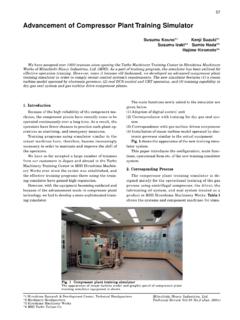Transcription of Suzuki DCS
1 Anti-lock Braking System I ABS Practical Activities1 Suzuki DCSS uzuki IntroductionCourse code: GE01 Student training manualSuzuki Online TrainingSuzuki Auto Dealer Communication System (DCS) DCS IntroductionSuzuki DCS is an on-line technical resources platform that provides vital information to the address: objectivesAt the end of this training session, you will be able to: Log-on to Suzuki DCS Read & print current bulletins Complete and submit a FTIR Read service manualsBulletinsAccess DCSE nter Log-in details hereBulletinsOn the home page, Select Bulletin Bulletins121 Click this button to open Department drop down menu2 Click on Service to open all service bulletinsBulletinsBulletinsAfter clicking READ , the bulletin will be displayed, the bulletin can also be printed by clicking the PRINT (Field Technical Information Report)121 Click on Service to open the service home page2 Click on to open Field Technical Information ReportFTIRS elect the Save button as indicatedFTIRS elect Open to open the blank FTIRFTIRFTIRI ssue No.
2 Field for SASA use onlyName of person creating FTIRDate of vehicle failureDate of FTIR creationPlease use the following for model name:Alto (AMF310)Swift (RS415 or AZH414)SX4 (RW420)Jimny (SN413)Grand Vitara (JB424)Grand Vitara (JB632)FTIROnly requested parts must be sent to must be in the customer s own words, the original s complaintAlso include what has failed on the part mileage not displayed on odometerWrite down the cause of failureFTIRF ailure descriptionFTIRFTIRIf not applicable, mark N/AFTIRE nter your diagnostic action in detail, making reference to service manuals where applicableFTIROnce all fields have been completed, Click Save then Close the FTIRFTIROnce the FTIR is closed, return to the DCS and select the indicated button on the service to DCS Service page and click on Technical FTIRFTIRS elect Allow on the Internet Explorer Security window A new e-mail will automatically be created Click Attach File to attached the saved FTIRFTIR Open the folder where you saved the FTIR Click on the FTIR.
3 Then Click Insert FTIR The FTIR will now appear under Attached Type a subject under the subject field and click Send FTIR Once you are certain you have completed all fields, click on SEND to send your FTIR to SASAS ervice ManualsService manual contains procedures for diagnosis, maintenance, adjustments, minor service operations, replacement of components (Service) and for disassembly and assembly of major components (Unit Repair-Overhaul). Service ManualsTOP MENU C F B G D E A This is the "TOP MENU" and it starts automatically after a model has been selected on the DCS service screen. The underlined blue words are links. Click on a link to display the corresponding screen. Screen Description:A Display Language Tabs Click one of the Display Language tabs to switch the operation buttons and table headers into the selected language. Display Language Example: (French Display) B Manual Title Displays applicable models covered.
4 C Model Selection Displays a model list to select the applicable manual. D VIN Search Displays a screen to search a model from VIN. E Manual List Displays a list of all the manuals. F Plug-in Displays information about the plug-ins that are required for reading the G How to find Displays the How to find file, which explains the usage of this manual. MODEL SELECTION A [1]B D C You can find out the applicable manual from the model information (Model Name, Model Code, Engine, Type, Start of Production, and Remarks). The underlined blue words are links. Click on a link to display the corresponding screen. Screen Description:A Top Returns to [TOP MENU]. B Model Information Displays a list of model information and links to related manual. The [] mark is a link. Click to display the corresponding screen. Example of Related Manual List Display: (When [1] was selected) C VIN List Displays VIN LIST.
5 (For more information, refer to [VIN LIST]) D To top of this page When scrolling is needed to display the whole page, this links back to the top of the page. VIN SEARCH You can search for corresponding models by inputting the VIN and display a list of the related models. CD A E BThe underlined blue words are links. Click to display the corresponding screen. Screen Description: A Input VIN Box Input the VIN (12 or 17 digits, including hyphens). B VIN List Displays VIN List . (For more information, refer to [VIN LIST]) C OK After inputting the number into the Input VIN box, click this button to run the search. If the input number is correct, a list for the corresponding model is displayed. - If the input VIN is not 12 or 17 digits: Displays the [Input VIN is invalid] error message. - If there are no corresponding vehicle types for the input VIN: Displays the [There is no applicable data] error message.
6 Search Results Example: (When JSAJTA74V00234567 was searched) D Reset Clears the numbers in the Input VIN box. E Top Returns to [TOP MENU]. VIN LIST B AC You can confirm a VIN that corresponds to the model information (Model Name, Model Code, Engine, Type, Start of Production, and Remarks) and vice versa. The underlined blue words are links. Click to display the corresponding screen. Screen Description: A Model Information and Applicable VIN List Displays a VIN that corresponds to the vehicle information. B BACK Returns to the previous page. C To top of this page When scrolling is needed to display the whole page, this links back to the top of the page. MANUAL LIST You can confirm a list of all manuals and a list of each language manual. The underlined blue words are links. Click to display the corresponding screen. B DC A Screen Description: A Tabs for Displaying Manuals by Language Click a language tab to display a list of manuals in the corresponding language.
7 Language Tab Display Example: (English Manual Display) B Manual List Display Screen Displays a list of all manuals. You can browse the manual by clicking the manual number. C Top Returns to [TOP MENU]. D To top of this page When scrolling is needed to display the whole page, this links back to the top of the page. 11. 2008 Service ManualsYou can search service information by using; Bookmarks DTC or SymptomService Manuals- 1 -3124By selecting the Select / Search type (Bookmark, DTC or Symptom) and Index List or Search,the method for searching the target contents is / Search Type Select Buttons"Action for Display Item on the Main Frame", "Print" or "Help File Display" isperformed according to the button Icon Buttons[Input Box for the Character to be Searched], [Search Results] or [Select Items] according tothe type selected in [Select / Search Type Select Buttons] is (Select / Search Information) FrameThe contents selected in Sub (Select / Search Information) Frame are FrameMain Window (Manual Display Window)Refer to [Select / Search Type Select Button].
8 Refer to [Action Icon Buttons].Refer to [Sub Frame].Refer to [Main Frame].Select / Search Type Select Buttons[Index List] Procedure[Search] ProcedureRefer to [Sub (Select / Search Information) Frame].ab*SIE: Service Information ElementIt means the unit of the data composing the 2 -Refer to [Sub Frame].The selected Select / Search Type Select Buttons are displayed in this button is selected, the list of all the contents (*SIE) is displayed on Sub this button is selected, only the list of *SIE of DTC (Diagnosis Trouble Code) is displayed on Sub this button is selected, only the list of *SIE related to the Symptom Diagnosis is displayed on Sub ) Enter the character string to be searched in the input box for [Search for **] in the Sub target to be searched is only the *SIE title for each content. The search for the character string within the body text is not available. The *SIE title including the searched character string will be ) Click the "Search" ) Click the *SIE title, the contents of the *SIE is displayed in the Main Icon Buttons"Back to last page" IconWhen this icon is clicked, the *SIE displayed immediately before, is returned.
9 "Previous" or "Next" Icon Using this icon goes forward or backward title by title on the orderly arranged*SIE titles in the Manual."Print" IconWhen this icon is clicked, the [Print Window] based on the OS (Operating System)is displayed and the contents displayed on the Main Frame or Reference Windowcan be printed."Top" IconWhen this icon is clicked, the top page of the your viewing manual is displayed."Help" IconWhen this icon is clicked, this "How to Read" file is opened. When the "Top" icon is clicked, the "Back to last page" data is cleared. In such case, the return to the window displayed immediately before is not the "Top" icon is clicked, the "Back to last page" data is cleared. In such case, returning to the window displayed immediately before is not 3 -*SIE: Service Information ElementIt means the unit of the data composing the to [Sub Frame].When the printing is to be performed, perform it always by clicking the "Print"icon.
10 If the [Print] in the File menu is used, correct printing is not printing only the illustration, print it referring to "illustration menu description".For settings for the printer and printing procedure, follow the instructionsfor each (Select / Search Information) FrameMoving the mouse pointer ( ) onto each title displaysthe full text of the title in the Pop-up the case of search results, all the titles of the higherlayers and of the SIE are displayed in the Popup : SCT (Servive Category Type)B: SC (Service Category)C: VariationD: IT (Information Type)E: SIE (Service Information Element)*The contents in the manual consist of max. five layers. Clicking the title in the higher layers displays the titles in the lower *CDE- 4 -By clicking the title with the icon, the contentsin the title are displayed in the Main "Variation" layers might not existaccording to the "Model" and "Section".