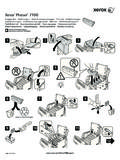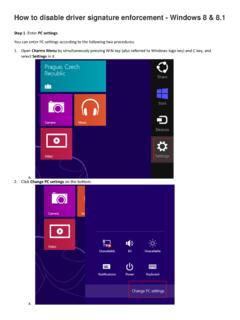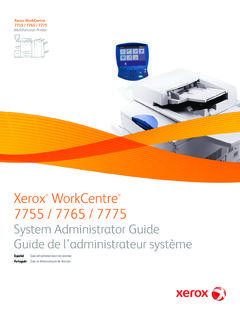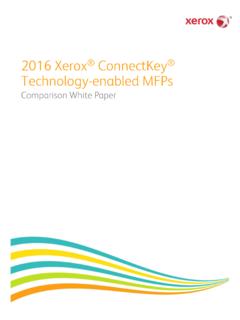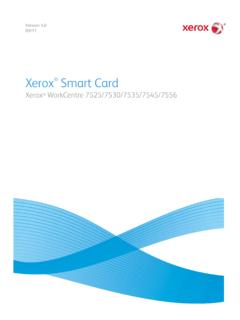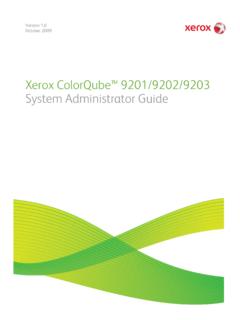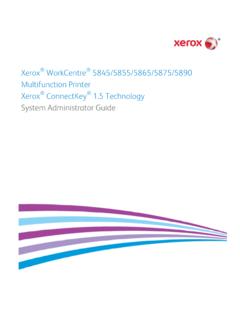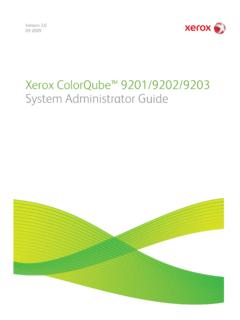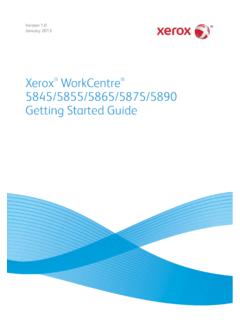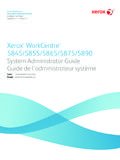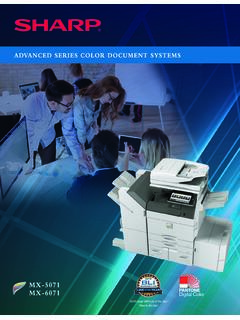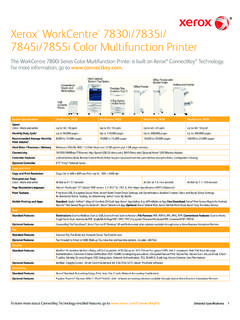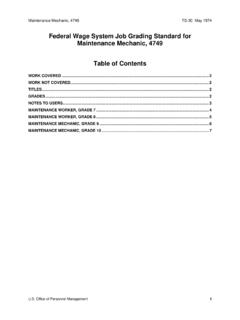Transcription of System. Note: C3545 PS Fig. 1-2 Fig. 1-1 Warning
1 Warning :In order to have the Three Hole printing service youmust have the Professional or Advanced Office finisher installedon your machine. Please contact your local Xerox sales repre-sentative for 1-1 Fig. 1-2In the Printers window, right click the Xerox WorkCentre ProC3545 :This screen may vary depending on your 1-3 Click 1-4 Click 1-6 Click the down arrow Finisher/Output Trayand selectProfessional Finisherfrom the drop down menu. Click thedown arrow and select 3 Hole Punch Unitfrom the drop downmenu. Click 1-5 Click Installable Hole Printing - 1 of 4 Fig. 1-7 Click 1-8 Close the window. Click the X in the upper right corner toclose the Hole Printing - 2 of 4 Quick Start GuideWorkCentre ProC2128/C2636/ C3545 Three Hole PrintingPart 1 of 2 Fig. 2-2 Click on the File and select Printfrom your 2-3 Verify that the correct printer is selected and click 2-4 Click on the 2-5 Click on the down arrow from Select Finishingand select 3 Hole Punch.
2 Click OK. Note: Collated: 3 Hole Punch will be displayed in the FinishingSummary. Three Hole Printing - 3 of 4 Warning :In order to have the Three Hole printing service youmust have the Professional or Advanced Office finisher installedon your machine. Please contact your local Xerox sales repre-sentative for 2-1 Fig. 2-7 Print out is Hole Printing - 4 of 4 Quick Start GuideWorkCentre ProC2128/C2636/ C3545 Three Hole PrintingPart 2 of 2