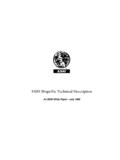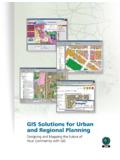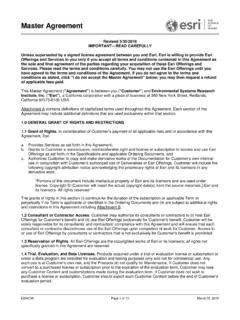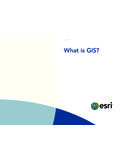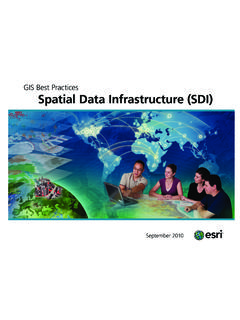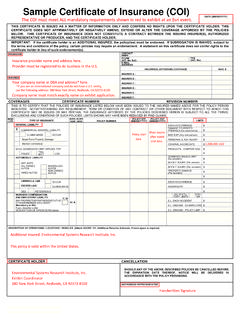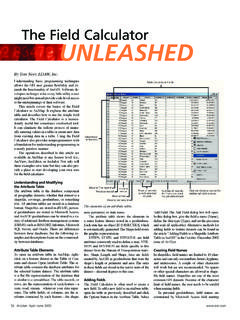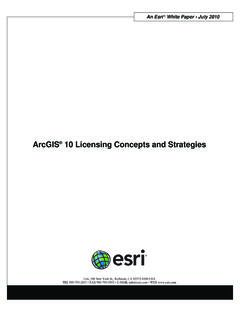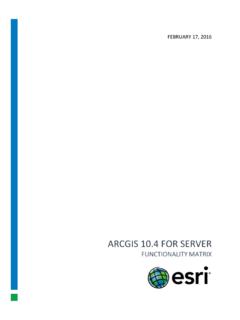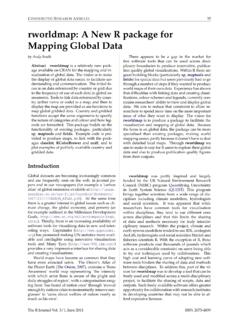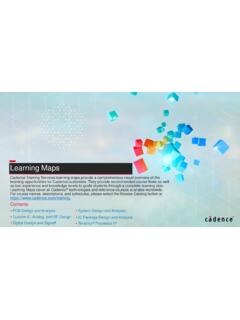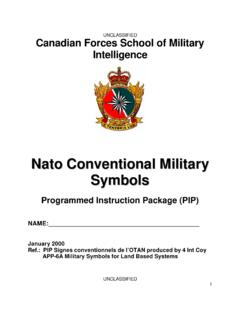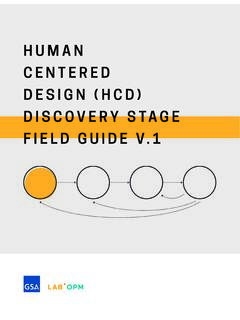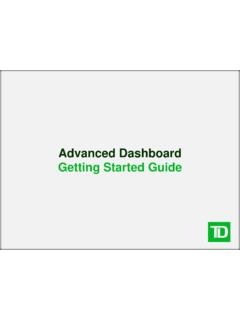Transcription of Take Your Web Maps Offline - Esri
1 Take Your Web Maps Offline with ArcGIS Field Maps Essential tasks and best practices for taking your web maps Offline and into the field with ArcGIS Field Maps. December 2020 Copyright 2020 Esri. All rights reserved. 2 Task checklist TASK COMPLETE 1. Introduction 2. Prepare data 3. Copy a basemap (optional) 4. Create map areas as part of the map 5. Download map areas 6. Sync data 7. Update Offline map areas 8. FAQ Copyright 2020 Esri. All rights reserved. 3 1. Introduction With ArcGIS Field Maps, you can take your web maps Offline and with you wherever you go. It could be in a wildlife preserve, 50 yards off the coast, or in a section of town notorious for spotty cell service.
2 If your mobile workers don t have an internet connection, or if you don t want them using cellular data, Field Maps has you covered. Once your maps are configured for Offline use, your mobile workers can collect data and explore assets whether or not they have an internet connection. Any work they do Offline can be synced to the office once they are back in a connected environment. You can prepare web maps for Offline workflows using the Field Maps web app, ArcGIS Online, or ArcGIS Enterprise. If you need to take local data, or data not supported by web maps, Offline , see this note. Main processes There are three main processes involved with taking web maps Offline : Make map areas in the office Package areas of your web map for download in the Field Maps web app, ArcGIS Online, or ArcGIS Enterprise.
3 You can customize the extent of your map area, and package it with all of the assets and attachments within that extent. It becomes available to download on the mobile worker s device ready for Offline use. Workflow for making a map area in the office Copyright 2020 Esri. All rights reserved. 4 Make map areas on a mobile device When mobile workers come across unexpected work, or a unique area not already defined, they can make a map area on their device. After they define its extent, the map area is packaged and automatically downloaded with all of its assets and attachments ready for Offline use. Sync data When mobile workers are back in a connected environment, they can send and receive data updates between their devices and the office.
4 Note: This guide teaches you how to take web maps Offline . If you need to do any of the following, create and share a mobile map package (MMPK) for Offline use instead: Copy maps directly to a mobile device Include local data that you don t want to publish online Include data or advanced symbology not supported in web maps For more information, see Create an MMPK for download. Workflow for making a map area on a mobile device Workflow for syncing data changes between the office and mobile devices Copyright 2020 Esri. All rights reserved. 5 2. Prepare data Before you begin creating an Offline map, make sure your data meets the following requirements for Offline use: Data must be available online Data must include a basemap Data used in a map enabled for editing must include at least one editable layer Layers must be enabled for Offline use Data must be available online Because the Offline map you will be creating is derived from a web map, your data must be available online and not just locally (on your desktop).
5 One way to make your data available online is by publishing it as a hosted feature layer on either ArcGIS Online or ArcGIS Enterprise. See Publish hosted feature layers in ArcGIS Online See Publish hosted feature layers in ArcGIS Enterprise Data must include a basemap Choose a basemap that includes the reference data your mobile workers need. You can select a basemap in ArcGIS Online or ArcGIS Enterprise. The basemap you choose will also be the basemap that is taken Offline with your map by default. Additionally, you can copy your own basemap to the mobile worker s device (see Copy a basemap). See Choose basemap in ArcGIS Online See Choose basemap in ArcGIS Enterprise Data must include an editable layer Maps enabled for editing require editable data.
6 The mobile worker will need to edit and collect data while using the map. See Data requirements for maps enabled for editing Copyright 2020 Esri. All rights reserved. 6 Layers must be enabled for Offline use Web maps and their layers must be enabled for Offline use. You can enable this setting on the item page for the web map or layer in either ArcGIS Online or ArcGIS Enterprise. You can use the Field Maps web app to check if layers are enabled for Offline use and to enable sync. See Enable the layers and map for Offline use in ArcGIS Online See Enable the layers and map for Offline use in ArcGIS Enterprise See Configure the map in the Field Maps web app Copyright 2020 Esri.
7 All rights reserved. 7 3. Copy a basemap (optional) You can copy a basemap directly to the mobile worker's device and reuse it across multiple maps. This has a few advantages over downloading the basemap: It s faster than downloading the same basemap It allows you to prepare basemaps for much larger areas Basemaps copied to the device are available to all mobile workers, saving space on shared devices If you want the copied basemap to be the default used when downloading a map, the map must reference it and it must be copied to the mobile worker's device. This avoids downloading the basemap along with the rest of the data. See Create a basemap to copy directly onto devices Copyright 2020 Esri.
8 All rights reserved. 8 4. Create map areas as part of the map Creating map areas ahead of time is the best way to take web maps Offline . Creating map areas allows you to prepackage one or more areas of a map. A map area includes all data and attachments within the packaged area. Mobile workers can download map areas without having to configure the extent or level of detail of the map they ll be working with. It s good practice to create map areas when you have multiple users performing work in the same areas. Create a map area for any place where mobile workers won t have a reliable internet connection. Map areas created in the Field Maps web app, ArcGIS Online, or ArcGIS Enterprise can be accessed in the Field Maps mobile app.
9 Mobile workers can then work with map areas Offline the same way they work with a web map. See Configure the map in the Field Maps web app See Create, edit, and manage map areas in ArcGIS Online See Create, edit, and manage map areas in ArcGIS Enterprise Copyright 2020 Esri. All rights reserved. 9 5. Download map areas Now that you have configured your map for Offline use, mobile workers can either download map areas you defined, or they can define and download map areas in Field Maps. Download an existing map area If you already created map areas in the Field Maps web app, ArcGIS Online, or ArcGIS Enterprise, they are available for download in the Field Maps mobile app.
10 Search for the web map that contains the map areas you created and select the map area to download. Once the map area is downloaded, it is ready for Offline use. See Download defined Offline areas Define and download a map area in the app You can t always plan everything ahead of time for your mobile workers. If they need to do Offline work in an unexpected or unique area, they can define and download a map area on their mobile device. Once the map area is defined, it is automatically packaged, downloaded, and ready to use Offline . See Define and download a map area Copyright 2020 Esri. All rights reserved. 10 6. Sync Data Sync refers to updating changes in data between the office and the mobile worker.