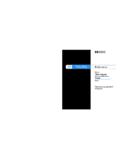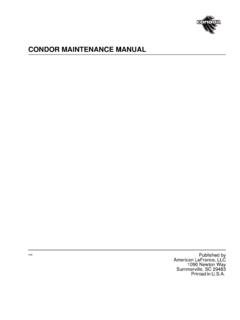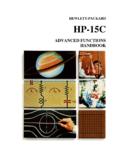Transcription of This device contains a lithium-ion battery. See the ...
1 V vosmart Owner's ManualIntroduction WARNINGSee the Important Safety and Product Information guide in the product box for product warnings and other important consult your physician before you begin or modify any exercise StartedBefore you can use the v vosmart device , you must set up the device on your compatible mobile device or an option: Set up the device on your mobile device (Mobile Setup). Set up the device on your computer (Computer Setup).Mobile SetupBefore you can pair your v vosmart device with your mobile device , your mobile device must support Bluetooth Smart wireless technology. Go to for compatibility can use the Garmin Connect Mobile app to pair your v vosmart device and complete the setup process. this allows you to share and analyze data and download software updates from your mobile : Unlike other Bluetooth devices that are paired from the Bluetooth settings on your mobile device , your v vosmart device must be paired directly through the Garmin Connect Mobile the charging clip securely to the device (Charging the device ).
2 2 Plug the USB cable into a power device turns on and to on your mobile and open the Garmin Connect Mobile the instructions on your mobile device to pair your v vosmart device and complete the setup : You can pair your v vosmart device with a different mobile device after completing the initial setup (Pairing Your Mobile device with Your v vosmart device ).Computer Setup1 Connect the charging clip securely to the device (Charging the device ).2 Plug the USB cable into a USB port on your device turns on and on the touchscreen until you see .4Go to and install the Garmin Express setup software: If you are using a Windows operating system, select Download for Windows. If you are using a Mac operating system, select Download for the instructions on your computer to pair your v vosmart device and complete the setup the device WARNINGThis device contains a lithium -ion battery.
3 See the Important Safety and Product Information guide in the product box for product warnings and other important prevent corrosion, thoroughly dry the contacts and the surrounding area before charging or connecting to a the USB cable into a USB port on your the charger posts with the contacts on the back of the device , and connect the charging clip securely to the the device to remove the the Touchscreen Double tap the touchscreen to wake the : The screen turns off when not in use. When the screen is off, the device is still active and recording data. Hold the touchscreen to view the menu. Swipe left or right to scroll through the device features and menu options. Tap the touchscreen to make a selection. Select to dismiss a notification or return to the previous screen. Make each touchscreen selection a separate the DeviceThe device can be worn on your left or right wrist.
4 By default, the screen is oriented for your left wrist with the clasp toward the inside of your wrist. You can customize the screen and band orientation on your Garmin Connect account ( device Settings).1 Make sure the pegs on the clasp are fully inserted into the both pegs are fully inserted, the device fits securely against your the keeper over the clasp (optional).The keeper is a small loop designed to fit over both ends of the band and the clasp. It provides additional security and helps keep the band attached during rugged the device all day (Using Sleep Tracking).February 2015 Printed in Taiwan190-01778-00_0 CDevice FeaturesYou can swipe left or right to scroll through the features on your device . Icons represent many of the features available. A flashing icon means the device is searching for a compatible sensor, such as a bike speed sensor or heart rate monitor.
5 A solid icon means the sensor is : Some features may not be available. You can enable these features by customizing the screens your device displays ( device Settings).Time and dateThe current time of day and date based on your location. The device updates the time and date when you synchronize your device to a mobile device , or you can set the time total number of steps taken for the number of remaining steps needed to reach your step goal for the day. The device learns and proposes a new goal for you at the beginning of each barThe amount of time you have been amount of total calories burned for the current day, including both active and resting or MIThe distance traveled in kilometers or miles for the current day. KPH or MPHYour current bike speed from a paired bike speed sensor. ZONEYour current heart rate and heart rate zone from a paired heart rate controls for a paired VIRB action camera.
6 Music controls for a paired mobile number of new notifications received from a paired mobile GoalYour device creates a daily step goal automatically based on your previous activity levels. As you begin your walk or run, the device counts down the number of remaining steps in your daily goal. When you reach your step goal, the device displays GOAL!, and begins counting the number of steps taken that exceed your daily you set up your device for the first time you must designate an activity level. this level determines your initial step you choose not to use the auto goal feature, you can set a personalized step goal on your Garmin Connect BarSitting for prolonged periods of time can trigger undesirable metabolic state changes. The move bar reminds you to keep moving. After one hour of inactivity, the device vibrates, MOVE! appears, and the first segment is filled in.
7 Additional segments are filled in after every 15 minutes of inactivity time continues to increase until the move bar is reset. You can reset the move bar by walking a short a Fitness ActivityYou can start a timed activity, such as a walk or run, which can be saved and sent to your Garmin Connect the touchscreen to view the .3If necessary, wait while your device pairs with a compatible heart rate monitor or bike speed sensor (Pairing Your ANT+ Sensors).4 Select to start the : The device does not record your fitness activity until you start the your you complete your activity, select to stop the an option: Select to restart the timer. Select to save the activity. Select > OK to delete the TrackingDuring sleep mode, the device monitors your rest. Sleep statistics include total hours of sleep, periods of movement, and periods of restful Sleep TrackingBefore you can use sleep tracking, you must be wearing the the touchscreen to view the > you wake, double tap the touchscreen to wake the device , and hold the touchscreen to exit sleep : If you forget to put the device into sleep mode, you can enter your sleep and wake times manually into your Garmin Connect account to recover your sleep Connected FeaturesThe v vosmart device has several Bluetooth connected features for your compatible mobile device using the Garmin Connect Mobile : Vibrates and displays notifications of incoming texts, email messages, calls, calendar reminders, and my phone: Helps locate a lost mobile device that is paired using Bluetooth wireless phone alert.
8 Vibrates and alerts you when your paired mobile device is no longer within Bluetooth wireless technology controls: Music player controls for your paired mobile uploads to your Garmin Connect account: Allows you to send activity data to your paired mobile device . You can view your data in the Garmin Connect Mobile Your Mobile device with Your v vosmart DeviceYou can pair your v vosmart device with a different mobile device after completing the initial setup (Mobile Setup).NOTE: You can pair your v vosmart device with only one mobile device at a to on your mobile browser, and download the Garmin Connect Mobile your mobile device within 3 m (10 ft.) of your v vosmart the v vosmart device touchscreen to view the > Pair > the Garmin Connect Mobile app, and follow the on-screen instructions are provided during the initial setup, or can be found in the Garmin Connect Mobile app NotificationsBefore you can view notifications, you must pair the v vosmart device with a compatible mobile.
9 2 Swipe left or right to scroll through the a necessary, select to scroll through the contents of the to return to the previous : The notification remains on your v vosmart device until you view it on your mobile NotificationsYou can use your compatible mobile device to manage notifications displayed on your v vosmart an option: If you are using an iOS device , use the notification center settings on your mobile device to select the items to show on the device . If you are using an Android device , use the app settings in the Garmin Connect Mobile app to select the items to show on the a Lost Mobile DeviceYou can use this feature to help locate a lost mobile device that is paired using Bluetooth wireless technology and currently within the touchscreen to view the .The v vosmart device begins searching for your paired mobile device . Bars appear on the v vosmart device screen corresponding to Bluetooth signal strength, and an audible alert sounds on your mobile to stop Off Bluetooth Wireless Technology1 Hold the touchscreen to view the > Turn Off to turn off Bluetooth wireless technology on your v vosmart : Refer to the owner's manual for your mobile device to turn off Bluetooth wireless technology on your mobile device keeps track of your daily steps, calories burned, sleep statistics, and optional ANT+ sensor information.
10 You can send your history to your Garmin Connect account. Your data storage depends on how you use your StorageModeUp to 1 monthActivity tracking to 3 weeksActivity tracking plus extensive fitness activity use. (For example, using a paired heart rate monitor for 1 hour per day.)When the data storage is full, the device deletes the oldest files to make room for new Data to Your Mobile DeviceBefore you can send data to your mobile device , you must pair the v vosmart device with a compatible mobile device (Mobile Setup).Your device synchronizes with the Garmin Connect Mobile app periodically. You can also send data to your mobile device at any the device within 3 m (10 ft.) of your mobile the touchscreen to view the .4 View your data in the Garmin Connect Mobile Data to Your ComputerBefore you can send data to your computer, you must download the Garmin Express setup software (Computer Setup).