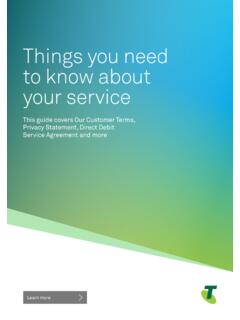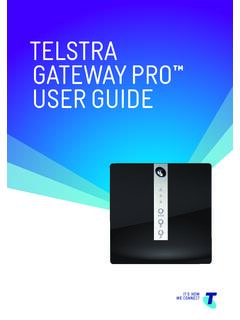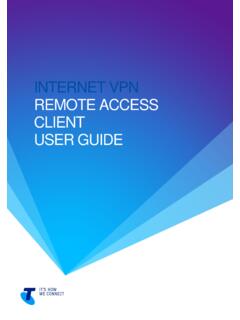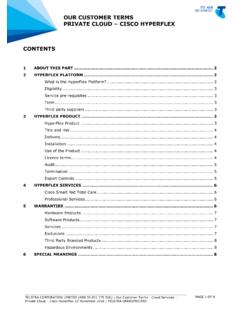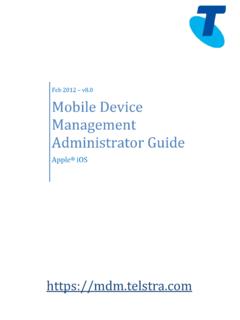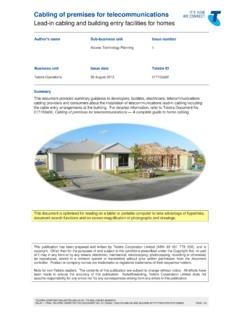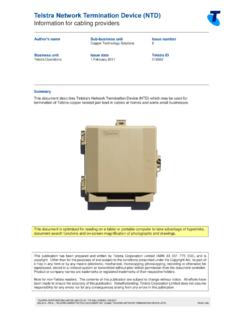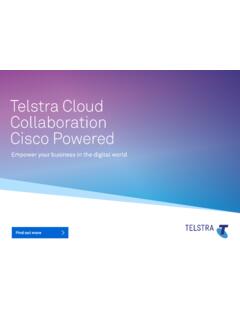Transcription of TIPS AND TRICK S foR youR NBN C oNNECTI oN - …
1 TIPS AND TRICKSfo R your NBN CoNNECTIoNTElSTRA SERvICES oN ThE NBN SuPP oRT guIDEWEl Com E To your TEl STRA fIBRE CoNNECTED homEovER vIEW of your T-gATEWAy 02 ADDINg DE vICES To your CoNNECTED homE 03ovER vIEW of ThE NBN Equ IP mENT 04 TRou BlES hooTIN g T IPS 06 REm INDERS 08 APPENDIx 09youR oNgoINg SuPP oRT 11 WhAT IT All mEANS 12 ImPoRTANT INfoRmATI oNPlease keep these details in a secure, safe place.
2 It will save you time when you really need on to gives you the tools to manage your account, usage and email addresses. Once logged on you can also order new fibre ready equipment and devices such as a T-Box or T-Hub 2 to make the most of your new connected ACC ouNT NumBERPhoNE NumBER( )PRI mARy uSERNAmEPRI mAR y uSERNAmE PASSWoRDBIll INg DATE / /(the day when your monthly usage resets)SSID (Wi-Fi network name)WI -f I SECuRIT y KEyADDITIoNAl mAIlB ox ES (up to 14 for free with your BigPond Account):Login to with your primary username to create additional mailboxes and manage their NTD uNI-D PoRT NumBERC ongratulations, you re now set up to use your new fibre service with Telstra.
3 your Telstra technician has set up your T-Gateway. This is your connection gateway to Telstra services on fibre. The technicians will also have connected some of your devices to the T-Gateway so these devices will now be operating via Telstra services on the National Broadband Network (NBN). your technician has written down key information about your new Telstra fibre services on the inside cover of this brochure. Please keep it in a safe ER vIEW of your T- gATEWAy Wireless Protected Setup (WPS) buttonDSL Port(for grey telephone cord)Fast Ethernet Port(Ports 1 3)WAN Port(for connection to NTD or ONT)Gigabit Ethernet Port (for ethernet cables)Main power/resetUSB portsPhone port (for compatible phones and equipment)DECT (for pairing compatible handsets)ADDINg DE vICES To your C oNNECTED homEYou may have additional devices that need to be added to your T-Gateway.
4 ADDINg E ThERNET D EvICESE thernet is the cabling used in your home to connect your T-Gateway to other equipment such as desktop computers, TVs or other online devices. Ethernet cabling will usually support faster data speeds than a Wi-Fi connection and should be used where this is important to there are additional devices that you want to connect to your T-Gateway by ethernet cable, either now or in the future, all you need to do is plug the devices into one of the LAN ports on your T-Gateway. If you need to add more than four ethernet devices, you may add an ethernet switch (eg with eight ports).
5 If you need help to do this, Telstra PLUS can provide expert in-home and technical phone support. For a free quote, please call 1800 TFIBRE (1800 834 273) or visit WI-fI D EvICESMany devices can be connected to your home network without cabling using the T-Gateway Wi-Fi capability. This can include fixed devices such as computers and TVs where cabling may be difficult to install, as well as mobile devices such as laptops and smart T-Gateway Wi-Fi supports Wi-Fi Protected Setup (WPS). This is a protocol that allows you to easily add devices that support WPS to your your device supports WPS, to activate it, press the WPS button on your T-Gateway.
6 The two devices should find each other and , to connect your Wi-Fi devices to your T-Gateway you ll need to know: the SSID (Wi-Fi network name) Wi-Fi security key (also known as a pass phrase) your Telstra technician will have written these on the inside front cover of this guide. Please note the factory settings for SSID and the Wi-Fi security key are printed on the back of your T-Gateway and Wireless Security Card if supplied you may need these if your T-Gateway is ever restored to factory most cases you can get your Wi-Fi enabled device to search for available Wi-Fi networks by selecting your network and entering your Wi-Fi security key when instructed.
7 You may need to check your device instructions on how to do this. ADDINg uSB DEvICESYour T-Gateway has a USB port on the side, and a high power USB port on the rear (1000mA). You can turn any USB hard drive into a network storage drive connected to the Gateway. It s also DLNA Certified which allows quick and easy sharing of digital content like photos, music and videos with other connected devices in the USB ports can also be used to share your USB printer with other devices on your oR PhoNE CABlINgYour Telstra voice service will be delivered via the NBN and will run via your T-Gateway.
8 your voice services around your home will run via the phone port on your T-Gateway. Alternatively, you can use the inbuilt DECT features to pair directly with compatible T-Hub 2 handsets and AT S NExT? CoNNECTIvIT y foR moRE DEvICESTo explore all the possibilities of Telstra s connected home products and services, make an appointment with the Telstra Plus Premium Support team. They provide expert in-home and technical phone support for a wide range of technologies, including adding more devices to your network, setting up a new wireless network, upgrading your operating system or even rebuilding your PC.
9 For a free quote, please call 1800 TFIBRE (1800 834 273) or visit NETWoRK T ER mINATIoN DEvICE (NBN NTD)The NBN Network Termination Device (NTD) is where the NBN meets your T-Gateway WAN port will be connected to a selected UNI-D port on the NBN NTD. The technician will have recorded which NBN NTD UNI-D port your T-Gateway has been allocated to on the inside cover of this booklet. your T-Gateway must be connected to this port ER vIEW of ThE NBN EquIPmENTNBN Co will have installed an NBN Network Termination Device (NTD), and a Fibre Wall Outlet (FWO) as shown below.
10 your T-Gateway connects to the NTD, connecting you to the fibre network. NBN Co may provide a Power Supply Unit (PSU), if you elected to have one installed at the time of ordering your ports not in usefor Telstra services at this timeuNI-D ports connects to the T-GatewayPoWERconnects to the NBN PSUNBN PoWER SuPP ly uNIT (NBN PSu)The NTD is powered by the NBN Power Supply Unit (NBN PSU) which must always be connected to mains power supply directly not through an extension cord, double adaptor, power board or any other kind of secondary plug or socket.