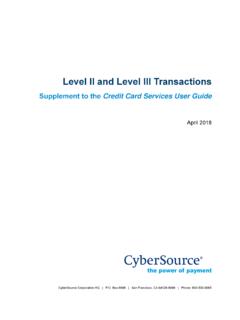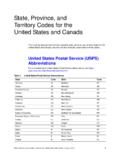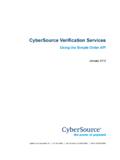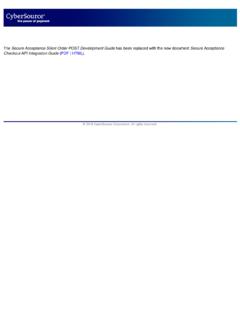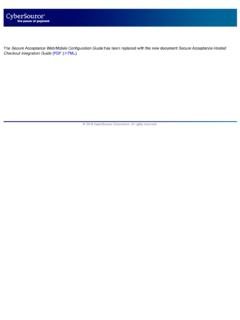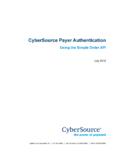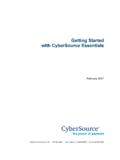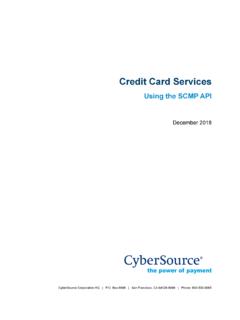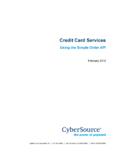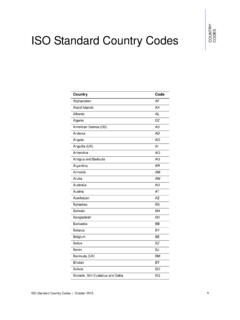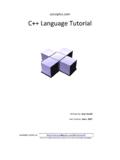Transcription of TitlePage Offline Transaction File Submission - …
1 CyberSource Corporation HQ | Box 8999 | San Francisco, CA 94128-8999 | Phone: 800-530-9095 Title PageOffline Transaction File SubmissionImplementation GuideAugust 20182 CyberSource Contact InformationFor general information about our company, products, and services, go to sales questions about any CyberSource Service, email or call 650-432-7350 or 888-330-2300 (toll free in the United States).For support information about any CyberSource Service, visit the Support Center at 2018 CyberSource Corporation. All rights reserved. CyberSource Corporation ("CyberSource") furnishes this document and the software described in this document under the applicable agreement between the reader of this document ("You") and CyberSource ("Agreement"). You may use this document and/or software only in accordance with the terms of the Agreement.
2 Except as expressly set forth in the Agreement, the information contained in this document is subject to change without notice and therefore should not be interpreted in any way as a guarantee or warranty by CyberSource. CyberSource assumes no responsibility or liability for any errors that may appear in this document. The copyrighted software that accompanies this document is licensed to You for use only in strict accordance with the Agreement. You should read the Agreement carefully before using the software. Except as permitted by the Agreement, You may not reproduce any part of this document, store this document in a retrieval system, or transmit this document, in any form or by any means, electronic, mechanical, recording, or otherwise, without the prior written consent of Rights LegendsFor Government or defense agencies.
3 Use, duplication, or disclosure by the Government or defense agencies is subject to restrictions as set forth the Rights in Technical Data and Computer Software clause at DFARS and in similar clauses in the FAR and NASA FAR civilian agencies. Use, reproduction, or disclosure is subject to restrictions set forth in subparagraphs (a) through (d) of the Commercial Computer Software Restricted Rights clause at and the limitations set forth in CyberSource Corporation's standard commercial agreement for this software. Unpublished rights reserved under the copyright laws of the United , The Power of Payment, CyberSource Payment Manager, CyberSource Risk Manager, CyberSource Decision Manager, CyberSource Connect, , and are trademarks and/or service marks of CyberSource Corporation.
4 All other brands and product names are trademarks or registered trademarks of their respective Transaction File Submission Implementation Guide|August 20183 CONTENTSC ontentsRecent Revisions to this Document5 About This Guide6 Note, Important, and Warning Statements6 Text and Command Conventions7 Chapter 1 Offline Transaction File Submission8 API Fields 8 Downloading a Template9 Creating a Custom Template10 Creating a Batch File10 Uploading a Batch File11 Creating and Uploading Batch Files Manually 13 Security Keys14 File Format14 File Header15 Data Header16 Data Records16 Trailer Record17 File Examples17 File Submission Protocol18 File Receipt Response19 Transaction Processing20 Testing 20 Viewing the Status of Your Batch File submissions 20 Elements21<Batch>21<ValidationErrors>22<Error>23 Error Codes23 DTD26 Examples26 Viewing the Results of Your Batch File Requests28 Offline Transaction File Submission Implementation Guide|August 20184 ContentsReports 28 Response Files 29 File Header29 Data
5 Records30 Chapter 2 Batch File Reports31 Batch Files Detail Report31 XML Format32 Elements32 DTD39 Example40 CSV Format42 Records42 Example44 Batch Files Daily Summary Report45 Batch Submission Detail Report: Overview47 Requesting Report with Query API47 Formulating the Query47 Viewing and Saving the Report48 DTD49 Example51 Downloading a Report from the Business Center52 Chapter 3 Using Java Sample Code to Upload Files53 Using Sample Code for Basic Authentication53 Sample Code for Basic Authentication57 Appendix AAPI Field Mapping62 Reply-Level Fields63 Request-Level Fields63 Offer-Level Fields73 Reply Fields75 Index88 Offline Transaction File Submission Implementation Guide|August 20185 REVISIONSR ecent Revisions to this DocumentRelease Date ChangesAugust 2018 Updated targetAPIV ersion.
6 See "File Header," page 2018 Updated Java sample 2017 Updated information about header requirements in batch 2016 Updated information about creating custom batch 2015 Updated Java sample 2014 Corrected batch upload validate XML file name. See "Viewing the Status of Your Batch File submissions ," page Transaction File Submission Implementation Guide|August 20186 ABOUT GUIDEA bout This GuideAudienceThis guide is written for users of the Business Center who are using batch files to process order Offline Transaction File Submission system uses fields from the CyberSource Simple Order API, not from the SCMP API. If you use the SCMP API to process individual transactions , you will need to know which Simple Order API fields correspond to the SCMP API fields with which you are , Important, and Warning StatementsNoteA Note contains helpful suggestions or references to material not contained in the Important statement contains information essential to successfully completing a task or learning a Warning contains information or instructions, which, if not heeded, can resultin a security risk, irreversible loss of data, or significant cost in time or revenueor Transaction File Submission Implementation Guide|August 20187 About This GuideText and Command ConventionsRelated DocumentsTo use a batch file to process credit card transactions .
7 See Credit Card Services with the Simple Order API for information about the Simple Order API fields available with the CyberSource Credit Card use a batch file to process electronic checks, see the Simple Order API chapter in the Electronic Check Services for the Simple Order API for information about the Simple Order API fields available with the CyberSource Electronic Check use a batch file to process transactions that use any other CyberSource service, see the chapter about the Simple Order API in the implementation guide that describes that the implementation guides are available on the Support to the Support Center for complete CyberSource technical documentation: SupportFor support information about any CyberSource service, visit the Support Center at: Field and service names in text; for example: Include the ics_applications field.
8 Items that you are instructed to act upon; for example: Click Filenames and pathnames. For example:Add the filter definition and mapping to your file. Placeholder variables for which you supply particular XML elements. Code examples and samples. Text that you enter in an API environment; for example:Set the davService_run field to Transaction File Submission Implementation Guide|August 20188 CHAPTER1 Offline Transaction File SubmissionOffline Transaction File Submission allows you to send a single file, called a batch file or batch Transaction file, to CyberSource that contains a set (batch) of Transaction requests instead of sending individual requests. The information you provide for each request in the batch file is the same information you provide for an individual service request.
9 In one file, you can include transactions that use different services, currencies, countries, merchant IDs, and card types, thus eliminating the burden of handling these values separately. However, each template provided through the Business Center covers only one type of Transaction . Most CyberSource services can be accessed in a batch file. However, the following services cannot be requested in a batch file: Payer authentication enrollment check (payerAuthEnrollService) Bank transfer (bankTransferService) PayPal button creation (payPalButtonCreateService) PayPal credit (payPalCreditService)To use batch files in the Business Center, you must: Download the appropriate template. Create the batch file. Upload the batch Fields The Offline Transaction File Submission system uses API fields from the CyberSource Simple Order API; it does not use fields from the SCMP API.
10 For the mapping between the SCMP API fields and the Simple Order API fields, see Appendix A, "API Field Mapping," on page does not recommend this feature for TID-based processors or APACS-based processors because batch files for these kinds of processors can cause time outs and errors. For more information, contact your CyberSource Technical Account Transaction File Submission Implementation Guide|August 20189 Chapter 1 Offline Transaction File SubmissionDownloading a TemplateThere is a template for each type of Transaction that you can submit in a batch file. The following table lists these templates. Step 1To download a template, go to Tools & Settings > Batch transactions > Templates. Step 2 Select a template from the list of 3 Click 4 Enter the destination for the 1 Batch File TemplatesCard TransactionsCheck transactions Subscriptions Authorizations Sales Captures Credits Sales with Level III Captures with Level III Credits with Level III Electronic Check Debits Electronic Check Credits Create Subscriptions Update Subscriptions Cancel SubscriptionsOffline Transaction File Submission Implementation Guide|August 201810 Chapter 1 Offline Transaction File SubmissionCreating a Custom TemplateCustom templates enable you to send batch files that contain information for other Transaction services not included with the standard template, such as direct debit and direct debit refunds.