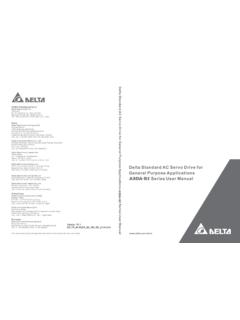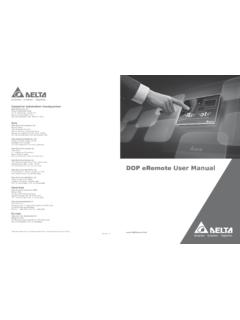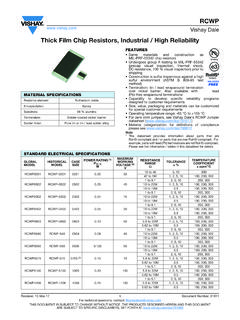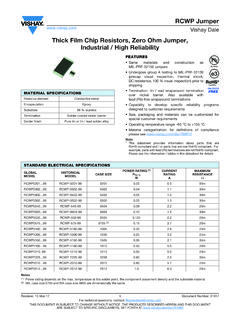Transcription of TPEditor User Manual - deltaww.com
1 user Manual 2016-05-03 Industrial Automation HeadquartersDelta Electronics, Inc. Taoyuan Technology , Xinglong Rd., Taoyuan City, Taoyuan County 33068, TaiwanTEL: 886-3-362-6301 / FAX: 886-3-371-6301 AsiaDelta Electronics (Jiangsu) Plant 31688 Jiangxing East Road, Wujiang Economic Development ZoneWujiang City, Jiang Su Province, 215200 TEL: 86-512-6340-3008 / FAX: 86-769-6340-7290 Delta Greentech (China) Co., Min-Xia Road, Pudong District, ShangHai, 201209 TEL: 86-21-58635678 / FAX: 86-21-58630003 Delta Electronics (Japan), Office 2-1-14 Minato-ku Shibadaimon, Tokyo 105-0012, JapanTEL: 81-3-5733-1111 / FAX: 81-3-5733-1211 Delta Electronics (Korea), , Byucksan Digital Valley 6-cha, Gasan-dong, Geumcheon-gu, Seoul, Korea, 153-704 TEL: 82-2-515-5303 / FAX: 82-2-515-5302 Delta Electronics Int l (S) Pte Kaki Bukit Ave 1, #05-05, Singapore 417939 TEL: 65-6747-5155 / FAX: 65-6744-9228 Delta Electronics (India) Pvt.
2 No 43 Sector 35, HSIIDC Gurgaon, PIN 122001, Haryana, India TEL : 91-124-4874900 / FAX : 91-124-4874945 AmericasDelta Products Corporation (USA)Raleigh Box 12173,5101 Davis Drive, Research Triangle Park, NC 27709, : 1-919-767-3800 / FAX: 1-919-767-8080 Delta Greentech (Brasil) Paulo OfficeRua Itapeva, 26 - 3 andar Edificio Itapeva One-Bela Vista01332-000-S o Paulo-SP-BrazilTEL: 55 11 3568-3855 / FAX: 55 11 3568-3865 EuropeDeltronics (The Netherlands) OfficeDe Witbogt 15, 5652 AG Eindhoven, The Netherlands TEL: 31-40-2592850 / FAX: 31-40-2592851TP-4949020-06*We reserve the right to change the information in this Manual without prior user Manual Revision History Version Revision Date First version The first version is published.
3 2008/5/28 Second version Chapter 1 and C hapter 3 are updated. 2013 / 9 /30 Third version All chapters are rearranged, and are updated according to TPEditor . The information related to the new model TP70P is also added to the Manual . (Please refer to section , , , , , , , , , , , , , , , , , A ppendix A, and A ppendix B for more information about T P 7 0 P. ) 2014/1/22 Fourth version 1. TP70P is changed to TP70. 2. The description of Full Screen and Refer Device is deleted from section 3. The description of the buttons used to add/delete a state is added to section , section , and section 4. The description of the functions of the X- Y curves for TP70 series text panels in section is updated.
4 5. Section and section are added. 6. The Function Key Setting window in section is updated. 7. Section is added. 8. Section is updated. 2014/11/21 Fifth version 1. Show Device Information is added to the View menu in section , and the standard toolbar in section 2. Reset TP Memory (Factory Setting) is added to the Communication menu in section 3. The Move Up button and the Move Down button are added to the Page Manager window in section 4. The description of Show Device Information is added to section 5. The description of the function of updating firmware is added to section 6. The description of Reset TP Memory (Factory Setting) is added to section 7.
5 In section , the image file format supported is changed. 2015/4/13 Sixth version 1. Section added a new description of the object arrangement toolbar. 2. Section added a new description of the buzzer and COM3. 3. The descriptions of the Update Firmware Setting checkbox and the Enable PLC Core checkbox are added to section Section added a new description of System USB driver. 4. The description of the Dynamic Bitmap Setting 2016 /05/03 Version Revision Date window for TP70 series text panels is added to section 5. The description of the Multi-State Bitmap/Label Setting window for TP70 series text panels in section is updated. 6. Section deletes description of TP70 series.
6 Section is updated. 7. Section and section are added to Chapter 4. 8. Section is updated. 9. Table A-1 is updated. i TPEditor user Manual Contents Chapter 1 Introduction of the Software Introduction of TPEditor and System Requirements .. 1-2 Characteristics .. 1-2 System Requirements .. 1-2 Installing TPEditor .. 1-3 Uninstalling TPEditor .. 1-6 Chapter 2 Basic Introduction Guide to Starting TPEditor and Introduction of the Environment 2-2 Starting TPEditor .. 2-2 Screen of TPEditor .. 2-3 Menu Bar .. 2-4 Toolbars .. 2-8 Page Editing Area .. 2-9 Page Management Area .. 2-12 Object Inspection Area .. 2-12 Status Bar .. 2-13 Chapter 3 Basic Editing Functions Menu Bar File.
7 3-2 New and Open File .. 3-2 Save and Save as .. 3-2 Print .. 3-3 user Menu Setting .. 3-3 Page Property Outward to File .. 3-6 Other Functions .. 3-6 Menu Bar Edit .. 3-7 Menu Bar View .. 3-8 Menu Bar Compile .. 3-9 Menu Bar Communication .. 3-9 Read from TP .. 3-9 Write to TP .. 3-9 Write Boot Page to TP .. 3-10 Write Menu to TP .. 3-10 Reset TP Memory (Factory Setting) .. 3-10 ii Menu Bar Tool .. 3-10 Basic Configuration .. 3-10 Change TP Type .. 3-13 AutoSave Setup .. 3-14 Other Functions .. 3-15 Menu Bar Window .. 3-15 Menu Bar Help .. 3-16 Chapter 4 Setting Objects Basic Setting Items .. 4-2 Setting Related Devices.
8 4-2 Setting Fonts .. 4-3 Setting the Appearances of Objects .. 4-4 Setting Numeric Objects .. 4-6 Setting Buttons .. 4-6 Setting Locks .. 4-8 Descriptions of Objects .. 4-8 Geometric Graphic .. 4-8 Static Text .. 4-9 Numeric/ASCII Display .. 4-11 Bit Lamp .. 4-12 Word Lamp .. 4-13 Static Bitmap .. 4-14 Dynamic Bitmap .. 4-15 Scale .. 4-17 Bar Graph .. 4-18 Circle Meter .. 4-20 Message Display .. 4-23 Button .. 4-27 RTC Display .. 4-47 Multi-State Bitmap/Label .. 4-48 Units .. 4-51 Numeric Input .. 4-51 Curve .. 4-54 X-Y Curve .. 4-54 Delta Products Communication Device Setting .. 4-55 Active Alarm List.
9 4-57 Alarm History Table .. 4-58 iii Alarm Moving Sign .. 4-59 Slider .. 4-60 Input List .. 4-61 ComboBox .. 4-63 Chapter 5 Local Page Setting and Global Setting Local Page Setting .. 5-2 Page Jump Condition Setting .. 5-2 Function Key Setting .. 5-4 Alarm Buzzer Setting .. 5-5 Alarm LED Setting .. 5-7 Write Page No. Setting .. 5-8 Hide Page Setting .. 5-8 Local Macro Setting .. 5-9 Page Color Setting .. 5-12 Global Setting .. 5-12 user -Level Password Setting .. 5-13 System Parameter Setting .. 5-13 System Page Jump Setting .. 5-16 System Function Key Setting .. 5-16 System Alarm Buzzer Setting .. 5-16 System Alarm LED Setting.
10 5-18 System RTC Setting .. 5-18 System Power ON Setting .. 5-19 Global Macro 5-20 Recipe Setting .. 5-20 Default Page Color Setting .. 5-23 user Re-define Direction Keys .. 5-23 Chapter 6 Connection and Examples Connection and Uploading/Downloading a Project .. 6-2 Setting a Connection .. 6-2 Downloading/Uploading a Project .. 6-3 Examples .. 6-5 Example 1: Designing and Using a Boot Page .. 6-5 Example 2: Connecting a TP Series Text Panel to a Delta PLC 6-9 iv Appendix A Functions Supported by Models Objects Supported by Models .. A-2 Button Types Supported by Models .. A-3 Items Supported by Models on the Local Page Setting Menu.