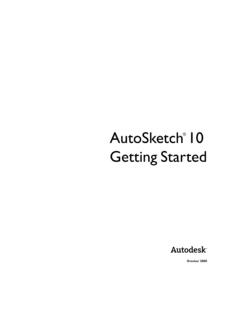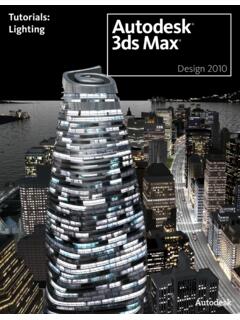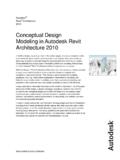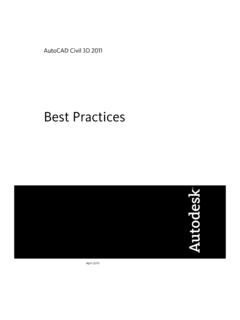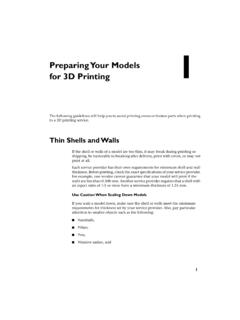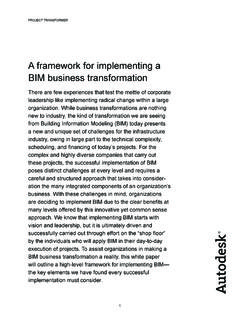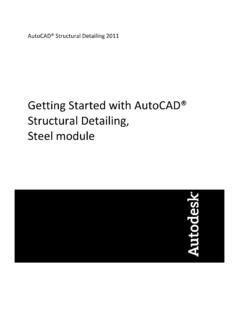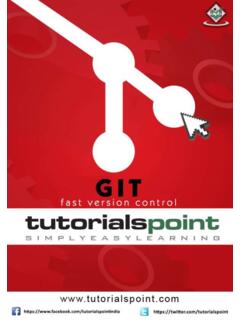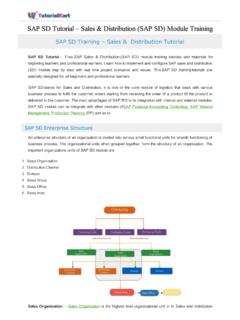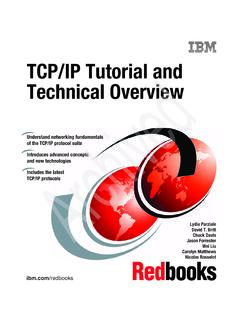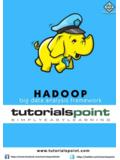Transcription of Tutorials - Autodesk
1 AutoCAD Civil 3D 2011 TutorialsApril 2010 2010 Autodesk , Inc. All Rights Reserved. Except as otherwise permitted by Autodesk , Inc., this publication, or parts thereof, may not bereproduced in any form, by any method, for any purpose. Certain materials included in this publication are reprinted with the permission of the copyright holder. TrademarksThe following are registered trademarks or trademarks of Autodesk , Inc., and/or its subsidiaries and/or affiliates in the USA and other countries:3 DEC (design/logo), 3 December, , 3ds Max, Algor, Alias, Alias (swirl design/logo), AliasStudio, Alias|Wavefront (design/logo),ATC, AUGI, AutoCAD, AutoCAD Learning Assistance, AutoCAD LT, AutoCAD Simulator, AutoCAD SQL Extension, AutoCAD SQL Interface, Autodesk , Autodesk Envision, Autodesk Intent, Autodesk Inventor, Autodesk Map, Autodesk MapGuide, Autodesk Streamline, AutoLISP, AutoSnap,AutoSketch, AutoTrack, Backburner, Backdraft, Built with ObjectARX (logo), Burn, Buzzsaw, CAiCE, Civil 3D, Cleaner, Cleaner Central, ClearScale,Colour Warper, Combustion, Communication Specification, Constructware, Content Explorer, Dancing Baby (image), DesignCenter, DesignDoctor, Designer's Toolkit, DesignKids, DesignProf, DesignServer, DesignStudio, Design Web Format, Discreet, DWF, DWG, DWG (logo)
2 , DWGE xtreme, DWG TrueConvert, DWG TrueView, DXF, Ecotect, Exposure, Extending the Design Team, Face Robot, FBX, Fempro, Fire, Flame, Flare,Flint, FMDesktop, Freewheel, GDX Driver, Green Building Studio, Heads-up Design, Heidi, HumanIK, IDEA Server, i-drop, ImageModeler, iMOUT,Incinerator, Inferno, Inventor, Inventor LT, Kaydara, Kaydara (design/logo), Kynapse, Kynogon, LandXplorer, Lustre, MatchMover, Maya,Mechanical Desktop, Moldflow, Moonbox, MotionBuilder, Movimento, MPA, MPA (design/logo), Moldflow Plastics Advisers, MPI, MoldflowPlastics Insight, MPX, MPX (design/logo), Moldflow Plastics Xpert, Mudbox, Multi-Master Editing, Navisworks, ObjectARX, ObjectDBX, OpenReality, Opticore, Opticore Opus, Pipeplus, PolarSnap, PortfolioWall, Powered with Autodesk Technology, Productstream, ProjectPoint, ProMaterials,RasterDWG, RealDWG, Real-time Roto, Recognize, Render Queue, Retimer,Reveal, Revit, Showcase, ShowMotion, SketchBook, Smoke, Softimage,Softimage|XSI (design/logo), Sparks, SteeringWheels, Stitcher, Stone, StudioTools, ToolClip, Topobase, Toxik, TrustedDWG, ViewCube, Visual,Visual LISP, Volo, Vtour, Wire, Wiretap, WiretapCentral, XSI, and XSI (design/logo).
3 All other brand names, product names or trademarks belong to their respective holders. DisclaimerTHIS PUBLICATION AND THE INFORMATION CONTAINED HEREIN IS MADE AVAILABLE BY Autodesk , INC. "AS IS." Autodesk , INC. DISCLAIMSALL WARRANTIES, EITHER EXPRESS OR IMPLIED, INCLUDING BUT NOT LIMITED TO ANY IMPLIED WARRANTIES OF MERCHANTABILITY ORFITNESS FOR A PARTICULAR PURPOSE REGARDING THESE MATERIALS. Published By: Autodesk , Mclnnis ParkwaySan Rafael, CA 94903, USAC ontentsChapter 1 Welcome to the AutoCAD Civil 3D Tutorials .. 1 Getting More Information .. 2 Setting Up the Workspace .. 3 Saving Your Tutorial Drawings .. 3 Chapter 2 Getting Started Tutorials .. 5 Tutorial: Understanding the AutoCAD Civil 3D User Interface .. 5 Exercise 1: Finding Tools .. 6 Exercise 2: Understanding the Toolspace .. 9 Exercise 3: Using the Panorama Window .. 12 Tutorial: Using Basic Functionality .. 15 Tutorial: Viewing AutoCAD Civil 3D Objects.
4 17 Exercise 1: Setting Up the Drawing Window .. 17 Exercise 2: Changing the Display of an Object .. 19 Exercise 3: Viewing a Drawing in Model .. 21 Chapter 3 Points Tutorials .. 25 Tutorial: Creating Point Data .. 25 Exercise 1: Creating Description Keys .. 26 Exercise 2: Creating Point Groups .. 27 Exercise 3: Importing Points from a Database .. 29 Tutorial: Displaying and Editing Points .. 30 Exercise 1: Displaying an Externally Referenced Drawing .. 31iiiExercise 2: Changing the Style of a Point Group .. 32 Exercise 3: Changing Point Group Display Order .. 33 Exercise 4: Removing an Externally Referenced Drawing .. 35 Exercise 5: Editing Points .. 35 Tutorial: Adding User-Defined Properties to Points .. 37 Exercise 1: Creating User-Defined Properties .. 37 Exercise 2: Creating a Label Style That Displays a User-DefinedProperty .. 39 Exercise 3: Assigning User-Defined Properties to Points .. 41 Exercise 4: Importing Points with User-Defined Properties.
5 42 Exercise 5: Querying User-Defined Property Information .. 44 Chapter 4 Point Cloud Tutorials .. 47 Tutorial: Working with Point Clouds .. 47 Exercise 1: Importing Point Cloud Data .. 47 Exercise 2: Working with Point Cloud Styles .. 50 Exercise 3: Adding Point Cloud Data to a Surface .. 53 Chapter 5 Surfaces Tutorials .. 59 Tutorial: Creating and Adding Data to a Surface .. 59 Exercise 1: Creating a TIN Surface .. 63 Exercise 2: Adding Point Data to a Surface .. 64 Exercise 3: Adding Breaklines to a Surface .. 65 Exercise 4: Adding an Outer Boundary to a Surface .. 70 Tutorial: Working with Large Surfaces .. 73 Exercise 1: Limiting Imported Surface Data .. 74 Exercise 2: Simplifying a Surface .. 79 Tutorial: Changing the Surface Style and Display .. 81 Exercise 1: Editing the Surface Style .. 82 Exercise 2: Using a Different Style for a Surface .. 83 Exercise 3: Labeling a Surface .. 84 Tutorial: Editing Surface Data.
6 86 Exercise 1: Swapping TIN Edges .. 88 Exercise 2: Deleting TIN Lines .. 91 Exercise 3: Adding a Hide Boundary .. 93 Exercise 4: Smoothing a Surface .. 95 Tutorial: Creating a Watershed and Water Drop Analysis .. 96 Exercise 1: Configuring a Style for Watershed Display .. 97 Exercise 2: Generating a Watershed Analysis .. 98 Exercise 3: Creating a Watershed Legend .. 99 Exercise 4: Extracting Objects from a Surface .. 100 Exercise 5: Analyzing Surface Water Runoff .. 101 Tutorial: Generating Surface Volume Information .. 105 Exercise 1: Creating the Base and Comparison Surfaces .. 106 Exercise 2: Creating a TIN Volume Surface .. 109iv | ContentsExercise 3: Creating a Composite Volume Calculation .. 110 Tutorial: Visualizing Surface Data .. 111 Exercise 1: Moving Multi-View Blocks to a Surface .. 111 Exercise 2: Rendering a Surface .. 114 Tutorial: Obtaining an Aerial Image and Draping It on a Surface .. 116 Exercise 1: Publishing Surface Data to Google Earth.
7 117 Exercise 2: Importing a Google Earth Image .. 121 Exercise 3: Draping an Image on a Surface .. 124 Chapter 6 Survey Tutorials .. 129 Tutorial: Survey Setup .. 129 Exercise 1: Creating a Survey Database .. 130 Exercise 2: Setting the Equipment and Figure PrefixDatabases .. 130 Exercise 3: Adjusting and Verifying Settings .. 132 Exercise 4: Setting Survey Styles .. 134 Exercise 5: Setting Up a Linework Code Set .. 135 Tutorial: Importing Survey Data .. 136 Exercise 1: Importing Field-Coded Survey Data .. 136 Exercise 2: Updating Imported Survey Data .. 139 Tutorial: Viewing and Editing Survey Data .. 144 Exercise 1: Viewing Survey Data .. 144 Exercise 2: Editing a Figure .. 146 Tutorial: Analyzing and Reducing Survey Data .. 147 Exercise 1: Querying Survey Data .. 148 Exercise 2: Performing Traverse Analysis .. 150 Exercise 3: Performing Least Squares Analysis .. 152 Exercise 4: Translating a Survey Database .. 154 Tutorial: Manually Creating Survey Data.
8 155 Exercise 1: Creating Survey Data Using the Toolspace SurveyTab .. 156 Exercise 2: Creating Survey Data Using the Traverse Editor .. 160 Exercise 3: Creating Survey Data Using the Survey CommandWindow .. 164 Exercise 4: Calculating an Azimuth in The Astronomic DirectionCalculator .. 167 Exercise 5: Creating Figures from Parcels .. 170 Tutorial: Outputting Survey Information .. 171 Exercise 1: Viewing Inverse and Mapcheck Information on aSurvey Figure .. 171 Exercise 2: Performing a Mapcheck Analysis with ParcelLabels .. 173 Exercise 3: Performing a Mapcheck Analysis by ManuallyEntering Data .. 176 Exercise 4: Working with Mapcheck Data .. 179 Exercise 5: Creating Surface Breaklines from Figures .. 181 Contents | vChapter 7 project management Tutorials .. 183 Tutorial: Using Data Shortcuts .. 183 Exercise 1: Setting Up a Data Shortcut Folder .. 184 Exercise 2: Creating Data Shortcuts .. 186 Exercise 3: Referencing Data Shortcuts.
9 188 Tutorial: Vault Setup .. 195 Exercise 1: Logging In to Autodesk Vault .. 195 Exercise 2: Creating User Accounts and Groups .. 197 Exercise 3: Creating a project .. 199 Tutorial: Creating, Referencing, and Modifying project ObjectData .. 200 Exercise 1: Adding a Drawing to the project .. 201 Exercise 2: Creating a Reference to a project Object .. 202 Exercise 3: Checking Out and Modifying a project Object .. 204 Exercise 4: Checking In a project Object .. 205 Exercise 5: Updating a project Object .. 206 Tutorial: Creating and Modifying project Point Data .. 207 Exercise 1: Adding Points to a project .. 207 Exercise 2: Checking Out and Modifying project Points .. 209 Exercise 3: Checking In project Points .. 210 Tutorial: Exporting and Importing Vault Projects .. 211 Exercise 1: Exporting a Vault project .. 211 Exercise 2: Importing a Data Shortcut project into Vault .. 212 Chapter 8 Alignments Tutorials .. 213 Tutorial: Creating Alignments.
10 213 Exercise 1: Creating an Alignment with the Alignment LayoutTools .. 214 Exercise 2: Adding Free Curves and Spirals to anAlignment .. 217 Exercise 3: Adding Floating Curves to an Alignment .. 219 Tutorial: Editing Alignments .. 223 Exercise 1: Editing the Layout Parameter Values of anAlignment .. 223 Exercise 2: Grip Editing an Alignment .. 225 Exercise 3: Applying a Mask to an Alignment .. 227 Tutorial: Working with Offset Alignments .. 232 Exercise 1: Creating Offset Alignments .. 233 Exercise 2: Editing an Offset Alignment .. 236 Exercise 3: Adding a Widening to an Offset Alignment .. 239 Exercise 4: Editing an Offset Widening .. 243 Tutorial: Designing an Alignment that Refers to Local Standards .. 248 Exercise 1: Drawing an Alignment that Refers to DesignCriteria .. 248vi | ContentsExercise 2: Viewing and Correcting Alignment Design CriteriaViolations .. 253 Exercise 3: Working with Design Checks .. 256 Exercise 4: Modifying a Design Criteria File.