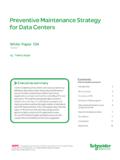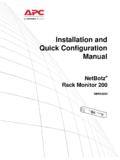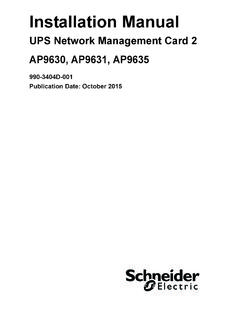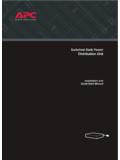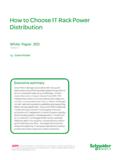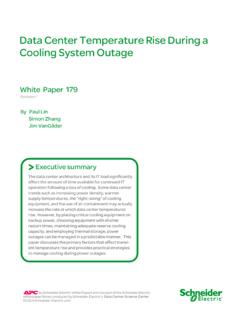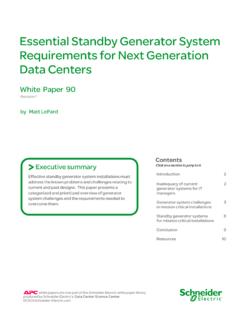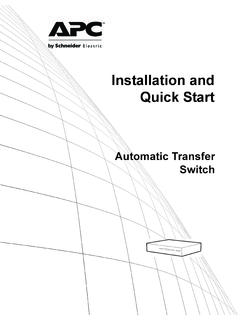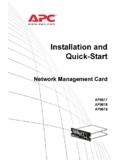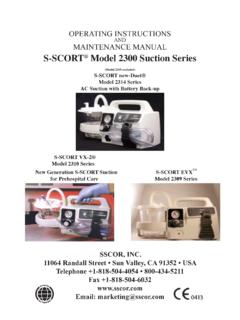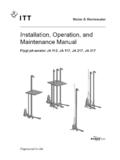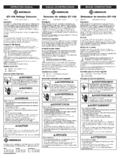Transcription of Uninterruptible Power Supply - APC by Schneider Electric
1 Operation ManualSmart-UPS XUninterruptible Power SupplyLow VoltageSMX2000 LVSMX2000 LVNCSMX3000 LVSMX3000 LVNCHigh VoltageSMX2200 HVSMX3000 HVSMX3000 HVTSMX3000 HVNCT ower/Rack-Mount 4 Usu0787aSmart-UPS X 2000/2200/3000 Vac XL 120/208/230/240 VA Tower/Rack-Mount 4U 1 OverviewProduct DescriptionThe APC by Schneider Electric Smart-UPS is a high performance Uninterruptible Power Supply (UPS). The UPS provides protection for electronic equipment from utility Power blackouts, brownouts, sags, and surges, small utility Power fluctuations and large disturbances. The UPS also provides battery backup Power for connected equipment until utility Power returns to safe levels or the batteries are fully user manual is available on the enclosed CD and on the APC by Schneider Electric web site, Safety MessagesRead the instructions carefully to become familiar with the equipment before trying to install, operate, service or maintain it. The following special messages may appear throughout this manual or on the equipment to warn of potential hazards or to call attention to information that clarifies or simplifies a addition of this symbol to a Caution product safety label indicates that a hazard exists that can result in injury and product damage if the instructions are not following safety messages may appear throughout this manual to warn of potential and General InformationInspect the package contents upon receipt.
2 Notify the carrier and dealer if there is any the Safety Guide supplied with this unit before installing the UPS. Adhere to all local and national electrical codes. This UPS is intended for indoor use only. Do not operate this UPS in direct sunlight, in contact with fluids, or where there is excessive dust or humidity. Be sure the air vents on the UPS are not blocked. Allow adequate space for proper ventilation. The battery typically lasts for three to five years. Environmental factors impact battery life. Elevated ambient temperatures, poor quality utility Power , and frequent short duration discharges will shorten battery life. Connect the UPS Power cable directly to a wall outlet. Do not use surge protectors or extension cords. The batteries are heavy. Remove the batteries prior to installing the UPS in a rack. Always install external battery packs (XLBPs) at the bottom of the rack. The UPS must be installed above the XLBPs.
3 The UPS display interface will recognize as many as 10 external battery packs connected to the UPS. However there is no limit to the number of XLBPs that can be used with the UPS. Refer to Specifications on page 2 for UPS and battery weight. CAUTIONCAUTION indicates a potentially hazardous situation which, if not avoided, can result in equipment damage and minor or moderate indicates a potentially hazardous situation which, if not avoided, can result in equipment X 2000/2200/3000 Vac XL 120/208/230/240 VA Tower/Rack-Mount 4U 2 SpecificationsFor additional specifications, refer to the APC by Schneider Electric web site at m p e r a t u reOperating0 to 40 C (32 to 104 F)Storage-15 to 45 C (5 to 113 F)charge UPS battery every six monthsMaximumElevationOperating3,000 m (10,000 ft)Storage15,000 m (50,000 ft)Humidity0% to 95% relative humidity, non-condensing0 to 40 C (32 to 104 F)Battery Maintenance free, sealed lead acidBattery cartridge weight: kg ( lb)UPS weight: kg (38 lb)UPS + battery cartridge weight: 41 kg ( lb)SMX120BP chassis weight: kg ( lb)SMX120BP chassis + battery cartridge weight.
4 Kg ( lb)Smart-UPS X 2000/2200/3000 Vac XL 120/208/230/240 VA Tower/Rack-Mount 4U 3 Product OverviewFront panel featuresRear panel features Display interface panel UPS battery cable and connector Battery compartment BezelsSMX2000, 120 VacSMX3000, 120 VacSMX2200/SMX3000, 230 VacSMX3000, 208 Vacsu0783asu0756aGROUP 1 GROUP 2 GROUP 3su0757aGROUP 2 GROUP 3 GROUP 1su0755asu0754aGROUP 1 GROUP 3 GROUP 2 Smart-UPS X 2000/2200/3000 Vac XL 120/208/230/240 VA Tower/Rack-Mount 4U 4 Rear panel features continuedInstallationUPSFor UPS installation instructions, refer to the Smart-UPS X 2000-3000 VA Installation Guide that is supplied with the UPS. The guide is also available on the enclosed User manual CD and the APC by Schneider Electric web, site at network management softwareFor installation instructions, refer to the PowerChute software CD supplied with the UPS. Installation instructions are also available on the APC by Schneider Electric web site, battery pack (optional)For installation instructions, refer to the Smart-UPS X 2000-3000 VA External Battery Pack Installation Guide that is supplied with the external battery pack.
5 The guide is also available on the enclosed User manual CD and the APC by Schneider Electric web, site at SmartSlotUse the SmartSlot to install an optional Network Management Card (NMC). Chassis ground screwThe UPS has a ground screw for connecting the ground leads on transient voltage devices. Prior to connecting a ground lead, disconnect the UPS from AC Power . Utility Power cableUse the Power cable (supplied), to connect the UPS to utility Power . UPS circuit breaker reset buttonPress this button to reset the UPS circuit breaker after an overload condition has occurred. Controllable Outlet Group 1 Connect critical electronic devices such as a computer, monitor, modem or other data sensitive devices to these outlets. Controllable Outlet Group 2 Connect peripheral electronic devices to these outlets. Controllable Outlet Group 3 Connect peripheral electronic devices to these outlets External battery connector Use the external battery cable to connect the UPS to an provide extended runtime during Power outages.
6 The UPS can support up to 10 external battery packs. EPO terminalThe Emergency Power Off (EPO) terminal allows the user to connect the UPS to a central EPO system. Serial portTo use PowerChute software, connect the serial cable (supplied), to the Serial port. Use only interface kits supplied or approved by APC by Schneider Electric . Any other serial interface cable will be incompatible with the UPS connector. USB portConnect a USB cable from a computer to use Power management software. Note: Serial and USB communication can only be used individually, they cannot be used at the same X 2000/2200/3000 Vac XL 120/208/230/240 VA Tower/Rack-Mount 4U 5 OperationConnect EquipmentNote: The UPS will charge to 90% capacity in the first three hours of normal operation. Do not expect full battery runtime capability during this initial charge Connect equipment to the outlets on the rear panel of the UPS. Refer to Switched Outlet Groups on page Connect the UPS to the building utility Power .
7 Connect the UPS to a two pole, three wire, grounded source To use the UPS as a MASTER ON/OFF switch, turn on equipment that is connected to the To turn on the UPS and all connected equipment. Press the ON/OFF button on the front panel of the UPS. 5. Follow the prompts to configure the UPS using the set up wizard the first time the UPS is turned on. Refer to Configuration on page 9 and Menu overview on page Management Card settingsThese settings are available only on units that have a Network Management Card (NMC). NMC IP Address Mode NMC Default GatewayCAUTIONRISK OF EQUIPMENT DAMAGE Adhere to all local and national electrical codes. Wiring should be performed by qualified electrician. Always connect the UPS to a grounded to follow these instructions can result in equipment damageSmart-UPS X 2000/2200/3000 Vac XL 120/208/230/240 VA Tower/Rack-Mount 4U 6 Display InterfaceDisplay interface operationUse the UP/DOWN arrow buttons to scroll through the main menu options.
8 Press ENTER to view the sub menus under each main menu option. Press ESCAPE to exit a sub menu and return to a main overviewThe display interface has Standard and Advanced menu screens. The preference for Standard or Advanced menu selections is made during initial installation and can be changed at any time through the Configuration Standard menu screens are the most commonly used screens. Default settings are included on the Standard menu Advanced menu adds scrolling status screens and additional menus for UPS control and : Actual menu screens may differ by model and firmware revision. Online LED UPS Output ON/OFF button On Battery LED Fault LED Replace Battery LED Display screen UP/DOWN arrow buttons ENTER button ESCAPE buttonsu0343aAPC By SchneiderElectricSmart-UPS X 2000/2200/3000 Vac XL 120/208/230/240 VA Tower/Rack-Mount 4U 7 Main MenuDisplay DescriptionStandard OptionAdvanced OptionStatusSome of these options are displayed as scrolling menusOperating modexx (scrolling menu)EfficiencyxxLoad Power (Watts, %, VA)xx (scrolling menu)Load amperagexLoad energy meterxBattery charge level %xxBattery runtime (hours, min)xx (scrolling menu)Battery temperaturexxBattery voltagexNumber of external battery packsxInput voltage and frequencyxx (scrolling menu)Output voltage and frequencyxx (scrolling menu)Last transfer reasonxx (scrolling menu)Last UPS self test resultxxOutlet group statusx (scrolling menu)NMC IP address (if used)
9 XControlUPS controlxGroup outlet controlxConfigurationLanguagexxOutput voltage settingxGreen modexxPower qualityxxMenu typexxAudible alarmsxxDisplay modexxSensitivityxLow and high voltage transfer pointsxLow battery warning thresholdxAutomatic self test intervalxBattery install datexxReset energy meterxEnter start up wizardxPerform firmware updatexReset to factory defaultsxxOutlet group configuration (delays, reboot, min return, load shedding)xSmart-UPS X 2000/2200/3000 Vac XL 120/208/230/240 VA Tower/Rack-Mount 4U 8 Test & DiagnosticsUPS self testxxUPS alarms testxxUPS calibration testxxLogsLast 10 transfer events (if applicable)xLast 10 fault events (if applicable)xAboutModel identificationxxPart numberxxSerial numberxxUPS manufacture datexxReplace battery part numberxxExternal battery part numberxxBattery install datexxReplace battery datexxUPS firmware revisionxxNMC Information - part/serial/version numbers/manufacture date/MAC address/ firmware revision (if applicable)xMain MenuDisplay DescriptionStandard OptionAdvanced OptionSmart-UPS X 2000/2200/3000 Vac XL 120/208/230/240 VA Tower/Rack-Mount 4U 9 ConfigurationUPS SettingsStart up SettingsUse the display interface to configure these settings at initial start up.
10 The UPS will prompt for a response to each setting, if no response is given, the default setting will be : The UPS will not turn on until all of these settings have been DefaultOptionsDescriptionLanguageEnglish English French German Spanish Italian Portuguese JapaneseThe language for the display options will vary by model and firmware Vo l t a g eLow voltage : 120 Vac 100 110 120 127 Set the output voltage while the UPS is in Standby mode. High voltage : 230 Vac 200 208 220 230 240 Input Power QualityGood Good Fair PoorSelect the desired utility Power input quality. Good: The UPS will go on battery Power more often to provide the cleanest Power Supply to the connected equipment. Fair: The UPS will tolerate some voltage fluctuations. Poor: The UPS will tolerate more voltage fluctuations and will go on battery Power less often. If unsure of the local Power quality, or the connected equipment is sensitive to voltage fluctuations set the sensitivity level to Good, using the Advanced TypeStandardStandard or AdvancedThe advanced menus include all parameters.