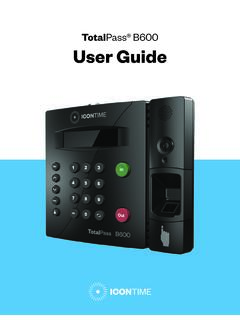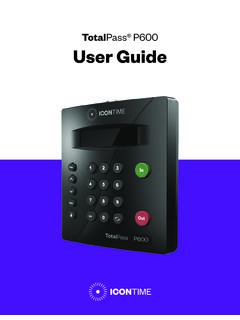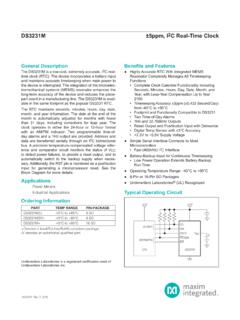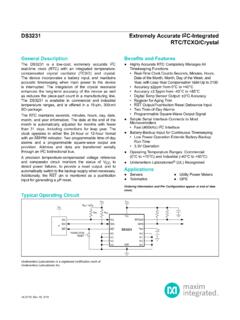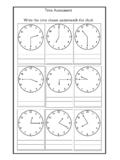Transcription of Universal Time Clock User Guide - Icon Time
1 2016-09-20 1 | P a g e Quick | Simple | Reliable Universal time ClockTM Product user Guide RTC-1000 2016-09-20 2 | P a g e Copyright 2014 Icon time Systems, Inc. All rights reserved. Reproduction of this document in whole or in part is strictly prohibited. This document may contain typographical or copy errors. Universal time Clock , Icon time Systems, the Icon time Systems logo, and all other Icon time Systems product names mentioned in this document are registered trademarks of Icon time Systems. All other products, brand names, or company names mentioned in this document are properties and trademarks or registered trademarks of their respective companies. _____ Icon time Systems, Inc. 15201 NW Greenbrier Pkwy. STE A1 Beaverton, OR 97006 Phone: 2016-09-20 3 | P a g e RTC-1000 Universal time Clock user Guide Table of Contents RTC-1000 Universal time Clock user 3 Table of Contents.
2 3 Chapter 1 | Getting Familiar with Your time Clock .. 6 Introduction .. 6 Welcome .. 6 System Requirements .. 6 Features .. 6 Feature Comparison Chart .. 7 Upgrade Comparison Chart .. 8 Connection / Setup .. 8 Logging In .. 8 Support and Troubleshooting .. 9 Payroll Interfaces .. 9 Register your time Clock .. 9 Navigating the time Clock Software .. 9 Home Page .. 9 Current Alerts .. 10 Lists 10 Reports Menu .. 10 Files Menu .. 10 Settings Menu .. 10 Help Menu .. 10 Using Your time Clock Terminal .. 10 time Clock Key Functions .. 11 Employee Functions at the Clock .. 11 Punching In and Out .. 11 Proximity Badge Entry .. 12 Web Punch time Clock Entry .. 12 Tracking Paid Breaks .. 13 Department Change (Punch In and Transfer) .. 13 Entering Tips, Job Numbers or Piece Counts .. 14 Chapter 2 | Setting Your time Clock Preferences.
3 14 Setting Your Pay Preferences .. 15 Setting Your Overtime Preferences .. 15 Setting Your Punch Preferences .. 16 Setting Employee Input Preferences .. 17 Setting Your Device Preferences .. 18 Setting Your Alert Preferences .. 19 Alert Setup .. 20 Creating Custom 20 Chapter 3 | Setting Up Your 22 Employee List .. 22 Adding Employees .. 22 Employee Information .. 22 Employee Settings .. 23 Lunch time Deduction .. 24 Web Punch time Clock Settings .. 24 Accrual Settings (Upgrade Required) .. 24 Delete Employee s Punches .. 25 Chapter 4 | Departments and 26 2016-09-20 4 | P a g e Departments .. 26 Customize Your Departments .. 26 Assigning/Changing Departments .. 26 Removing a 27 Punching In/Out of a Department .. 27 Supervisors .. 27 Setting Supervisor 27 Assigning Employees to a Supervisor .. 28 Supervisor Login.
4 29 Chapter 5 | Generating Reports .. 30 Reports Overview .. 30 Adding a Punch .. 30 Adding Non-Work Hours (Holiday and Non-Worked) .. 31 Editing a Punch .. 32 Viewing Additional Reporting Details .. 32 Using the Attendance Report .. 33 Using the Timecard Report .. 33 Using the Department Report .. 34 Using the Timecards by Department Report .. 34 Creating Custom Reports .. 34 Chapter 6 | Maintaining Your time Clock .. 36 Creating a Data Backup .. 36 Data Backup from the Software Interface .. 36 Data Backup to a USB Flash Drive .. 36 Restore time Clock Data 37 Restore a time Clock Data Backup from the Software Interface .. 37 Restore a time Clock Data Backup from a USB Flash Drive .. 37 Removing Data from Your Application .. 38 Updating Your time Clock .. 38 Updating Your time Clock from the Software Interface .. 38 Updating Your time Clock Using a USB Flash Drive.
5 39 Resetting Your time Clock Passwords .. 39 Resetting the Software Interface Password .. 39 Resetting the Supervisor Mode Security Code .. 39 Changing Your time Clock Software Interface Password .. 40 Changing the time on the time Clock Terminal .. 40 Chapter 7 | Alternate Employee Entry Options .. 41 Web Punch time Clock .. 41 Setting Up Your Employees - Web Punch time Clock .. 41 Punching In/Out Using Web Punch time Clock .. 42 Clocking In/Out from GPS Enabled Smart Phone Location Tracking .. 42 IP Address Restriction .. 43 Setting Authorized IP Addresses Globally .. 43 Setting Authorized IP Addresses by 43 Running Reports with the Web Punch time Clock .. 44 Using Proximity Badges .. 44 Assigning Proximity Badges to an Employee .. 44 Locking the time Clock Terminal Keypad .. 45 Punching In/Out Using Proximity Badges.
6 45 Chapter 8 | Software Upgrades .. 46 Installing Software Upgrades .. 46 Employee Capacity Upgrades .. 46 Web Punch time Clock .. 47 Benefit Tracking Upgrade .. 47 Enhanced Overtime Preferences .. 47 2016-09-20 5 | P a g e Non-worked Hours and Benefit time (Vacation, Sick, Personal).. 48 Customizing Benefit Accrual Rules .. 48 Using Accrued Benefit Hours (Vacation, Sick, Personal).. 49 Revision Zones .. 50 Email Alerts Upgrade .. 50 Outgoing Email Settings (SMTP Server) .. 50 Common SMTP Server Settings .. 51 Setting up Email Alerts .. 52 Enabling SSL Server - Data Encryption .. 53 Chapter 9 | Multi- Clock Configuration .. 54 Connecting Multiple time Clocks .. 54 Set Up the Parent Clock .. 54 Set Up the Child Clock (s) .. 54 Additional Child Clock Settings Available in Supervisor Mode .. 55 Chapter 10 | Configure the time Clock for Remote Access.
7 57 System Requirements: .. 57 Step 1: Set Up the Universal time Clock on the Local Network .. 57 Step 2: Router Configuration .. 57 Assign a Static IP Address to the time Clock .. 58 Set Up Port Forwarding on the 58 Step 3: Connect to Your Universal time Clock over the Internet .. 59 Remote Connection Frequently Asked Questions .. 60 Troubleshooting Remote Connection Problems .. 60 Standard Remote Connection Setup Diagram .. 61 Connect Clocks Remotely with Multi- Clock Diagram .. 62 Troubleshooting & Frequently Asked Questions .. 63 Frequently Asked Questions .. 63 Warranty Information .. 65 FCC Part 15 .. 67 2016-09-20 6 | P a g e Chapter 1 | Getting Familiar with Your time Clock Introduction Welcome Welcome to Universal time Clock software! Thank you for choosing Icon time Systems, we appreciate your business.
8 Our mission is to provide our customers with ease-of-mind through our quality products and excellent customer service. All of us at Icon time Systems wish to thank you for placing your trust in our products. We pride ourselves on being innovators in the time and attendance industry, by developing products that are quick to install, simple to operate and reliable. Use this Guide to learn how to use your Universal time Clock to perform essential tasks that will make tracking employee time , as well as your payroll processes, more efficient. The Universal time Clock system offers breakthrough web-enabled technology that brings the simplicity of embedded software to your time and attendance system, all without requiring Internet access. With the Universal time Clock , you will be able to track and manage your employees time and attendance, add employees, edit timecards, run and export reports, and much more directly from your Web browser.
9 Your Universal time Clock can be connected directly to your computer via USB, Ethernet connection, or to your network via Ethernet. For instructions on connecting your employee time Clock , please refer to the Quick Start Guide that came in your time Clock package. System Requirements Windows PC, Mac, Linux, Android, iOS, or any other device that uses a web browser. One available Ethernet port for a Network connection, or an available USB port on a Windows based PC. If connecting remotely over the Internet, Network and Internet connection is required. USB connection requires Windows Operating System (XP and above). QuickBooks Plug-in and the ADP Export programs require Windows Operating System (XP and above) and can be found on the Setup Wizard / Documentation CD included. Note: If you are using your Universal time Clock with a Macintosh computer, you must connect your time Clock to your Network using Ethernet.
10 Features The Universal Employee time Clock can be found in two distinct models: the SB-100 PRO and the RTC-1000 The SB-100 PRO Universal time Clock offers a basic set of features at an entry level price and is designed for small companies that do not require a lot of features. The SB-100 PRO comes standard with 25 employees and is upgradeable up to 250 employees. 2016-09-20 7 | P a g e The RTC-1000 Universal time Clock is the perfect fit for a growing business that requires a time Clock that can keep up with changing needs. This time Clock is ideal for those companies looking for a feature-rich product that is fully supported by a nationwide network of experts. The RTC-1000 comes standard with 50 employees and is upgradeable up to 250 employees. Feature Comparison Chart Feature SB-100 PRO RTC-1000 Employee Capacity 25 (upgrade to 250) 50 (upgrade to 250) Proximity Entry Badges Sold Separately 15 Badges Included Remote Internet Access Option Additional Setup Required Additional Setup Required Paid Break Tracking QuickBooks, ADP and Flex Interface Auto Deduct Lunch Timecard & Attendance Report Holiday / NonWorked Hours Tracking Global Add Hours (add hours for multiple employees, with a single transaction) Track Tips, Job Numbers, or Piece Counts Department Support Timecard by Department Report Supervisor Logins with Employee Assignment Connect Up-to 16 Clocks Together (250 employee max)