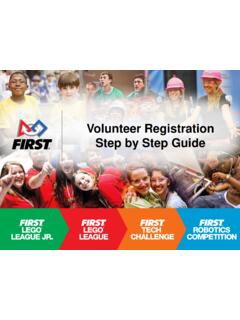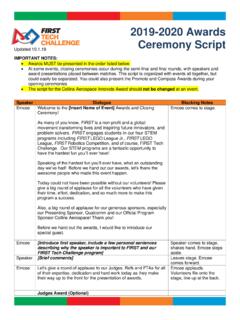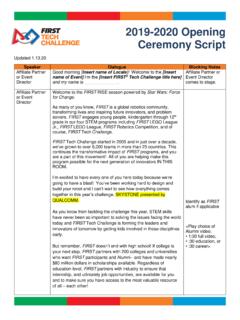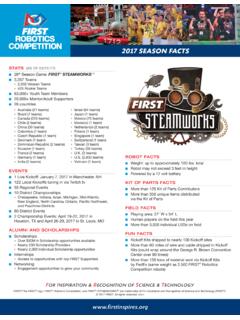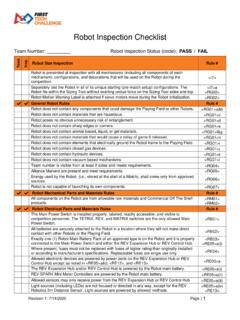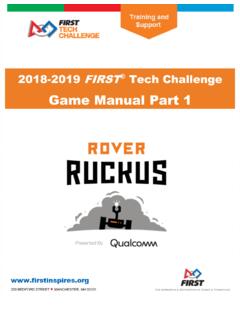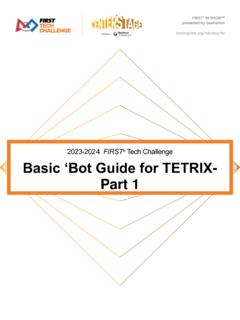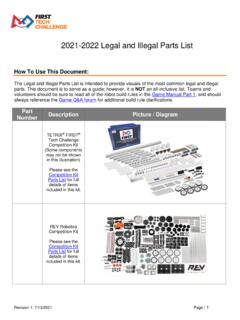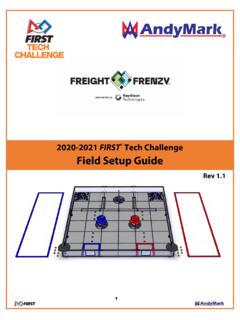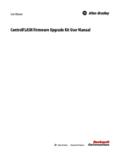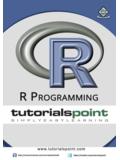Transcription of Updating FTC Software Instructions - FIRST
1 Revision 1: 9/29/2020 Page | 1 How to Update the FIRST Tech Challenge Control System Software Updated 9/29/20 Introduction The FIRST Tech Challenge uses Android devices to control its robots. During a competition, each team has two Android phones. One Android phone is mounted on the Robot and is called the Robot Controller. The other phone sits with the team drivers and is called the Driver Station. The Android devices run special apps (the FTC Robot Controller app and the FTC Driver Station app respectively).
2 This document provides basic Instructions on how to update the FIRST Tech Challenge Software to the most current version. It is important to note that if you update one of the Android devices (such as the Robot Controller) to its most current version of the Software , then you must also update the other matching device (such as the Driver Station) to its most current version of the Software . Using Google Play to Update Your Software The Driver Station and Robot Controller Software are available for installation from the Google Play Store. If you program your robot using the FIRST Tech Challenge Blocks Programming Tool or the FIRST Tech Challenge OnBot Java Programming Tool, then you can use the Google Play Store app to update to the latest versions of the Software .
3 To be able to use the Google Play Store to update your Software , you will FIRST need the following items: 1. A Google e-mail account (available for free from Google). 2. Access to a wireless network that can connect to the Internet. 3. Your two Android smartphones that are used as the Robot Controller and the Driver Station. To update the Software using the Google Play Store, follow these steps: 1. Connect your Android phone to the wireless network that has access to the Internet. 2. Launch the Google Play Store app on the Android device. Revision 1: 9/29/2020 Page | 2 3.
4 In the Google Play Store, if you haven t signed into your Google account yet, follow the onscreen Instructions to log into your Google account. 4. In the search window of the Google Play Store type in the words FTC Robot Controller or FTC Driver Station or the words FIRST Tech Challenge to find the appropriate FTC app for your Android device.. 5. Select the appropriate app ( FTC Robot Controller or FTC Driver Station ) that you want to update on your Android phone. 6. If you do not have the most current version of the app, the Google Play Store listing should have a button that reads UPDATE.
5 Press the UPDATE button and follow the onscreen Instructions to update your app. Revision 1: 9/29/2020 Page | 3 7. The update process might prompt you to accept request for permissions that are needed in order to run the app on your Android phone. When prompted, hit the ACCEPT button to accept the request and to continue with the update process. 8. Once the update process is complete, the UPDATE button on the screen should change to an OPEN button.
6 You can press the OPEN button to launch the new app. Revision 1: 9/29/2020 Page | 4 9. After you have updated the app on one of your Android phones, make sure you update the appropriate app on the other matching Android phone. For example, if you updated the Driver Station app on one phone, then switch to the other phone and update the Robot Controller app. 10. After you have updated the Software , on each phone you must forget the wireless network that you used to connect to the internet to access the Google Play store.
7 You do not want to have your Android devices configured to connect to anything other than each other during a competition. Updating the Android Studio Project (for Advanced Programmers Only) If you are an advanced user and you use Android Studio to build your Robot Controller app and to program your competition robot, then you can get the most updated Android Studio project from a public GitHub repository. The public repository ( Releases section) also contains the binary file for the updated and matching version of the FTC Driver Station app. You can use git or download the updated Android Studio project folder from the following web address: Note that you should download the master branch to get the most current officially released version of the Software .
8 If you update the Android Studio project to the most current version for the Robot Controller Software , then you must also remember to update the FTC Driver Station app for your Driver Station Android device. The Driver Station app (.apk) file is available from the Releases section of the public GitHub repository.