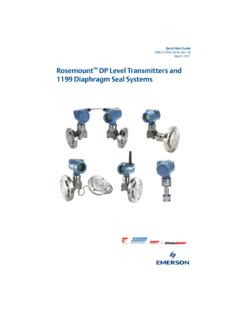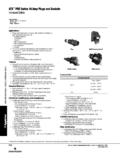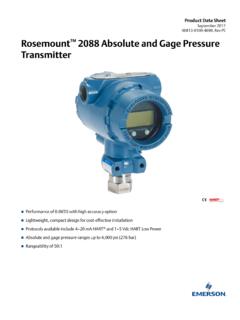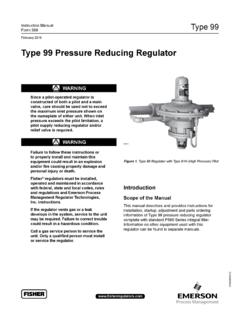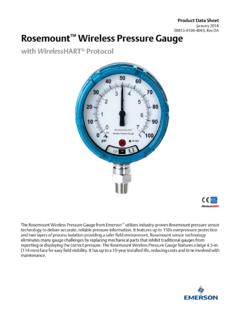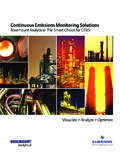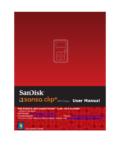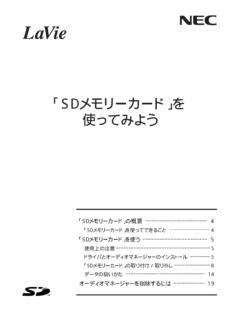Transcription of Upgrade Procedure: 475 and 375 Field Communicator for ...
1 VERSION Upgrade PROCEDURES 475 Field Communicator and 375 Field Communicator January 2011 Upgrade PROCEDURE 2011, Emerson Process Management Page 2 of 11 Instructions for Upgrading Easy Upgrade to Version and Field Communicator to Version Important Read the following Overview and Prerequisites before proceeding with the Upgrade instructions. Note: If your Field Communicator is already updated to version , you only need to perform Step 1 to Upgrade Easy Upgrade to version Overview There are five steps to Upgrade your Field Communicator to the version software. Step 1: Use the current Easy Upgrade Utility (version or earlier) to download and install the new Easy Upgrade Utility version * Step 2: Use the Update PC button in the new Easy Upgrade Utility (version ) to download new version System Software and DDs to your PC.
2 * Step 3: Use the new Easy Upgrade Utility ( ) to Upgrade to version software on the Field Communicator System card . This requires a secure digital card reader. Step 4: Insert the upgraded System card into the Field Communicator to Upgrade the Field Communicator . Step 5: Register the Field Communicator . *Steps 1 and 2 may take up to 40 minutes, depending on Internet speed. As an alternate method for use with slower Internet connections, the new Easy Upgrade Utility, along with the version software and DDs, can be downloaded directly from (If you have an unreliable or slow Internet connection, please contact Field Communicator Technical Support for alternate methods of upgrading your communicators.) After the download, save the file and run the Easy Upgrade Utility install program ( ) from a root directory ( : C:\ or D:\) on your hard drive, CD, DVD, or removable flash memory drive.
3 Make sure you remove any old Easy Upgrade install programs before you run this newer install. Then proceed to Step 3 when installation is complete. A password is required to unzip this file. This is necessary for export compliance reasons and can be obtained by calling Field Communicator Technical Support. If multiple Field Communicators are being upgraded from a single PC, steps 1 and 2 need to be completed once. January 2011 Upgrade PROCEDURE 2011, Emerson Process Management Page 3 of 11 Prerequisites (Verify the following before proceeding) Easy Upgrade Utility version or earlier is installed. The Field Communicator contains System Software version or earlier. A secure digital (SD) card reader is installed or connected to your PC.
4 Understand that any HART configurations stored in the flash memory of the Field Communicator will be lost after the Upgrade unless they are first saved on either an expansion module (note: only 375 Field Communicator can have an expansion module) or in AMS Suite: Intelligent Device Manager. If the 375 Field Communicator has an Expansion Module installed in the side of the unit, remove it before performing the Upgrade . It can be re-inserted when the Upgrade is complete. An Internet connection is available to download the new System Software and DDs, and register the Field Communicator . STEP 1: Download the new Easy Upgrade Utility version Launch the Easy Upgrade Utility (version or earlier). Note: the screenshots below are based on upgrading from 375 Easy Upgrade Utility version If you have the Easy Upgrade already, click the Update PC button in the Upgrade screen, then follow the prompts.
5 From the General tab, click the Check for Updates button. A message indicating that a critical update to the Easy Upgrade Utility is displayed. Click OK. Save the new Easy Upgrade install file ( ) to a location on your PC. A Browse for Folder dialog appears asking where you want to save this install file . Select a folder from this display and click OK to begin the download. The left side of the status bar at the bottom of the screen indicates that the new Easy Upgrade Utility is downloading. Wait until the download is complete. January 2011 Upgrade PROCEDURE 2011, Emerson Process Management Page 4 of 11 Exit the Easy Upgrade Utility. To install the new Easy Upgrade Utility, double-click the file at the location you selected in Step Follow all the prompts to complete the installation.
6 STEP 2: Download New Version System Software and DDs to PC Open the new Easy Upgrade Utility by selecting Start | All Programs | Field Communicator Easy Upgrade Utility | Field Communicator Easy Upgrade Utility from the Windows taskbar. Version is displayed in the Easy Upgrade Utility title bar. If a version other than appears, contact Field Communicator Technical Support. From the Upgrade window, click the Update PC button and follow the prompts. You will be asked to select the country in which you are currently located. Select it and click OK. At this time, the Easy Upgrade Utility will download the latest System Software and DDs. o Duration will vary due to differences in download speed. o Average download time is 30 minutes.
7 If PartnerNet Login screen is displayed at this point, then log into PartnerNet using your existing user account, or create a new user account. January 2011 Upgrade PROCEDURE 2011, Emerson Process Management Page 5 of 11 Click OK on the dialog below. This message indicates the download was successful. If the download does not complete, contact Field Communicator Technical Support. STEP 3: Upgrade the System card Confirm that a SD card reader is connected to your laptop or PC and it was successfully detected in Windows Explorer. Do not insert a System card in to the card reader at this time. Important Note: The following SD card readers have been tested and proven to work with the Field Communicator version System Software Upgrade : SanDisk SDDR 104* SanDisk SDDR 99 A15 (Firmware version 4) SanDisk SDDR 33 Kingston Travel Lite FCR HS2 MMC Panasonic Toughbook (models CF-18, CF-29, and CF-30) Internal SD card reader The following SD card Readers do not work with the Upgrade : January 2011 Upgrade PROCEDURE 2011, Emerson Process Management Page 6 of 11 SanDisk MicroMate SDDR 133 10 Gear Pocket Drive GFR202SD * Available from Emerson (Part number: 00375-0018-0022) Carefully remove the System card from the Field Communicator and insert it into the card reader.
8 You will need to remove the Field Communicator battery to access the System card . WARNING: Inserting a System card into a card reader may cause a Windows Explorer or card reader specific window to appear. This window must not be used to transfer files and should be closed immediately. Directly editing or transferring any files on the System card with Windows Explorer may corrupt the card . From the Upgrade window, select card Reader in the Connection type list and click Connect. In the dialog below, enter or browse to the card reader drive letter and click OK. January 2011 Upgrade PROCEDURE 2011, Emerson Process Management Page 7 of 11 Click Yes in the dialog below. Click OK in the dialog below. The System card update then begins.
9 The duration of System card Upgrade will vary by card reader and System card type, but the average Upgrade time is 2 - 3 minutes. Note: If you have a 128 MB System card , you may be asked to remove some unused DDs to free memory. Please follow the instructions on the screen to process this. Click Yes in the dialog below. Click OK in the dialog below. January 2011 Upgrade PROCEDURE 2011, Emerson Process Management Page 8 of 11 The System card update then begins. The duration of System card Upgrade will vary by card reader and System card type, but the average Upgrade time is 2 - 3 minutes. Note: If you have a 128 MB System card , you may be asked to remove some unused DDs to free memory. Please follow the instructions on the screen to process this.
10 Click Yes in the dialog below. Click OK in the dialog below. The System card update then begins. The duration of System card Upgrade will vary by card reader and System card type, but the average Upgrade time is 2 - 3 minutes. Note: If you have a 128 MB System card , you may be asked to remove some unused DDs to free memory. Please follow the instructions on the screen to process this. Click Yes in the dialog below. January 2011 Upgrade PROCEDURE 2011, Emerson Process Management Page 9 of 11 Click Yes in the dialog below. Click OK in the dialog below. The System card update then begins. The duration of System card Upgrade will vary by card reader and System card type, but the average Upgrade time is 2 - 3 minutes.