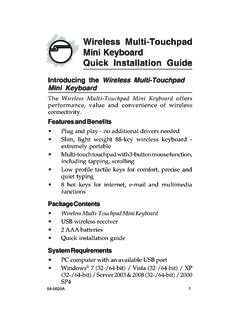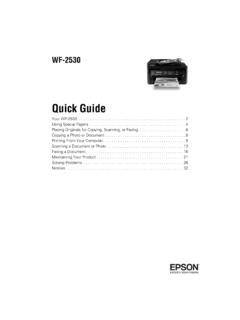Transcription of USB 2.0 Video Capture Device Quick Installation Guide
1 USB Video Capture Device Quick Installation Guide Features and Benefits USB Plug and Play Supports External A/V/S- Video inputs Supports VCD/DVD/SVCD authoring System Requirements PC computer with an available USB port and soundcard Windows 7 (32-/64-bit) / Vista (32-/64- bit) / XP (32-/64-bit). Serial Number Sticker For future product return or exchange, this serial number is required. Do not use this serial number for the software Product Key. The instructions on how to find the software Product Key is on page 11. 04-0561C 1. Package Contents USB Video Capture Device USB extension cable Software CD. Quick Installation Guide Layout Audio L/R. USB connector Video In S- Video Figure 1: Layout Note: When using the S- Video connection, you must also connect Audio L/R to hear the sound.
2 2. Driver Installation Windows 7 (32-/64-bit) / Vista (32-/64-bit). 1. Boot up Windows. At the Windows desktop insert the software CD. At the AutoPlay box: Click Open folder to view files. Double click Setup. If the AutoPlay box doesn't start: Click Start button, in Start Search, type D:\ , then press Enter. (Change D: to match your CD/DVD-ROM drive letter). 2. Click Yes or Allow. 3. Choose your Language, then click Next. 4. At Ready to install, click Install 5. At Windows Security, click Install. 6. At Install Shield Wizard Complete, click Finish. 7. Insert the USB Video Capture Device into an available USB port and the driver will install automatically. 8. Go to Honestech VHS to DVD Installation and install the software utility.
3 3. Windows XP (32-bit). 1. Boot up Windows. Insert the USB Video Capture Device into an available USB port. 2. At the Found New Hardware Wizard. For XP SP2 or later: Click No, not this time, then click Next. For XP SP1 or earlier: Go directly to step 3. 3. Check Install from a list or specific location, click Next. Insert the software CD. 4. Check Include this location in the search, uncheck the other box, type in D:\XP32, then click Next. (Change D: to match your CD-ROM drive letter). 5. Click Continue Anyway, then click Finish. 6. Repeat steps 2-5 to complete the driver Installation . 7. Go to Honestech VHS to DVD Installation and install the software utility. Windows XP (64-bit). 1. Boot up Windows.
4 Insert the USB Video Capture Device into an available USB port. 4. 2. At the Found New Hardware, click No, not this time, then click Next. 3. Insert the software CD, select Install the software automatically, then click Next. 4. Click Continue Anyway. 5. Click Finish. 6 Click OK to restart Windows. 7. When Windows resumes, go to Honestech VHS to DVD Installation and install the software utility. To Verify Windows Installation 1. Right click Computer or My Computer, then click Manage. For Windows 7 / XP: Click Device Manager. For Windows Vista: Click Continue, then click Device Manager. 2. Double click Sound, Video and game contollers. 3. SMI Grabber Device or USB Video &Audio Capture Device should be displayed.
5 5. Honestech VHS to DVD Installation The USB Video Capture Device includes Honestech VHS to DVD Video Capture software for capturing, editing and burning to CD/DVD. Follow the directions below to install the software. Important: When starting the program for the first time you will be prompted to enter a Product Key. The Product Key is found on the software CD. sleeve. Additonal instructions on how to find the Product Key is on page 11. Note: The screen resolution must be at 1024x768 or higher in order for the Video Capture program work properly. 1. Insert the software CD. For Windows 7: Click Start, in the Start Search box, type in D:\App\ , press Enter, click Yes. (Change D: to match your CD/DVD-ROM drive letter).
6 For Windows Vista: Click Start, in the Start Search box, type in D:\App\ , press Enter, then click Allow. (Change D: to match your CD/DVD-ROM drive letter). 6. For Windows XP: Click Start, Run, type in D:\App\ , then click OK. (Change D: to match your CD/DVD-ROM. drive letter). 2. Select your language, then click Next. 3. At the Welcome screen, click Next. 4. Check I accept the terms of the license agreement, then click Next. 5. At Choose the Destination Location, click Next. 6. At Select Program Folder, click Next. 7. At Ready to Install the Program, click Install. 8. At Windows Media Format 9 Series Runtime Setup, click Yes, click Yes again, then click OK. Skip this step and go directly to step 9 if not prompted.
7 9. Click Finish to complete the Installation . Note: Disable sleep and hibernation modes when recording or capturing. 7. Product Key When starting Honestech VHS to DVD for the first time you will be prompted to enter a Product Key. The Product Key is found on the software CD. sleeve. The Product Key can also be found in the contents of the software CD in a file called Double click this file to view the Product Key. Starting Honestech VHS to DVD. Click Start/All Programs/Honestech VHS to VHS to DVD SE. Note: The first time starting Honestech VHS to DVD you will be prompted to enter a Product Key, see image below. The Product Key is located on the software CD sleeve, please see Product Key, on page 11 for more information.
8 8. Honestech VHS to DVD Users Guide For detailed instructions on how to use the Honestech VHS to DVD software, please click Start/All Programs/Honestech VHS to Help for Honestech VHS to or click the question mark on the top right side of your screen while the Honestech VHS to is running. Capture In this phase you can Capture Video . Make sure your Video source is playing on the main screen. Click Record to start Capture . Saved Videos 9. Burn In this phase, your saved videos can be burned onto DVD/CD. Drag and drop your saved videos from the screen on the far right onto the main screen. Click Burn to save to DVD/CD. Troubleshooting If Windows does not detect the USB Video Capture Device , plug it into a different USB port.
9 If you get no sound/image during Capture , make sure your sound card is operating properly. Reinstall the soundcard drivers if necessary. For the best performance, update the drivers for your soundcard. 10. Technical Support and Warranty QUESTIONS? SIIG's Online Support has answers! Simply visit our web site at and click Support. Our online support database is updated daily with new drivers and solutions. Answers to your questions could be just a few clicks away. You can also submit questions online and a technical support analysts will promptly respond. SIIG offers a 2-year manufacturer warranty with this product. This warranty covers the original purchaser and guarantees the product to be free of any defects in materials or workmanship for two (2) years from the date of purchase of the product.
10 SIIG will, at our discretion, repair or replace (with an identical product or product having similar features and functionality) the product if defective in materials or workmanship. This warranty gives you specific legal rights, and you may also have other rights which vary from state to state. Please see our web site for more warranty details. If you encounter any problems with this product, please follow the procedures below. A) If it is within the store's return policy period, please return the product to the store where you purchased from. B) If your purchase has passed the store's return policy period, please follow the steps below to have the product repaired or replaced. Step 1: Submit your RMA request.