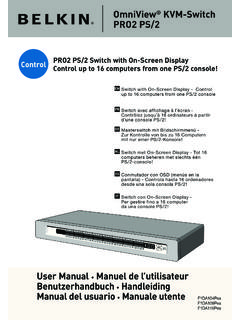Transcription of USB CAT5 KVM Extender - Belkin
1 USB cat5 . KVM Extender Belkin Tech Support Belkin Ltd. US: 800-223-5546 ext. 2263 4 Pioneer Avenue 310-898-1100 ext. 2263 Tuggerah Business Park UK: 0845 607 77 87 Tuggerah, NSW 2259, Australia Australia: 1800 235 546 +61 (0) 2 4350 4600. New Zealand: 0800 235 546 +61 (0) 2 4350 4700 fax Singapore: 65 64857620. Europe: Belkin Boeing Avenue 333. Belkin International, Inc. 1119 PH Schiphol-Rijk, The Netherlands 501 West Walnut Street +31 (0) 20 654 7300. Los Angeles, CA 90220, USA +31 (0) 20 654 7349 fax 310-898-1100. 310-898-1111 fax Belkin Ltd. Express Business Park, Shipton Way Rushden, NN10 6GL, United Kingdom +44 (0) 1933 35 2000. +44 (0) 1933 31 2000 fax 2008 Belkin International, Inc. All rights reserved. All trade names are registered trademarks of respective manufacturers listed.
2 Windows, Microsoft, and Windows Vista are either registered trademarks or trademarks of Microsoft Corporation in the United States and/or other countries. P75472-A. USB cat5 . KVM Extender User Manual F1D086U. Table of Contents 1. 1. Package 2. 2. Feature 2. Equipment 3. System 4. Unit Display 5. 7. 3. 8. 8. Connecting the Transmitter to the Computer or KVM 9. Connecting the Local Console to the Connecting the Remote Console to the Connecting the Transmitter to the Powering up the 4. Using the cat5 Hot-Key Commands Operation for LED Adjusting the Troubleshooting 5. Introduction Congratulations and thank you for purchasing the Belkin USB cat5 KVM. Extender (the cat5 Extender ). The cat5 Extender allows you to control your computer or KVM switch from up to 500 feet (150m) away. It is perfect for isolated server rooms, large server farms, secure systems, or test benches where the computer or KVM switch may be inaccessible to the user.
3 This User Manual provides all the details you'll need to install and operate your new cat5 Extender , in addition to expert troubleshooting advice in the unlikely event of a problem. We appreciate your business and are confident that you will soon see for yourself why over 1 million Belkin OmniView products are in use worldwide. Package Contents USB cat5 Extender USB cat5 Extender Transmitter Receiver 5V, 1A User Manual Power Supply 1. Overview Feature Overview 1. cat5 Technology section Integrated cat5 technology enables you to connect your KVM switch to 2. your servers up to 500 feet (150m) away using standard cat5 cabling. cat5 cabling reduces cable bulk and simplifies cable management. 3. Video Resolution 4. The cat5 Extender supports video resolutions of up to 1920x1440 75Hz on local computer and up to 1280x1024@75Hz on remote.
4 5. Local and Remote Ports The cat5 Extender features local and remote console ports, enabling you to control your computers from near or far. Built-In Cabling A built-in, 3-foot, all-in-one KVM cable provides an easy connection between the cat5 Extender and your computer or KVM switch. LED Display An LED display on the Transmitter and Receiver units provides quick status monitoring. A power LED indicates power is being supplied to the unit. A flashing LED indicates whether the data is being transmitted. 2. Overview Equipment Requirements Cables Connecting the cat5 Extender to a computer or KVM switch requires the included KVM cable kit and a standard cat5 patch cable. Belkin highly recommends you use Belkin Category 5e, FastCAT 5e, or Category 6 Patch Cables for your cat5 Extender to help ensure the superior performance of your video.
5 These cables offer the highest quality possible to ensure optimal data and A3L791-XX-YYY video transmission. A3L850-XX-YYY. Note: Use CAT6 solid cables for A3L980-XX-YYY optimal video at longer lengths. Belkin UTP Patch Cables: A3L791-XX-YYY (CAT5e). A3L850-XX-YYY (FastCAT5e). A3L980-XX-YYY (CAT6). (-XX denotes length in feet). (-YYY denotes color). Connecting the cat5 Receiver to local computer requires Universal KVM USB Cable Kit. F1D9006-XX. (-XX denotes length in feet). Note: Product codes and availability may vary. 3. Overview System Requirements 1. OS Platforms section The USB cat5 Extender is compatible with CPUs running on, but not 2. limited to, the following OS platforms: 3. Windows XP, Vista , or Server 2003. Microsoft DOS and above 4. Red Hat Linux and above Novell NetWare 5.
6 UNIX . Keyboards USB-compatible Supports 101-/102-/104-/106-standard-key keyboards Mice USB-compatible mice having 2 or 3 buttons USB-compatible wireless and optical mice Monitors CRT and LCD (with VGA support). 4. Overview Unit Display Diagrams Receiver Unit 53" #. !4 +. 6- %X. TENDE. R. Remote LED. 2EM. OTE .. ,OC. AL. Local LED. USB. Console Local CPU Remote CPU 5V/ Local CPU Console Connectors Local Computer (Requires additional cable to connect). RJ45 cat5 Port for Remote Computer Connection Power Jack 5. Overview 1. section 2. Transmitter Unit 3. 4. Power Status 5. Power LED. F1D086U. Status LED. Monitor VGA Cable Keyboard/Mouse USB Cable USB. Console RJ45. Local-Console Connection RJ45 cat5 Port for Remote Computer Connection 6. Overview Specifications Part No.: F1D086U. Enclosure: Metal enclosure Receiver Power: 5V, 600mA power adapter with center-pin negative polarity Transmitter Power: 5V, 220mA (from attached computer or KVM switch via keyboard port).
7 Max. Video Remote Resolution: Up to 1280x1024 @ 75Hz (depends on cable length). Max. Video Local Resolution: Up to 1920x1440 @ 75Hz Keyboard Emulation: USB a Mouse Emulation: USB. Console Keyboard Input: USB Type A. Console Mouse Input: USB Type A. Console Monitor Port: HDDB15 female (VGA). CPU Keyboard/Mouse Port: USB Type B. CPU Monitor Port: HDDB15 female (VGA). cat5 Extension Ports: RJ45. Operating Temp: 32 to 104 F (0 to 40 C). Storage Temp: -4 to 140 F (-20 to 60 C). Humidity: 0-80% RH, non-condensing Warranty: 2 years Dimensions: Transmitter: x x in. (132 x 55 x 30mm). Receiver: x x in. (198 x 70 x 30mm). Weight: Transmitter: oz. ( ). Receiver: oz. ( ). Note: Specifications are subject to change without notice. 7. Installation Pre-Configuration 1. Consider the following when deciding where to place the cat5 Extender : 2.
8 T he lengths of the cables attached to your keyboard, monitor, section and mouse 3. the location of your computer or KVM switch t he lengths of the cables you'll use to connect the Transmitter and Receiver units 4. Cable-Distance Requirements 5. VGA signals transmit best at shorter cable lengths. At longer cable lengths, the probability of video degradation increases. For this reason, Belkin recommends that the length of the cat5 patch cable between the Transmitter and Receiver units does not exceed 500 feet (150m). Warning! Avoid placing cables near fluorescent lights, air-conditioning equipment, or machines that create electrical noise ( , vacuum cleaners). You are now ready to begin installation of your cat5 Extender . 8. Installation Step 1 Connecting the Transmitter to the Computer or KVM Switch Disconnect all computers from the electrical power supply.
9 U. sing the Transmitter unit, connect the built-in VGA and USB. cables to the monitor and USB ports on your computer or to the console ports on your KVM switch. (Refer to diagram below.). Transmitter Step 2 Connecting the Local Console to the Transmitter F. rom your local console, connect your monitor to the VGA console port on the Transmitter unit. (Refer to diagram below.). C. onnect your keyboard and mouse to the USB console ports on the Transmitter unit. (Refer to diagram below.). Transmitter 9. Installation Step 3 Connecting the Remote Console to the Receiver 1. F. rom your remote console, connect your monitor to the VGA. console port on the Receiver unit. 2. section C. onnect your keyboard and mouse to the USB console ports on 3. the Receiver unit. 4. 5. Receiver T. o use the Receiver as a 2-port KVM switch between local and remote computers, connect your local computer to the Receiver using the Universal KVM USB Cable Kit, Belkin part number F1D9006-XX (not included).
10 Receiver 10. Installation Step 4 Connecting the Transmitter to the Receiver Using a cat5 cable, connect one end into the RJ45 port on the Transmitter unit. Connect the other end to the RJ45 port on the Receiver unit. (Refer to diagram below.). USB. USB. Console Local CPU Remote CPU 5V/ Console RJ45. Step 5 Powering up the Systems A. ttach the power adapter to the power jack on the Receiver unit. Connect the adapter to a power source to power up the Receiver unit. The Transmitter unit will receive power from the computer or KVM switch to which it is connected. Power up your computers and KVM switch. 11. Using the cat5 Extender Once the cat5 Extender is installed, the video will display at both the local and remote consoles. However, only one console can have 1. control of the mouse and keyboard input at one time.