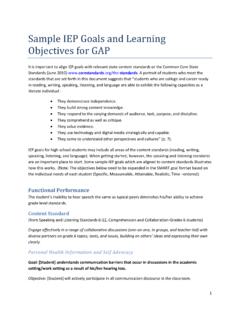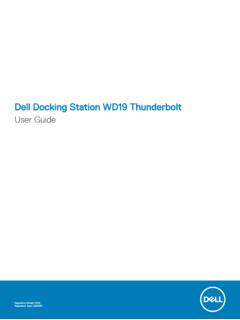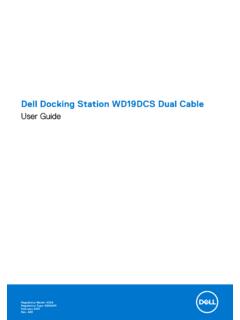Transcription of User Guide - Phonak
1 user Guide2 1. Welcome 4 2. Getting to know your Roger EasyPen 6 In the box 6 How your Roger EasyPen works 7 Device descriptions 8 Indicator lights (LED status) 9 3. Getting started 10 Setting up the docking station 10 Charging your Roger EasyPen 15 Switching on and off 18 Using Roger receivers 19 Connecting a receiver 20 4. Using Roger EasyPen 22 Attaching the lanyard 25 Connecting to multimedia devices 27 Contents3 5. Special functions 29 Mute 29 Disconnecting Roger devices (NewNet) 30 Verfication mode 30 6.
2 Adding additional microphones 32 Connect 32 Using additional microphones 35 7. Troubleshooting 38 8. Important information 42 9. Service and warranty 4810. Information and explanation of symbols 504 Congratulations on choosing the Roger EasyPen from Phonak . This universal, cutting-edge wireless microphone helps people with a hearing loss to understand more speech in loud noise and over distance. Designed with discretion in mind, the Roger EasyPen features adaptive wireless transmission, fully automated settings, TV connectivity, and an audio input for listening to multimedia. It can also be used alongside other Roger microphones in a microphone Roger EasyPen is a Swiss premium-quality productdeveloped by Phonak , the world s leading hearinghealthcare read this user Guide thoroughly to benefit from1.
3 Welcome5all the possibilities your Roger EasyPen you have any questions, please consult your hearingcare professional or local Phonak support life is on In the box2. Getting to know your Roger EasyPenRoger EasyPenStorage pouchDocking stationLanyardPower supply with country adapter and charging cableQuick Setup Guide Audio cable for docking stationmicro-USB audio cable (suitable for traveling)RCA / Cinch adapter for TV or How your Roger EasyPen worksRoger EasyPen transmits the speaker s voice directly into your ears. The system consists of three main elements: your hearing aids, Roger receivers and your Roger Roger EasyPen and your hearing aid typically work within a range of up to 10 meters / 33 feet.
4 Note that human bodies and walls may reduce this distance. The furthest range is possible when you can see your Roger EasyPen ( line of sight).SpeakerListenerRoger EasyPenHearing aid with Roger Device descriptionsRoger EasyPenDocking stationcbaa Slot for Roger EasyPenb Charger input (micro-USB)c Audio input ( mm / 1/8 inch jack)2. Getting to know your Roger EasyPen ebcdaa Indicator light (LED)b Microphonesc On / Off / Muted Connecte Charging and audio input (micro-USB) Indicator lights (LED status)Indicator light MeaningSwitched onSwitching offAudio input detected Microphone / audio input mutedChargingFully chargedLow battery charge your Roger EasyPenYour Roger EasyPen lost the connection to the other microphones.
5 Press the connect button to re-initialize the network. Getting Setting up the docking stationThe Roger EasyPen docking station is used to both rechar-ge the microphone and transmit audio from a TV or other audio device to your hearing aids (Roger EasyPen needs to be slotted into the docking station ). Setting up the power supply1. Select the power adapter that corresponds to your Insert the top (round) end of the adapter in the top end of the universal power Click the base of the adapter in to lock it into / Change:a. Pull back the tab on the universal power Gently pull the adapter upwards to remove start over with step 1 (opposite).
6 Connecting the power supply to the docking station1. Place the docking station next to your TV / audio device and connect the smaller end of the charging cable to the power input of the docking station . 2. Plug the larger end of the charging cable into the universal power supply. 3. Plug the power supply into an easily accessible power socket. the docking station to a TV / audio device1. Plug the audio cable into the audio input of the docking station : 2. Connect the other end of the audio cable to the headphone output of your TV / audio device. Alternatively, connect the other end of the audio cable to your TV s Cinch / RCA adapter.
7 Connect the red and white plugs to the matching red and white output sockets on your Getting started 13 You can also connect via a SCART adaptor, which can be bought from an electronics store or from your Phonak dealer. Connect the other end of the audio cable to the SCART adapter. Then plug the SCART adapter into a free SCART output socket on your TV. If your TV does not include an analog audio output, you need a digital to analog converter. Such converters can be found in electronics stores or may be purchased from your Phonak dealer. 14 When the docking station is plugged into the headset socket of your TV, you can adjust the volume via your TV s remote control.
8 Some TVs will switch off their loudspeakers when you plug the jack into the headset socket meaning the TV will not be audible for other people. In such cases use the Cinch / RCA or SCART output socket as described overleaf. The Roger EasyPen docking station can also be connected to any other audio device such as an MP3 player, PC or HiFi system using the audio cable. 3. Getting started Charging your Roger EasyPenRoger EasyPen contains a built-in lithium polymer battery with fast-charge capability. To charge your Roger EasyPen, slot it into the docking station . The indicator light will turn orange to indicate it is charging. Insert the device into the docking station as indicated.
9 Incorrect insertion may damage the device. An empty battery will reach its maximum charge in approximately 2 hours. Charging is complete when the indicator light turns solid green. When charging your Roger EasyPen for the first time, let it charge for at least two hours, even if the battery indicator light is not lit or turns green earlier. , you can also charge your Roger EasyPen without the docking station . This may be useful when traveling. Using the micro-USB cable:1. Plug the smaller end (micro-USB) of the charging cable into your Roger Plug the larger end (USB) of the charging cable into the power Plug the power supply into an easily accessible power socket.
10 3. Getting started 17 You can also charge your Roger EasyPen by using the charging cable to connect your Roger EasyPen to one of your computer s USB ports. If you connect the charging cable to your computer s USB port and the docking station at the same time, your Roger EasyPen will not lights (battery status)Indicator light MeaningChargingFully chargedLow battery charge your Roger EasyPen. In addition, you will hear beeps in your hearing aids. Switching on and offTo switch your Roger EasyPen on, press the on / off button for one second until the indicator light turns Getting started MeaningPowering onSwitched onIndicator light (Switching on)Indicator light Using Roger receiversUsing Roger MyLinkIf your Roger receiver is a Roger MyLink, switch your Roger MyLink on and hang it around your neck.